Download Criteria tab
This tab is displayed only when you want to add/edit a configuration. In this tab, you can configure download criteria for required objects. Salesforce standard & custom objects can be configured, and master & detail objects can be configured. Records matching the defined criteria are downloaded to mobile apps, even if they are not related to events. However, child records and records of lookup fields of the matched records are not downloaded.
|
|
- See Best Practices sections for recommended configuration options
- To know more about what gets downloaded through Download Criteria , see Scope of Downloaded Data.
|
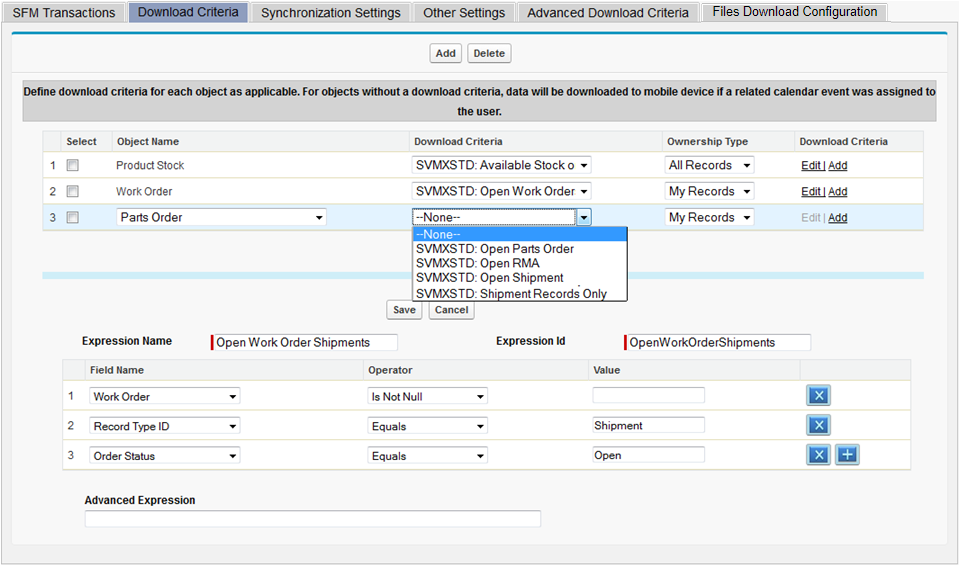
Following are the steps to define download criteria for any object:
1. Select the required object. Note, the object picklist in this tab includes only those objects which are included as source or target objects in at least one SFM transaction.
2. Set Ownership Type to My Records if appropriate. All Records is the default option. It is the only option for objects that do not have Owner Id field.
3. If you need to specify a filter condition for the object, do one of the following:
a. Select any existing expression from Download Criteria picklist. After selecting, you can click the Edit link in the last Download Criteria column to view / edit the selected expression. Standard expressions cannot be edited. Note, any edits you make to a custom expression here will apply in other ServiceMax configurations such as SFM transactions and wizards, where the same expression is used.
b. Click the Add link to create a new named expression.Expression Id must be unique and at least 8 characters long. Use the English language values for picklist and record type fields. Use the Name field value for lookup fields. See section Literals in Expressions for details of all the supported literals. They include:
c. Some of the SOQL Date literals for Date and Datetime fields. Though NOW (or SVMX.NOW) is accepted as a valid literal, it is internally treated as TODAY.
d. SVMX.CURRENTUSER for User lookup fields, to match against the logged in user’s name
e. SVMX.USERTRUNK for Location lookup fields, to match against the Inventory Location of the Technician whose Salesforce User is the same as the logged in user
f. SVMX.SFCSH for filtering done based on Salesforce Custom Setting of type Hierarchy.
g. SVMX.SFCSL for filtering to be done based on Salesforce Custom Setting of type List.
h. SVMX.SFCSH and SVMX.SFCSL are special literals that allows you to use Salesforce Custom Settings in Download Criteria. For more details about the exact syntax refer to Salesforce Custom Setting in Download Criteria section. Note after clicking the Save button above the expression, click the Save button at the top of the Mobile Configuration screen to associate the new expression with Download Criteria.
4. You can repeat the above steps to add as many entries as you need. There can be only one entry per object. Price Book and Service Pricebook are supported. They do not require to be associated with an SFM Transaction for listing. SET009 (Module ServiceMax iPad Client, Submodule Synchronization) must to be set to True for the matching Price Book / Service Pricebook records to be downloaded to the mobile app.