IB Notification Delivery Method
The IB Notification Delivery Output method utilizes the IB Notification object to create a notification record with vital, configurable information about the FCO and attaches it to the Installed Product record. This is a child object of the Installed Product record. For some Installed Products impacted by an FCO, a Work Order or Case is not needed, but vital details about the FCO need to be captured for future reference. IB Notifications are viewed by the technician when they view the installed product record, and automation can be configured based on the IB notification details.
|
|
The IB Notification Delivery Output method does not send e-mail notifications.
|
The IB Notification object is beneficial in the following ways:
• Adding non-critical information to the Installed Product for the technician to consume.
• Communicating informally with the technician.
Before you can run the FCO search results and utilize the IB Notification Delivery Output Method, you must do the following:
1. Go to ServiceMax Setup > Installed Base, Preventive Maintenance, and Field Change Order > FCO Template. The FCO Templates landing page is displayed.
2. Click New FCO Template or edit an existing FCO template.
3. Configure the following mapping in the Properties tab.
|
Source Object
|
FCO Delivery Object
|
|---|---|
|
FCO Header
|
IB Notification
|
|
Installed Product
|
IB Notification
|
4. Click Save.
To run the FCO Search results with IB Notification Delivery Method:
1. On the FCO Search screen, update the Delivery Method manually and choose the option IB Notification. For more information, see Updating the Delivery Method. The following screen displays the FCO search results.
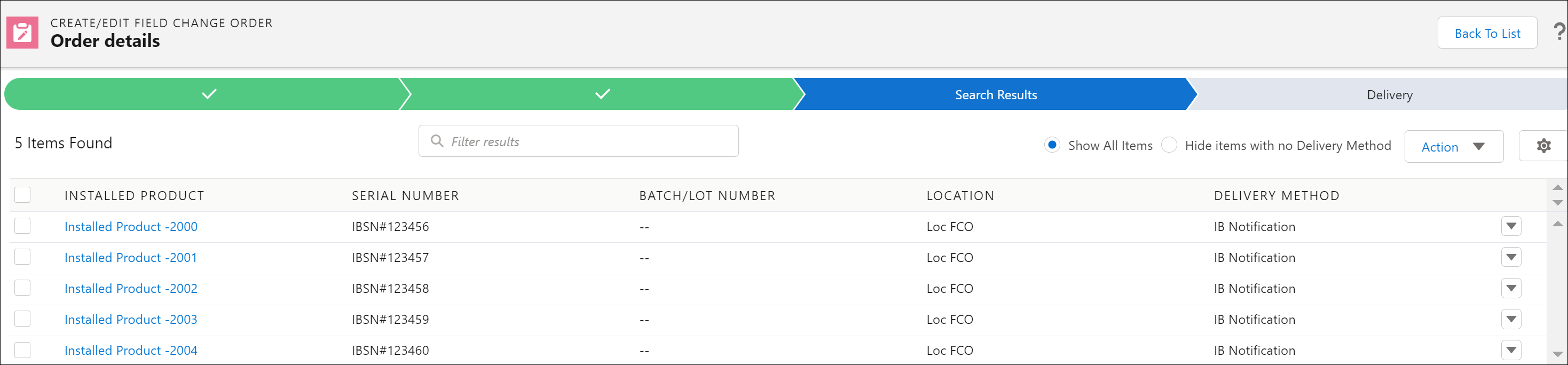
2. After the FCO Search results are run, the IB Notification records are created. The following screen displays a sample IB Notification record.
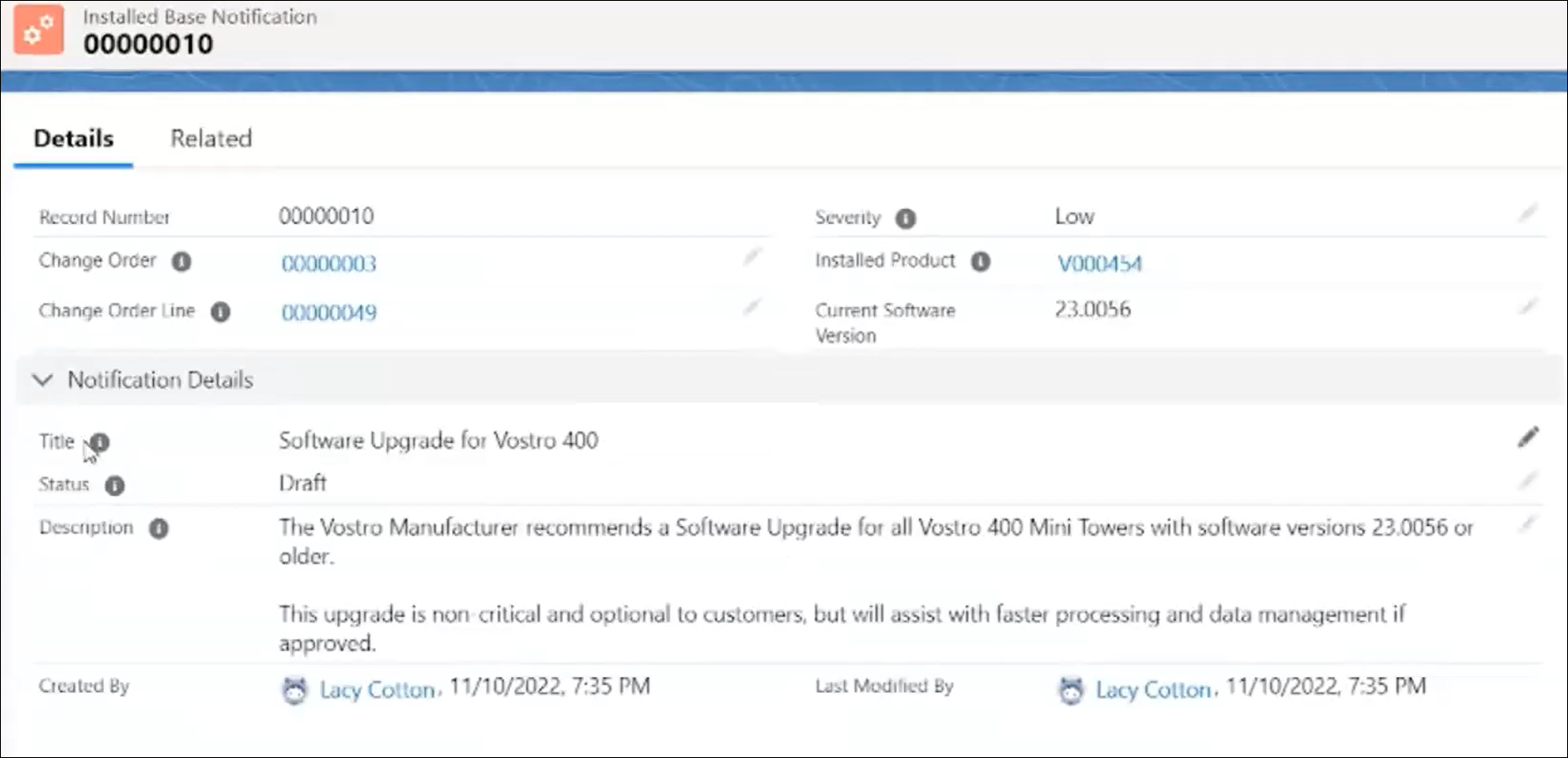
You can also add IB Notification to the Installed Product Related List by using the Setup > Edit Page option on the Installed Product record page. |