Defining FCO Configuration Properties in 24.1
In the Properties tab of the FCO Configuration Template, you can define the following details of the FCO configuration template:
• Provide a template name for the FCO Configuration
• Describe the FCO Configuration template
• Indicate whether the Configuration Template is Active
• Specify an email address to receive success and failure notification
• Include the SFM Mapping assignment
To configure the Properties tab of the FCO Configuration template, perform the following steps:
1. Go to the ServiceMax Setup, then click the FCO Template.
2. Navigate to the FCO Configuration and Setup Landing Page.
3. To create an FCO Configuration Template, click + New FCO Template.
4. For an existing FCO Configuration Template, click the Template from the list.The Properties tab of the Configure Field Change Orders screen is displayed:
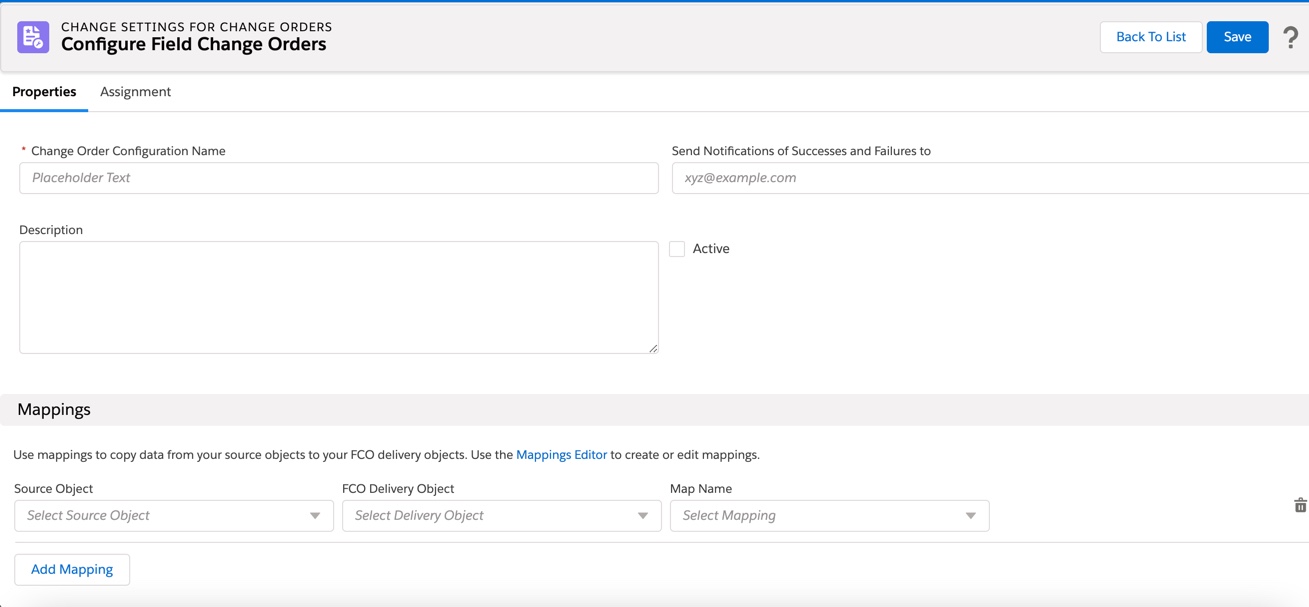
5. Enter the details for the following field values:
Field | Description |
|---|---|
Change Configuration Name | Enter a name for the FCO Configuration template. |
Active | Enable this checkbox to activate the FCO Configuration template. |
Description | Provide a brief description to identify the FCO Configuration template. |
Send Notification of Success and Failure To | Provide an email address for notifying the success or failure results of the batch processing details. The notification includes a hyperlink to view detailed success or failure logs for the selected batch process for FCO Line creation and the batch process for output generation. |
6. Continue to the Define Mappings section. For more information, see Defining FCO Configuration Mappings.