Defining Required Parts for an FCO
You must specify the Required Parts in the FCO Creation Wizard t o define the parts necessary for the technician to complete the FCO Work Orders. The specified required parts data is mapped to a work detail line on the FCO Work Orders generated from the FCO's results.
In the Required Parts section, you can specify the Installed Product details and perform the following actions:
• Add the required parts using the product object search.
• Update the quantity of the required part.
• Delete an existing required part line.
To define the FCO required parts:
1. Navigate to the Details tab from the FCO Creation screen.
2. Select the Required Parts tab.
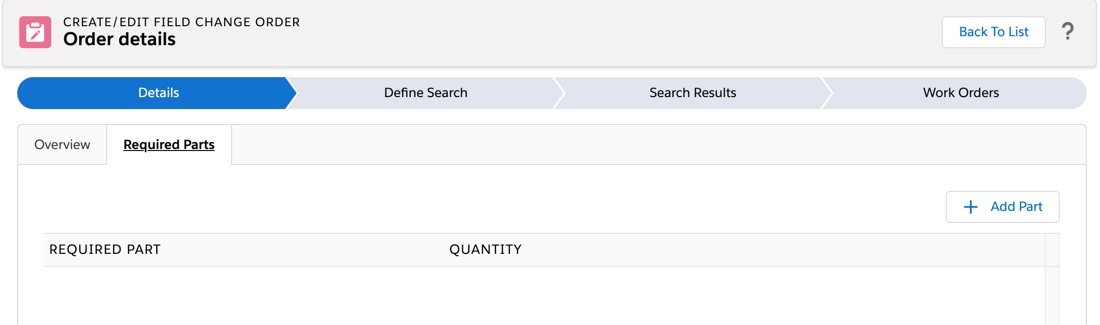
3. Click Add Part. The Select Parts lookup screen is displayed.
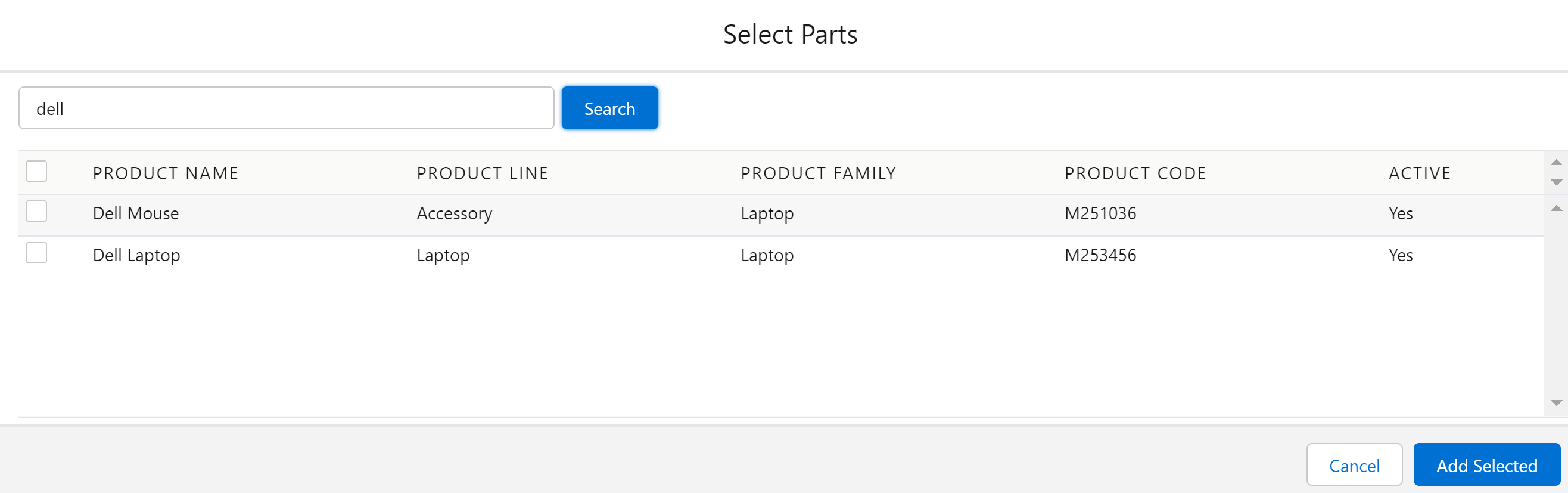
4. Enter values for any one of the following options to search for products in the Product Search field.-product name-product family-product line-product codeThe following fields are displayed for each product:
Field | Description |
|---|---|
Product Name | The name of the product. |
Product Line | The product line to which the product belongs. Example: iPhone 11, 12, 13. |
Product Family | The product family to which the product belongs. Example: iPhone, iPad, MacBook Air. |
Product Code | The unique identifier of the product. |
Active | Indicates whether the product is active or not. |
5. From the list of the products displayed, select one or more products.
6. Click Add Selected. The selected products are displayed on the Required Parts screen.
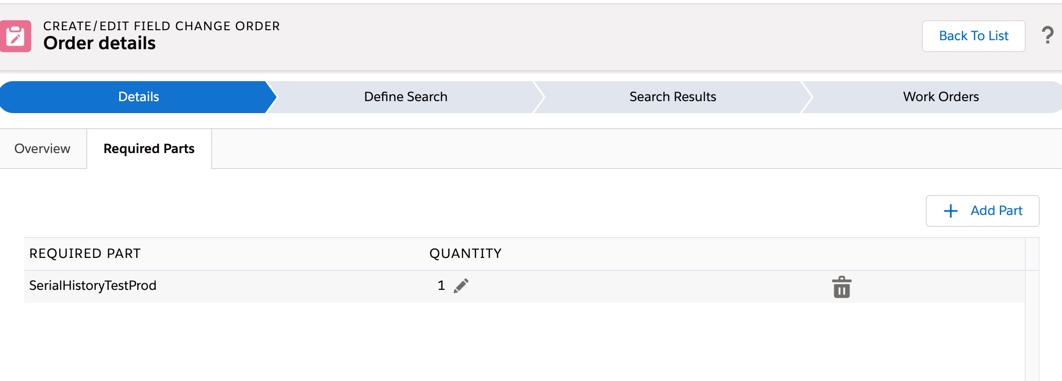
The following fields are displayed on the Required Parts screen.
Field | Description |
|---|---|
Quantity | Update the number of parts. |
Remove | Click to delete the product from the selection. |