Defining Assignment Rules
In the Assignment Rules tab, you must create assignment rules so that the work orders are assigned to the required entities. You can select whether you want to assign work orders to a technician, queue, or dispatcher.
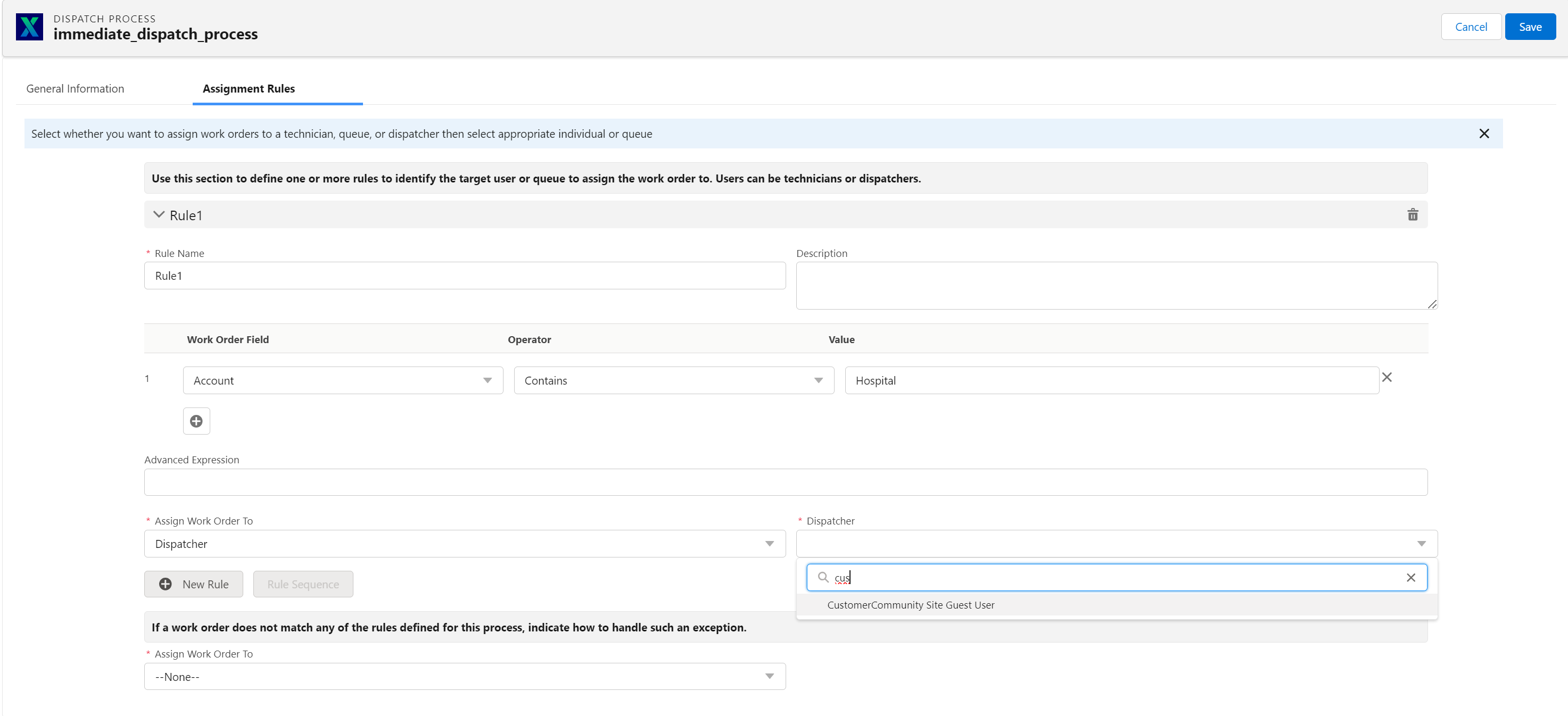
Perform the following steps in the Assignment Rules tab:
1. Click New Rule to create an assignment rule.
2. Enter the details for the fields as described in the following table:
Field | Description | Notes |
|---|---|---|
Fields marked with * are mandatory. | ||
Rule Name* | Enter a rule name. | Ensure that the rule name is readable and indicates the purpose of the assignment. For example, San Francisco Work Order Assignment. |
Description | Enter a detailed description of the rule. | |
Condition | Enter the qualification criteria for this rule using the combination of work order field name, operator, and value. | • Ensure that the criteria are exclusive between each rule. • Use the x and + buttons to remove and add conditions respectively. If required, use Advanced Expression to enter conditions such as (1 AND 2) OR 3. |
Assign Work Order To* | To assign the work order to a Salesforce queue: • Select Queue. • Select the appropriate queue from the search component. | Type a minimum of three to four characters to obtain search results when you use the search component. |
To assign the work order to a dispatcher: • Select Dispatcher. • Select a dispatcher's name using the search component. | ||
To assign the work order to a technician: • Select Technician. • Select a technician name using the Technician search component. | • To schedule the work order on the technician’s calendar in the next available slot, check the Schedule an event in user's calendar checkbox. The next available slot is automatically determined based on MTTS (service duration) and the technician’s working hours. This checkbox is displayed only when you select Technician in the Assign Work Order To field. • Type a minimum of three to four characters to obtain search results when you use the search component. | |
If a work order does not match any of the rules defined for this process, indicate how to handle such an exception. | ||
Assign Work Order To* | Enter the required information in the field. This assignment is used if no matching assignment rules are found for a work order. | |
Create multiple assignment rules as per your requirement by repeating steps 1-2. Define the rule sequence if you create multiple rules. |
Defining the Rule Sequence
If you have created multiple assignment rules, define the sequence in which the rules must be processed.
To define the rule sequence:
1. Click Rule Sequence.
2. Arrange the rules as needed using the up and down arrow icons.
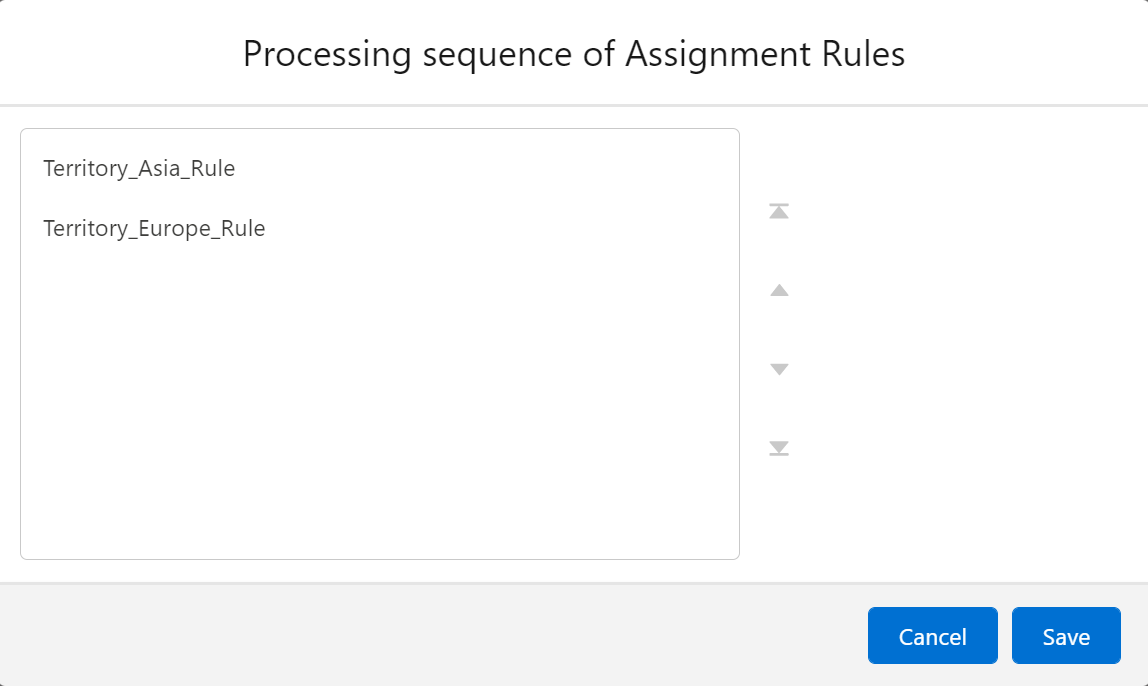
3. Click Save.