Work Order Rules Tab
The following screen displays the Work Order Rules tab:
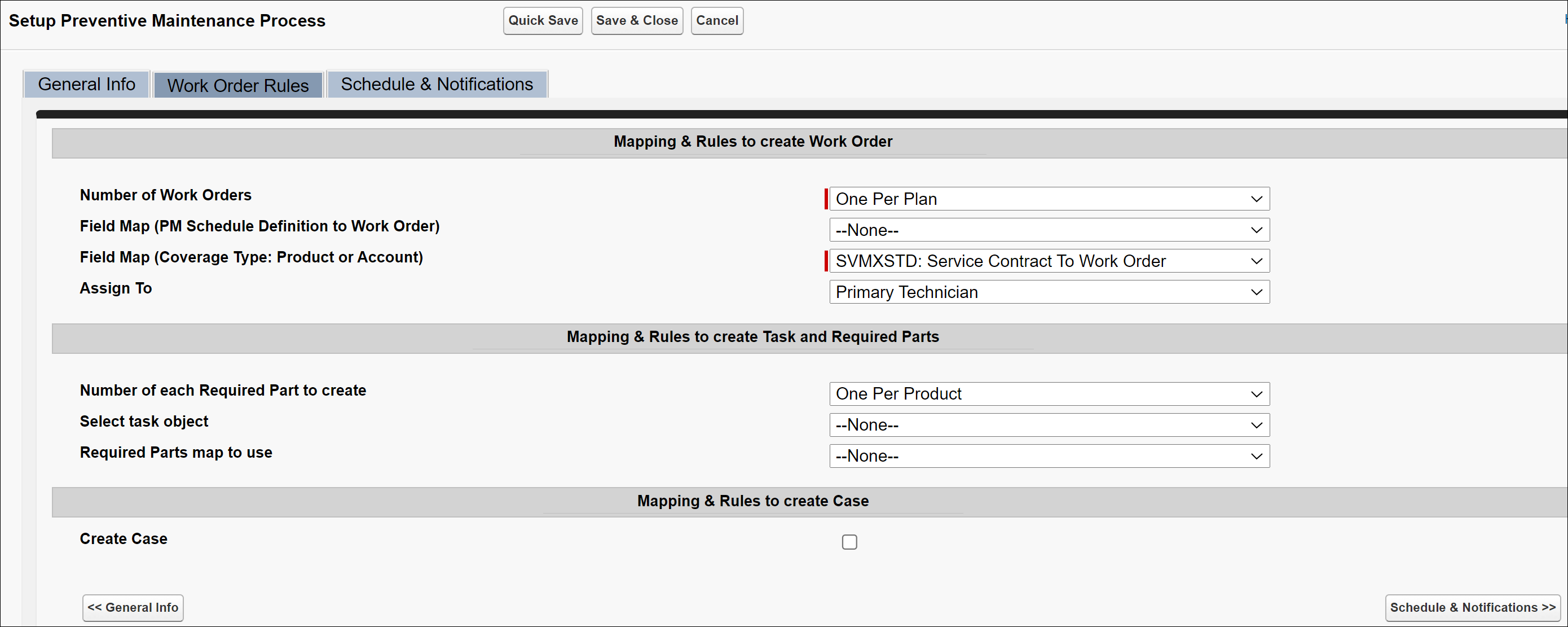
Enter the details for the fields as described in the following table.
Fields | Description | ||
|---|---|---|---|
Mapping & Rules to create a Work Order section | |||
Number of Work Orders | Select the number of Work Orders you want to create from this picklist.
| ||
Field Map (PM Schedule Definition to Work Order) | Select the field map between PM Schedule Definition and Work Orders. The mapped field value will be copied from the PM Schedule Definition to the work order.
| ||
Field Map (Coverage Type: Product or Account) | Select the field map from this picklist. The map ID decides which fields to be copied to the work order. | ||
Assign To | Select an item from this picklist (Primary Technician, Specific Team, Technician, Queue, Dispatcher). Based on your picklist selection, select a name from the appropriate picklist. | ||
Mapping & Rules to create Tasks and Required Parts | |||
Number of each Required Part to create | Select the number of Required Parts when creating a PM Work Order. This helps generate the correct number of required parts for PM Work Orders with multiple products serviced. Options are either One per Product or One per Work Order.
One Per Product (default): For PM Work Orders with multiple products serviced lines, Required Parts are created for each product service line. Here the list of Required Parts is generated for each Product Serviced Line; therefore, multiple Required Parts will be created for multiple Product Serviced Lines. One Per Work Order: For PM Work Orders with multiple products serviced lines, only one of each Required Part will be created for the Work Order. Here the list of Required Parts is generated based on the Work Order; therefore, only one of each will be created for one Work Order. | ||
Select task object | Select a task object from the Select task object picklist. Ensure that you select a task object; otherwise, open activities will not be created on the work order. | ||
Task map to use | Select a task map from this picklist. | ||
Required Parts map to use | Select a required part from this picklist. | ||
Mapping & Rules to create Case | |||
Create Case | Select this check box to create a case. If you select the Create a Case check box, Field Map to Use and Assign To options are visible. | ||
Field map to use | Select a field map for it in the Field map to use the picklist. | ||
Assign To | Assign the case by choosing a name from the Assign To picklist. | ||