Creating Restoration Commitment
To provide restoration commitment to your customers:
1. Click the Restoration tab to display the Restoration screen as shown in the following screenshot.
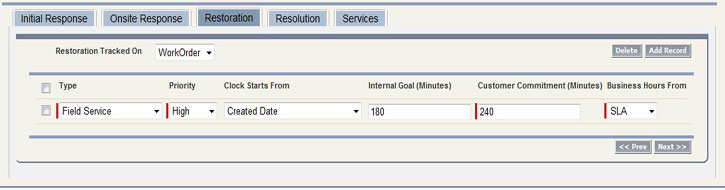
2. Click Case or Work Order from the Restoration Tracked On picklist. Depending on the selected value, Type, Priority, and Clock Starts From fields will display the applicable values from the Case or Work Order.
3. Click Add Record to add a new restoration commitment record. If Restoration Tracked On is selected as None, then clicking Add Record will not include any values under any fields for selecting.
4. Select valid values for Type, Priority, and Clock Starts From fields.
5. Enter a value for the Internal Goals field in minutes if your internal SLA goals are different from customer commitment.
6. Select the appropriate value from the Business Hours From list. If you want to use created business hours, click Custom and then locate the record using the Lookup icon.
7. Click Save on the top section of the SLA Terms screen to save your changes.
8. Click Next to view the Resolution tab.