Creating Initial Response Commitment
To provide initial response commitment to your customers:
1. Click the Initial Response tab to view the Initial Response screen as shown in the following screenshot.
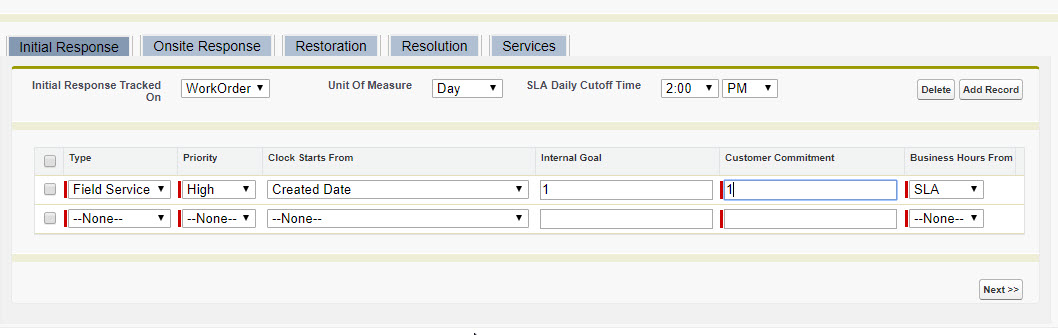
2. Click Case or Work Order from the Initial Response Tracked On picklist. Depending on the selected value, the Type, Priority, and Clock Starts From fields display the applicable values from the Case or the Work Order object.
3. Select the unit of measure from the Unit of Measure list. Select Day or Minutes as the Unit of Measure. If you select Unit of Measure as Day, select SLA Daily Cut Off Time (optional) from the SLA Daily Cutoff Time list. For example, if you selected the cut off Time as 2:00 PM and if the Work Order is created/opened before 2:00 PM, then the SLA is the same business day. If a Work Order is created /opened after 2:00 PM, then SLA is next business day until 2:PM.
If a daily cutoff time is not populated in the list, then the cutoff time becomes the end of business hours for the day. |
4. Click Add Record to add a new initial response commitment record. If Initial Response Tracked On is selected as None, then clicking Add Record will not include any values under any fields for selecting.
5. Select valid values for Type, Priority, and Clock Starts From in the appropriate fields.
6. Enter the Internal Goals in minutes if your internal SLA goals are different from customer commitment.
7. Select the appropriate value from the Business Hours From picklist. If you want to use created business hours, click Custom and then locate the record using the Lookup icon.
8. Click Save on the top section of the SLA Terms screen to save your changes.
9. Click Next to view the Onsite Response tab.