Creating a Shipment Order from a Parts Request
After you have entered parts request lines in a Parts Request, you can generate a Shipment Order automatically based on the parts requests lines. Typically this step is done by planners responsible for procurement of the requested products.
To create a Shipment Order for a Parts Request:
1. Locate the Parts Request by searching in the sidebar or from a list view in the Parts Request tab.
2. Click the Parts Request name from which you want to generate a Shipment Order, making sure the Parts Request is Open. Also, ensure the Parts Request has at least one line (product) pending for initiating shipment.
3. Click Create Shipment Order. The Create Shipment Order screen is displayed.
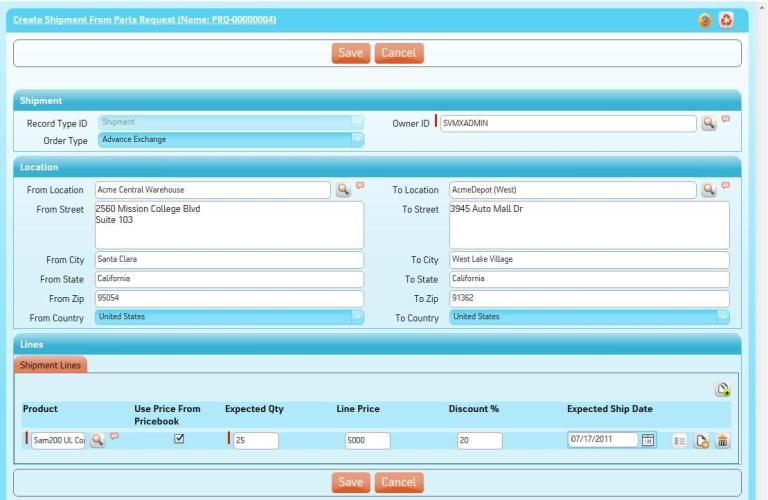
4. Select Order Type as applicable.
5. Enter Quantity to be shipped for each product. The screen lists all products from the Parts Request for which Shipment Order is not yet created. The Quantity to be created in Shipment Order is defaulted to the remaining quantity for Shipment Order creation.
6. Click Save to confirm the entries you have made. The newly created Shipment Order is displayed.
To learn how shipments are processed, see Process Shipment in Shipment Order.
This screen is presented by the Service Flow delivery engine of ServiceMax based on the service flow configuration. To learn more about how to use this screen’s features, see SFM Delivery. In addition, you can click the screen title or the help button to view additional help for this screen, if configured by your admin. |
When entering the quantity to be shipped, one or more of the following scenarios might be applicable.
Create Shipment Order Scenario | How to Process it |
|---|---|
Shipment initiated for all products in the Parts Request. | Click Submit. Shipment Order will be created for all open Parts Request lines. |
Shipment for a part to be initiated on a future date. | Enter Zero in the Quantity to be shipped. Ensure that the Close Line checkbox is cleared. This leaves the line open for creation of a Shipment Order in the future. |
A Parts Request line is not valid anymore and no shipment will be initiated for this part in the future. | This amounts to cancellation of an open Parts Request line. Enter Zero in Quantity to be Shipped. Ensure that the Close Line checkbox is checked. |
Partial shipment to be initiated for a part. Shipment for the remaining quantity will be initiated in the future. | Enter the quantity to be shipped. Ensure that the Close Line checkbox remains unchecked. This leaves the line open for creation of a Shipment Order in the future. |
Partial shipment to be initiated for a part. The remaining quantity will not be shipped in the future. | This indicates short-closure of a Parts Request Line. Enter the quantity to be shipped. Ensure that the Close Line checkbox is checked. |