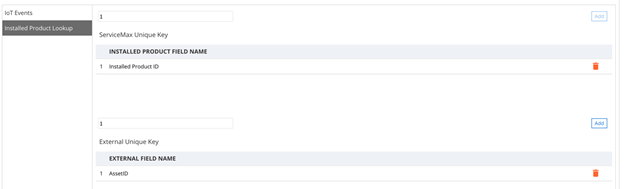Sample Creating a Service Request
To create a service request:
1. Go to ServiceMax Setup Home > Connected Field Service and then select IoT Setup.
2. In the IoT Events section, select Map to Object tab which allows to map the data from external IoT events to internal Objects.
3. Click Add to create IoT event mapping.
4. Add the configuration for the IoT event, that is, mapping of keys from IoT event to fields of 'Service Request' object. The following is an example where Subject, Description, Product, and AssetID (identifier for the Installed product) are shown.
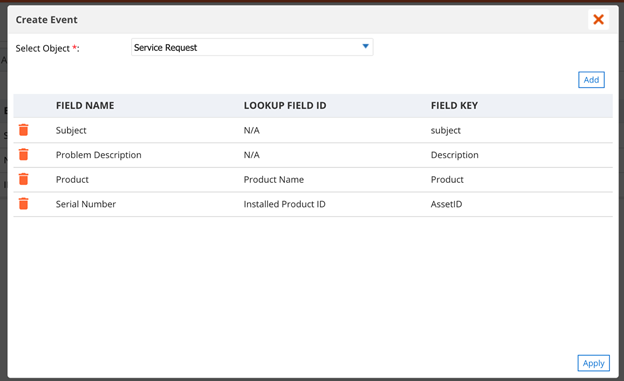
The following is the sample JSON structure for the event created in the above example:
{
"Asset": {
},
"Event": {
},
"CustomEvent": {
"subject": "Door Jammed",
"Description": "Door handle issue",
"Product": "DHW A1",
"AssetID": "DS1234-DHW A1"
},
"Others": {
"AssetID": "DS1234-DHW A1"
}
}
"Asset": {
},
"Event": {
},
"CustomEvent": {
"subject": "Door Jammed",
"Description": "Door handle issue",
"Product": "DHW A1",
"AssetID": "DS1234-DHW A1"
},
"Others": {
"AssetID": "DS1234-DHW A1"
}
}
Asset, Event, and Others sections in the JSON structure are optional. The values passed in the CustomEvent fields are updated in the event that is created.
REST API service URI to be executed to create the entry is /services/apexrest/SVMXC/svmx/rest/IOTServiceIntf/SREvent/2.0/. SREvent is the event name where mapping is configured.

The REST API execution from Workbench is shown in the following screenshot. The response shows execution status and details such as Record Id and Record Name.
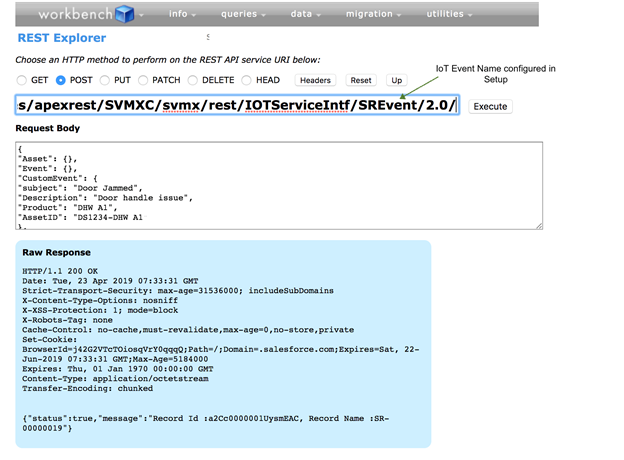
The new Service Request created in the instance through IoT event is displayed on ServiceMax web:
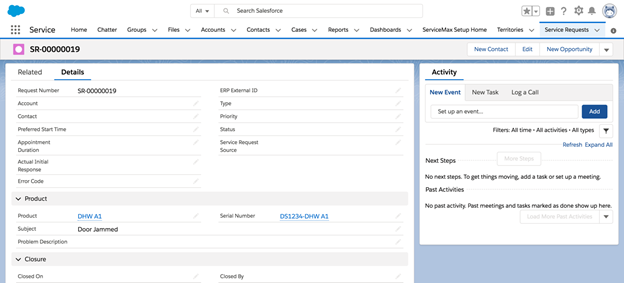
Installed Product details can be directly sent in IoT Event (custom event) or by using the Installed Product Lookup configuration. You can configure the mapping between one or more fields in your asset/product and a unique field in ServiceMax's Installed Product object for distinctly identifying the corresponding Installed Product record in ServiceMax.
The following sample shows AssetID is mapped to the Installed Product Id field. This information is passed in the Others section of the JSON structure.