Creating a New View
To create a new view:
1. Navigate to ServiceMax Setup > Dispatch Console Setup > Dispatch Console Views > Configure View Screen.
2. Click New.
3. In the Configure View screen, select a View Object (Account, Location, or Work Order). The default value is None.
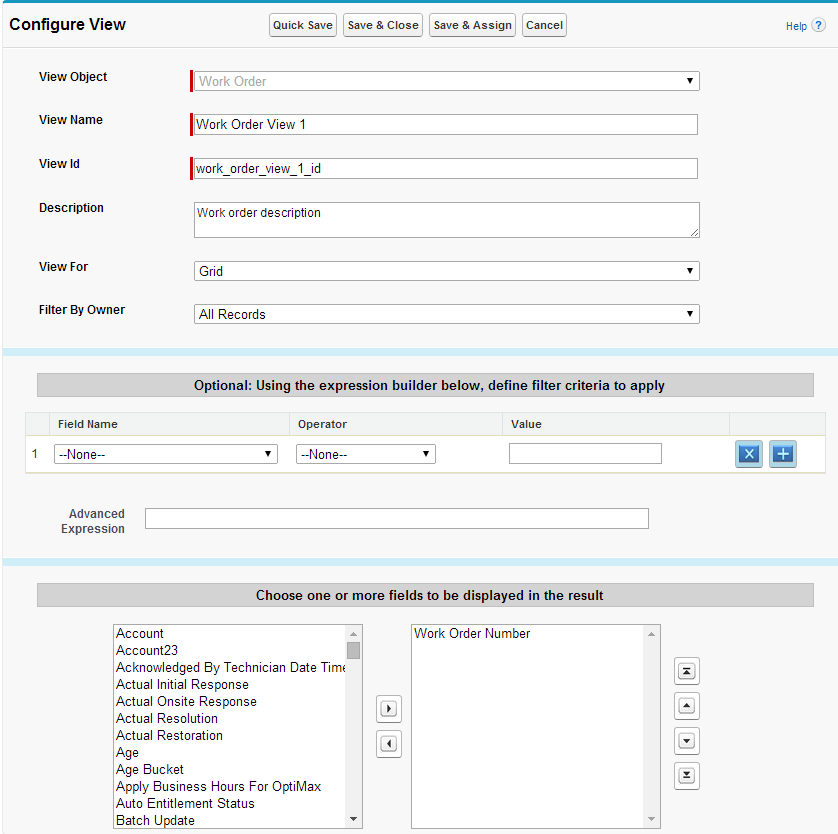
4. Enter the View Name, View Id, and Description in the appropriate text boxes.
5. For the Work Order Object, select Grid, Map, or Grid And Map in the View For text box.
6. For the Work Order Object, select the ownership (User's Records or All Records) in the Filter By Owner picklist.
7. Use the expression builder, and if necessary, the Advanced Expression builder, to define filter criteria for the Object (Account, Location, or Work Order) records.
8. To add or delete an expression, click the Add or Delete buttons.
9. Select one or more fields that will be displayed in the Object (Account, Location, or Work Order) results.
10. Click the Save & Assign button to assign the view to a Service Team or Territory.
a. In the Manage View Permissions screen, select a view from the Select View picklist.
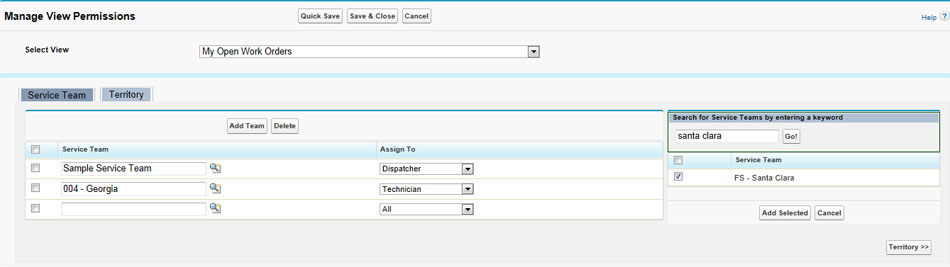
b. Assign the selected view to a Service Team or Territory.
11. To assign a view to a Service Team:
a. Click the Service Team tab in the Manage View Permissions screen.
b. Add a team by clicking the Add Team button.
c. In the Service Team text box, enter the name of team or search for a team using the Lookup icon.
d. Assign the view to either a Dispatcher, Technician, or All.
e. If you want to conduct a keyword search for a service team, enter a keyword and click the Go! button in the Search for Territories by entering a keyword text box.
f. Click the Add Selected button to add the team to the Service Team tab area. Click Cancel to remove the service team from the search area.
g. To delete a team, check a team from the Service Team checkbox, and click the Delete button. A popup window displays and asks you, "Are you sure?". Click OK to delete the view.
12. To assign a view to a Territory:
a. Click the Territory tab in the Manage View Permissions screen.
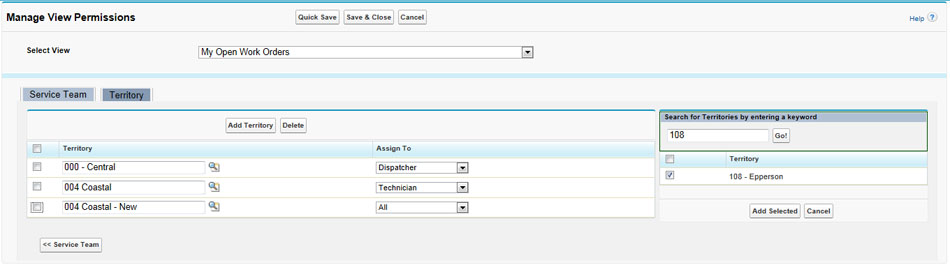
b. Add a territory by clicking the Add Territory button.
c. In the Territory text box, enter the name of territory or search for one using the Lookup icon.
d. Assign the view to either a Dispatcher, Technician, or All.
e. If you want to conduct a keyword search for a territory, enter a keyword and click the Go! button in the Search for Service Teams by entering a keyword text box.
f. Click the Add Selected button to add the team to the Territory tab area. Click Cancel to remove the territory from the search area.
g. To delete a territory, check one from the Territory checkbox, and click the Delete button. A popup window displays and asks you, "Are you sure?". Click OK to delete the view.
13. Save the view:
◦ Click the Quick Save to save the view and remain in the Custom View screen.
◦ Click the Save & Close to save the view and close the Manage View Permissions Screen.