Configuring FCO Batch Settings for FCO Search
The admin users may configure the following types of batch settings for the FCO Search:
• Batch size for the FCO search results generation
• Batch size for the FCO Work Order Creation
• Maximum number of FCO search results that is possible in a single FCO
To view the batch configuration settings for FCO, perform the following steps:
1. Go to ServiceMax Setup > App Administration > Settings.
2. Select the Field Change Order module and FCO Console sub-module. The following Manage Settings screen is displayed with the values for FCO settings:
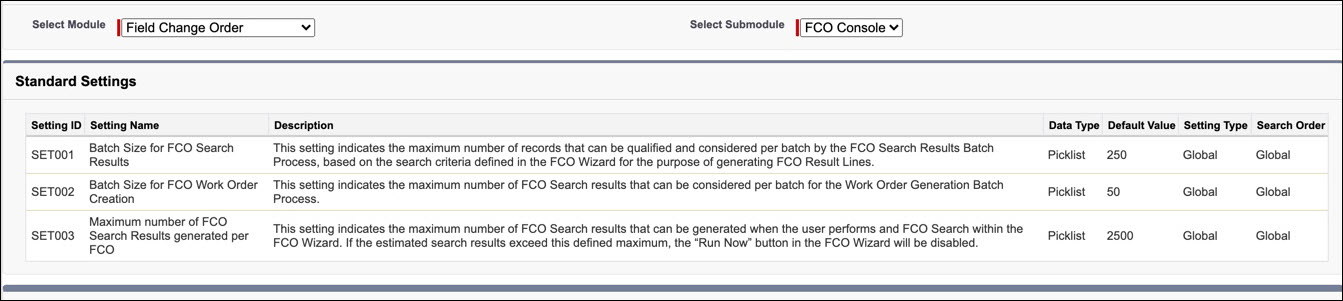
To edit the batch configuration settings for FCO, perform the following steps:
1. Navigate to ServiceMax Setup > App Administration > Configuration Profiles.
2. Select the checkbox adjacent to the profile in the Org-wide Configuration Settings, for which you want to edit the values of configuration settings.
3. Click Edit.The Edit Configuration Profile screen is displayed as shown:
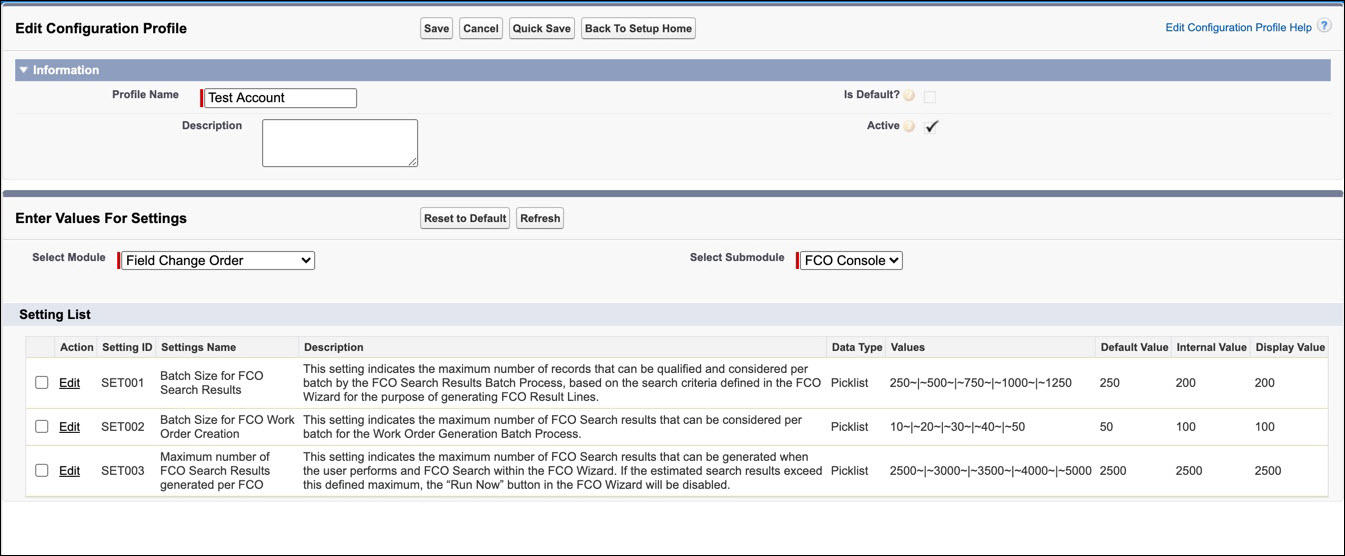
4. Select the Module as FCO from the drop-down.
5. Select the Sub-Module as FCO Console from the drop-down.
6. In the Action column, select one of the following FCO settings and click Edit.
Setting ID | Settings Name | Description |
|---|---|---|
Batch Size for FCO Search Results | This setting indicates the maximum number of records that are qualified and considered per each batch by the FCO Search Results Batch Process, based on the search criteria defined in the FCO Wizard for the purpose of generating FCO Result Lines. | |
Batch Size for FCO Work Order Creation | This setting indicates the maximum number of FCO search results that can be considered per batch for the Work Order Generation Batch Process. | |
Maximum number of FCO Search Results generated per FCO | This setting indicates the maximum number of FCO search results that can be generated when the user performs an FCO Search within the FCO Wizard. If the estimated search results exceed this defined maximum, the “Run Now” button in the FCO Wizard will be disabled. |
7. From the Choose Option drop-down, select the setting value for the required FCO setting. The following Setting Values screen shows the setting details for the setting - Batch Size for FCO Search Results.
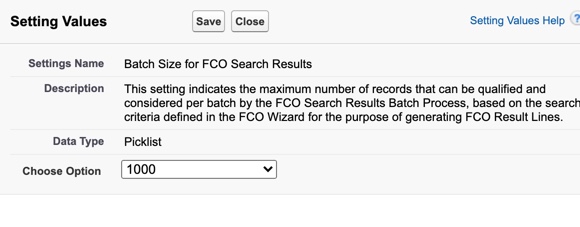
8. Click Save. Repeat the previous step for each required FCO setting.
If you need to reset the values of any settings to their default values, check the checkbox adjacent to the required settings and click Reset to Default. |