Closing a Work Order
When the service event tracked by a Work Order is complete, you can close the Work Order. Note that there may be multiple Work Orders originating from the same support Case for driving parallel service events. Even if you close one or all Work Orders of a Case, your support organization is responsible for closing the original Case manually. Before closing a Work Order, ensure that you have entered information in the Closure section of a Work Order Detail page. The information entered here is used in generating a service report as well as analytics on service organization performance.
To close a Work Order:
1. Locate the Work Order by searching in the sidebar or from a list view in the Work Orders tab and then click the Work Order number which you want to close.
2. Click Close Work Order. The Work Order closure screen is displayed.
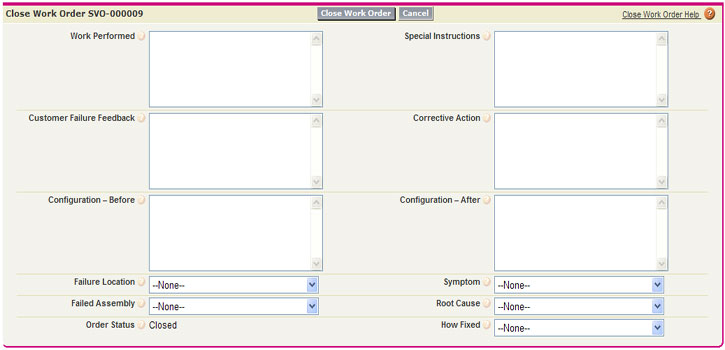
3. Enter diagnostics and other analytical information that are useful for building a sound troubleshooting knowledge-base for your organization.
4. Click Close Work Order.
The Work Order is closed.
For information about printing a service report after closing the work order, see Printing a Service Report from Closure Information. |