Marking Work Plans as Active or Inactive
You can mark the work plans as active or inactive. Only the work plans in Active state are considered at runtime. However, you might want to mark plans that are currently not in use as Inactive instead of deleting them.
To mark a work plans as active or inactive:
1. Launch the Work Plan Library list view.
The existing work plans are listed.
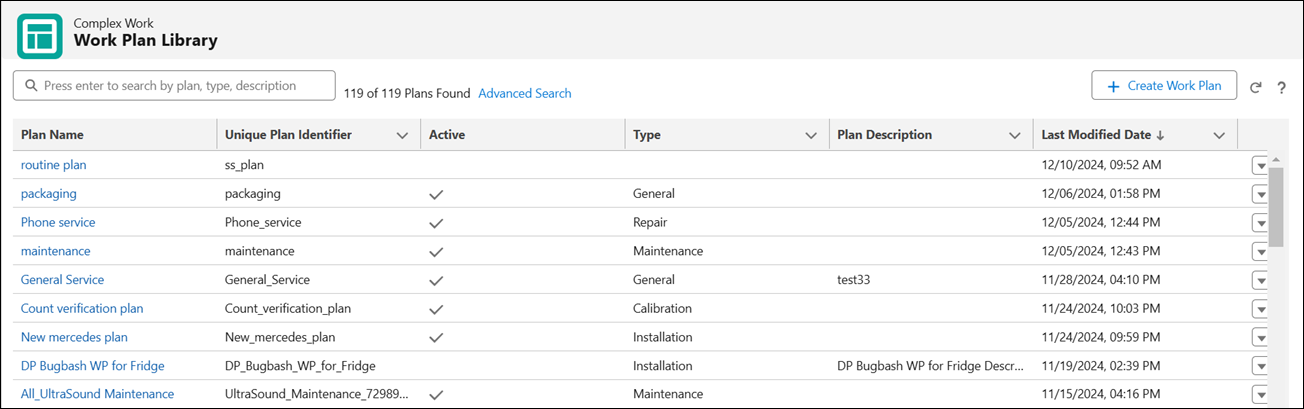
2. Click the Action menu dropdown list on the row of the work plan you want to mark active or inactive.
If the work plan you selected is already active, the menu option is displayed as Mark as Inactive. Alternatively, if the work plan you selected is inactive, the menu option is displayed as Mark as Active. |
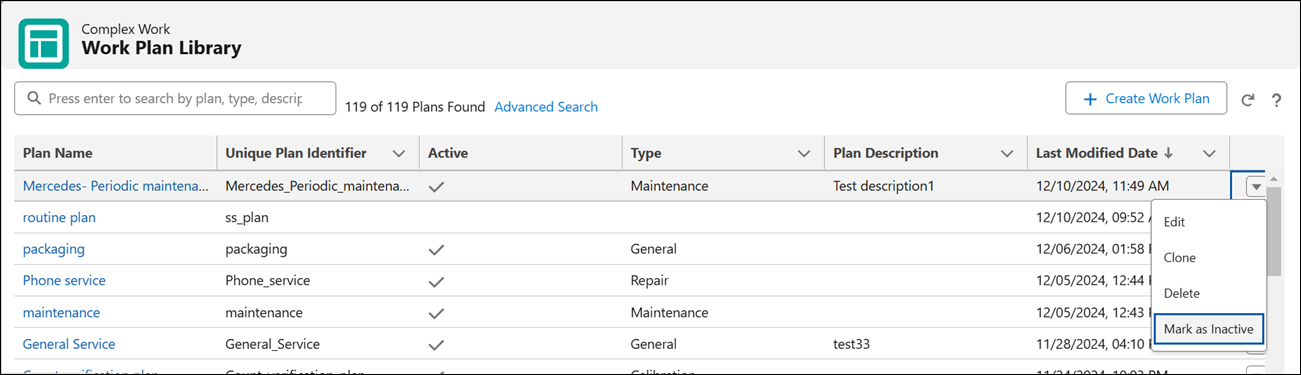
3. Click Mark as Active or Mark as Inactive as per your requirement.
The Work Plan Library list view is updated, the work plan is displayed as Active or Inactive in the Active column suitably.
Work plans with no tasks cannot be marked as Active. An error message is displayed when you try to mark such work plans as active. |