Managing Service Tasks in a Work Plan
You can perform the following actions to manage the service tasks in a work plan. You can manage the tasks in the General Tasks section and also the tasks added as part of the work plans added to the work order.
• Revise the task
• Move the task up or down
• Remove the task
Revising a Task
You can update a task by adding the latest information to the task. For example, you can update or add instructions, change priority, update estimated duration, or set due date for the service task.
To revise a service task:
1. Click the Action menu on the row of the task you want to revise and click Revise.
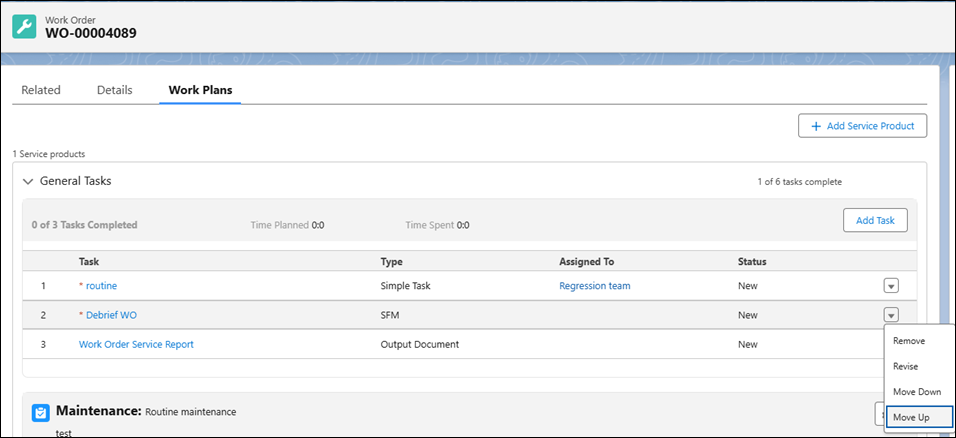
2. Update the information for the task as required.
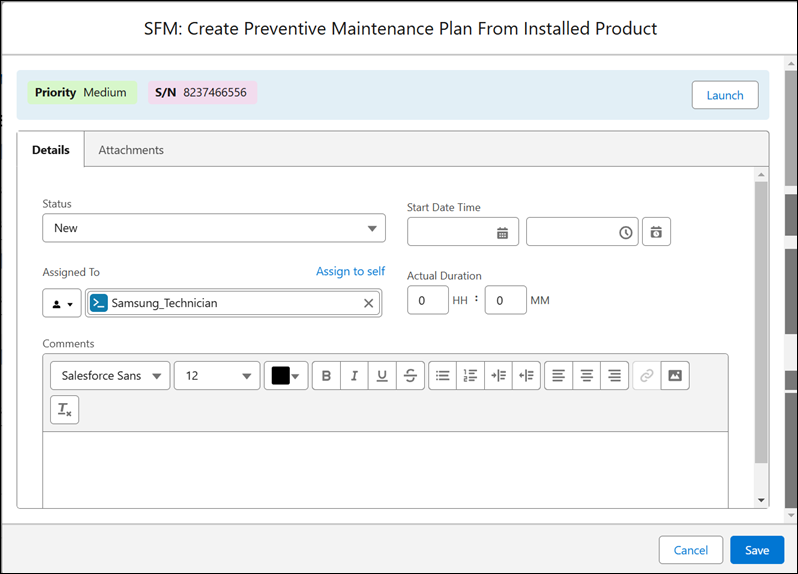
3. Click Save.
Removing a Task
You can remove any task from the work order if the task is no longer required.
To remove a service task:
1. Click the Action menu on the row of the task you want to remove.
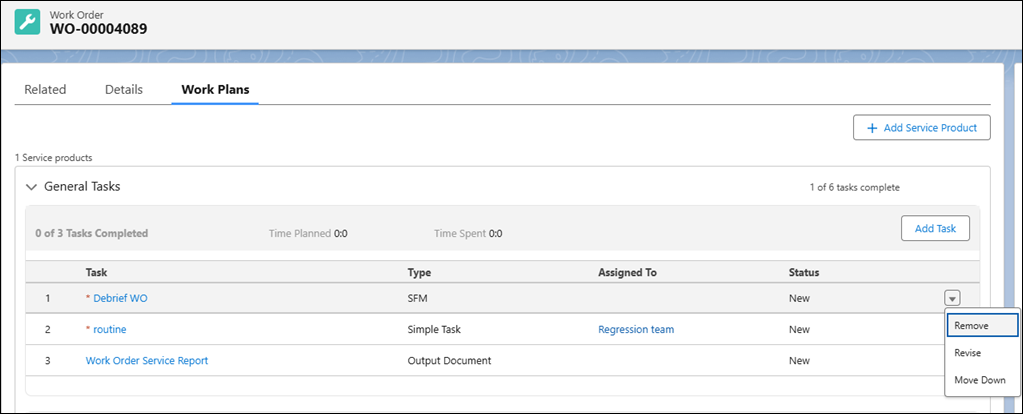
2. Click Remove.
A confirmation message is displayed.
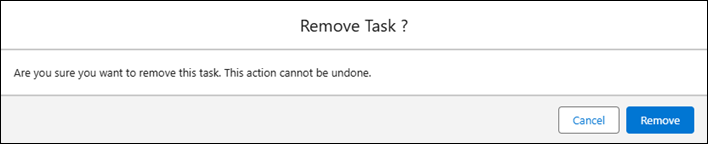
3. Click Remove to confirm.
Moving a Task Up or Down
You can move any task up or down to maintain the required sequence.
To move a service task up down:
1. Click the Action menu on the row of the task you want to move.
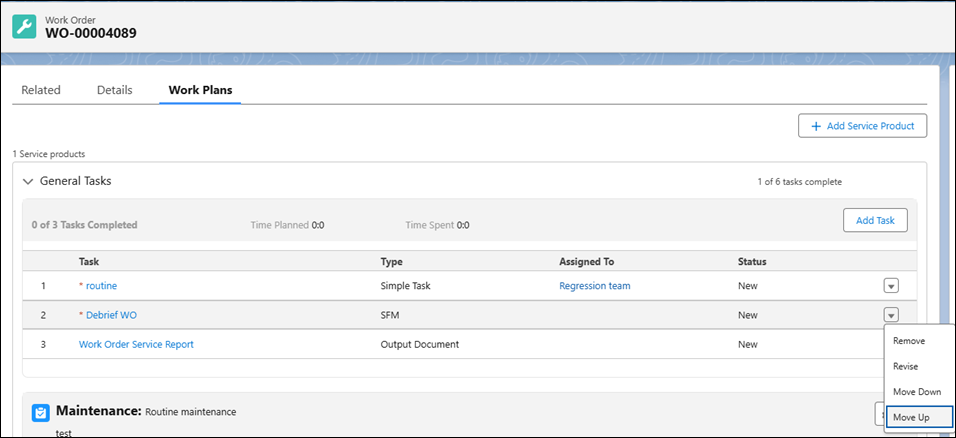
2. Click Move Up or Move Down as per your requirement.
You are navigated to the Work Plans tab of the work order, and the task is moved accordingly.