Adding Applies To Items to a Work Plan
The Applies To tab displays all the items for which the work plan is applicable.
When you add an item to a work plan, the work plan is displayed in the recommendations for any work order raised for that item. For example, if you add Mercedes product to the work plan, the work plan is recommended for any work order raised for installed products belonging to the product Mercedes.
|
|
• Item can be a product or any grouping of the products such as product family, product line, and so on.
• It is optional to add items to the work plan. If you do not add any item to your work plan, the work plan is still valid. However, the work plan will be is listed as Service Type Only plan that can be added to the work order and not to the service product.
|
To add items to a work plan:
1. Navigate to the Work Plan Library list view.
The existing work plans are listed.
2. Open the work plan to which you want to add Applies To items.
3. Click the Applies To tab.
All the Applies To items already added to the work plan, if any, are displayed.
4. Click Add Item to add a new Applies To item.
5. Select the type of item to add.
You can add the following types of items:
◦ Product
◦ Product Family
◦ Product Line
|
|
Any picklist field on the Product record can be added as a item.
|
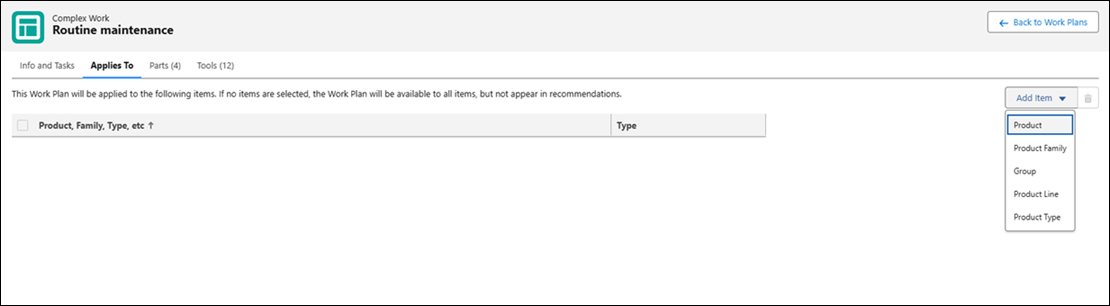
Based on the type of item you select to add, a modal window is displayed in which you can select the items to add to the work plan.
6. Select the items to add to the work plan.
• It is optional to add items, or any specific type of items. • You can add multiple items of same type. For example, you can add five items of type Product. |
◦ Select Product in the Add Item dropdown menu to add a Product type of item.
The Add Product(s) modal window is displayed.
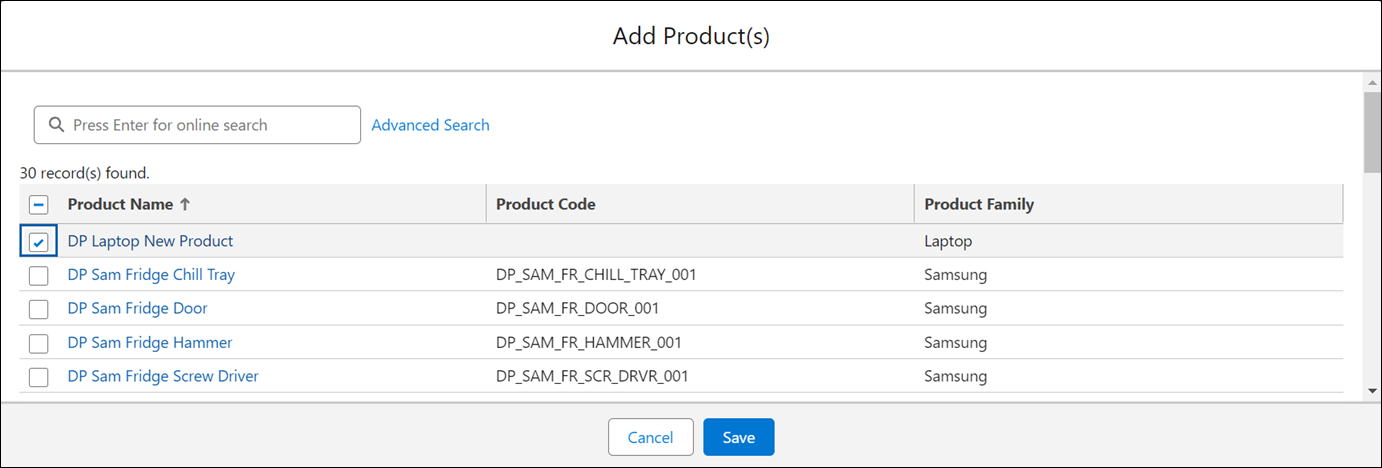
Select the products to add to the work plan.
You can use the Search option or the Advanced Search option to search for the items you want to add. Enter at least three characters if you use the Search option.
Click Save.
◦ Select Product Family in the Add Item dropdown menu to add a Product Family type of item.
The Add Product Family(s) modal window is displayed.
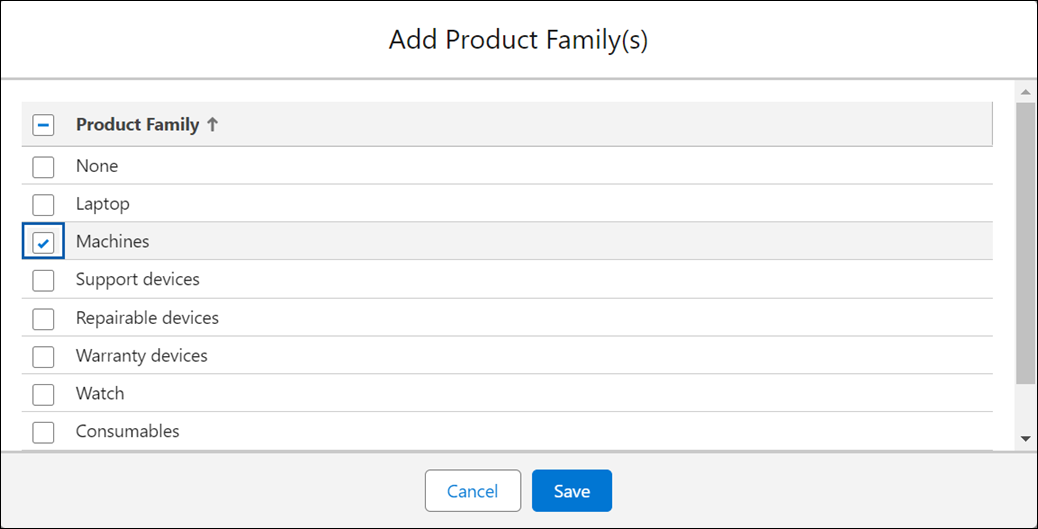
Select the product families to add to the work plan and click Save.
◦ Select Product Line in the Add Item dropdown menu to add a Product Line type of item.
The Add Product Line(s) modal window is displayed.

Select the product lines to add to the work plan and click Save.
After you add Applies To items to a work plan, you can manage the items by performing some actions on them. For more information, see Managing Applies To Items in a Work Plan. |