Creating Service Provider Connection
You can create a service provider connection in PingFederate.
1. Log in to PingFederate with your valid credentials.
2. Navigate to > > , and then click Create Connection.
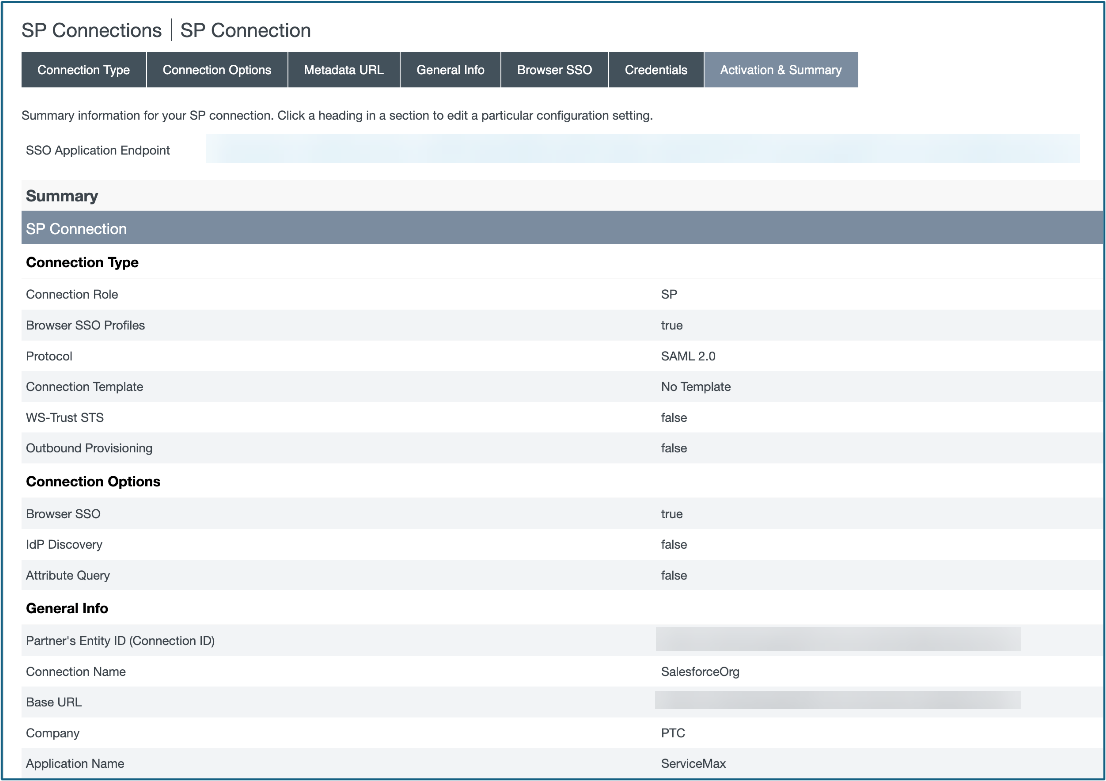
3. Click Next to reach the following tabs, and then provide the details on each tab as explained in the following table.
Tab Name | User Action |
|---|---|
Connection | Select the Browser SSO Profiles checkbox. |
General Info | Enter the details in the following fields: • Partner’s Entity ID: Enter an entity ID. • Connection Name: Enter a name for the connection. |
Browser SSO | Click Configure Browser SSO. |
SAML Profiles | Select the IdP-Initiated SSO checkbox. |
Assertion Creation | Click Configure Assertion Creation. |
Authentication Source Mapping | Click Map New Authentication Policy. |
Authentication Policy Contract | Select your policy contract from the Authentication Policy Contract dropdown list. |
Attribute Contract Fulfillment | Select the following options available in the dropdown lists: • Source list for the SAML_SUBJECT entry: select Authentication Policy Contract. • Value list: select subject. |
Protocol Settings | Click Configure Protocol Settings. |
Assertion Consumer Service URL | Provide the following field values, and then click Add. • Index: enter a number. • Binding: select POST. • Endpoint URL: enter any URL. |
Credentials | Click Configure Credentials. |
Digital Signature Settings | Select a signing certificate from the Signing Certificate list. |
Activation & Summary | Click Save. |
4. Click Save.