Migrating Configuration Items
Perform the following steps to migrate configuration items from one org to another:
1. Launch the Asset 360 Migration Tool in a web browser. The Configuration Migration page is displayed.

2. Select the source org from which you want to migrate configuration items. For more information, see Logging into the Source Org.
Ensure that the Configured Elements tab is selected in the Configuration Source area. |
3. Select the target org to which you want to migrate the configuration items. For more information, see Logging into the Target Org.
4. Select the configuration items for migration. You can perform the following actions:
◦ Check the box on the heading row to select all the configuration items for migration.
◦ Check the box next to individual rows to select the corresponding configuration item for migration.
◦ Search for configuration items using the search bar. You must enter at least three characters for the search to return results.
◦ Select configuration items based on the advanced criteria and click Apply using the Advanced Filter option. The following criteria are available:
Field | Description |
|---|---|
Configuration / Developer Name | Specify the configuration name or the developer name to filter the selection. |
Modified By | Specify the user account to filter the selection. |
Type | Specify the type of configuration item to filter the selection. |
Tags | Select the tags to filter the selections. You can select multiple tags. When you select the tags, only the configurations that have the specified tags are selected. |
Date Range | Specify a date range, using the Modified From and Modified To fields, to filter the selection. |
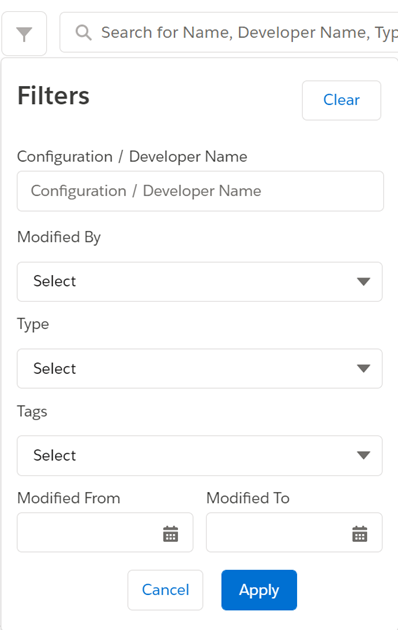
• You can view the items in the Destination area when you select configuration items. • You can add multiple configuration items at a time. • You can select the reference field from the fields configured in the related list. |
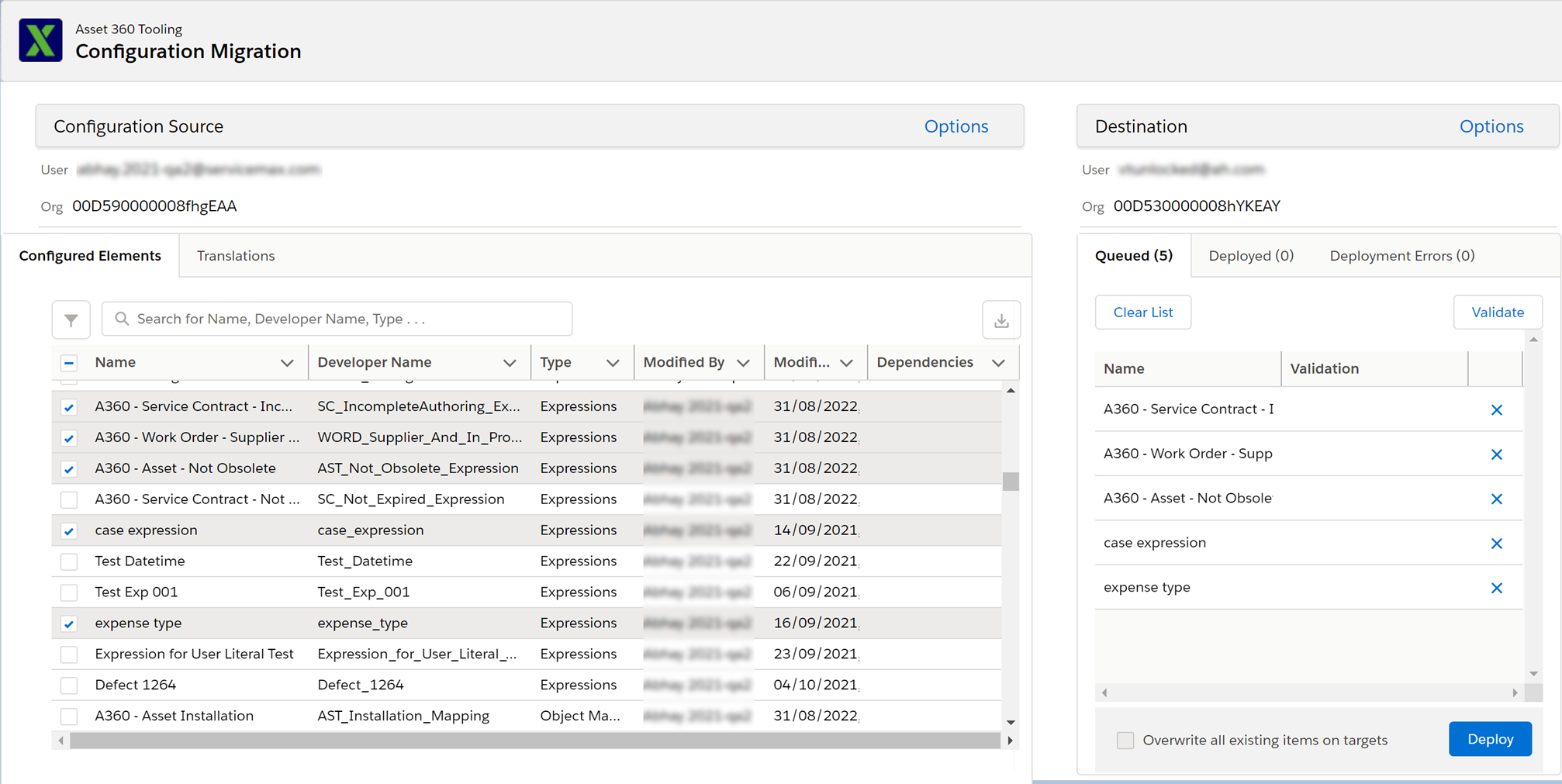
5. Review the dependencies for the configuration items that have dependent items.
6. Review the items selected in the Destination area. You can perform the following actions:
◦ Hover over any listed configuration item to view more information about it.
◦ Click the x icon in the row to clear a configuration item from the list.
◦ Click Clear List to clear all the configuration items.
7. Click Validate to validate the deployment of selected configuration items.
8. Review the validation status. For more information, see Reviewing the Validation Status.
9. Click Deploy to deploy the selected configuration items to the target org. A confirmation message is displayed. Also, you can view the deployed items in the Deployed tab in the Destination area.
• Navigate to the target org and check whether the migrated configurations are available. Also, review the migration status email for detailed migration status information. • For information about migrating translations, see Migrating Translations. |