Migrating Translations
To migrate translations from one org to another:
1. Launch the Asset 360 Migration Tool in a web browser. The Configuration Migration page is displayed.

2. Select the source org from which you want to migrate configuration items. For more information, see Logging into the Source Org.
3. Select the target org to which you want to migrate the configuration items. For more information, see Logging into the Target Org.
4. Navigate to the Translations tab in the Configuration Source area.
5. Select translations for migration. You can perform the following actions:
◦ Check the box on the heading row to select all the translations for migration.
◦ Check the box next to individual rows to select the corresponding translation for migration.
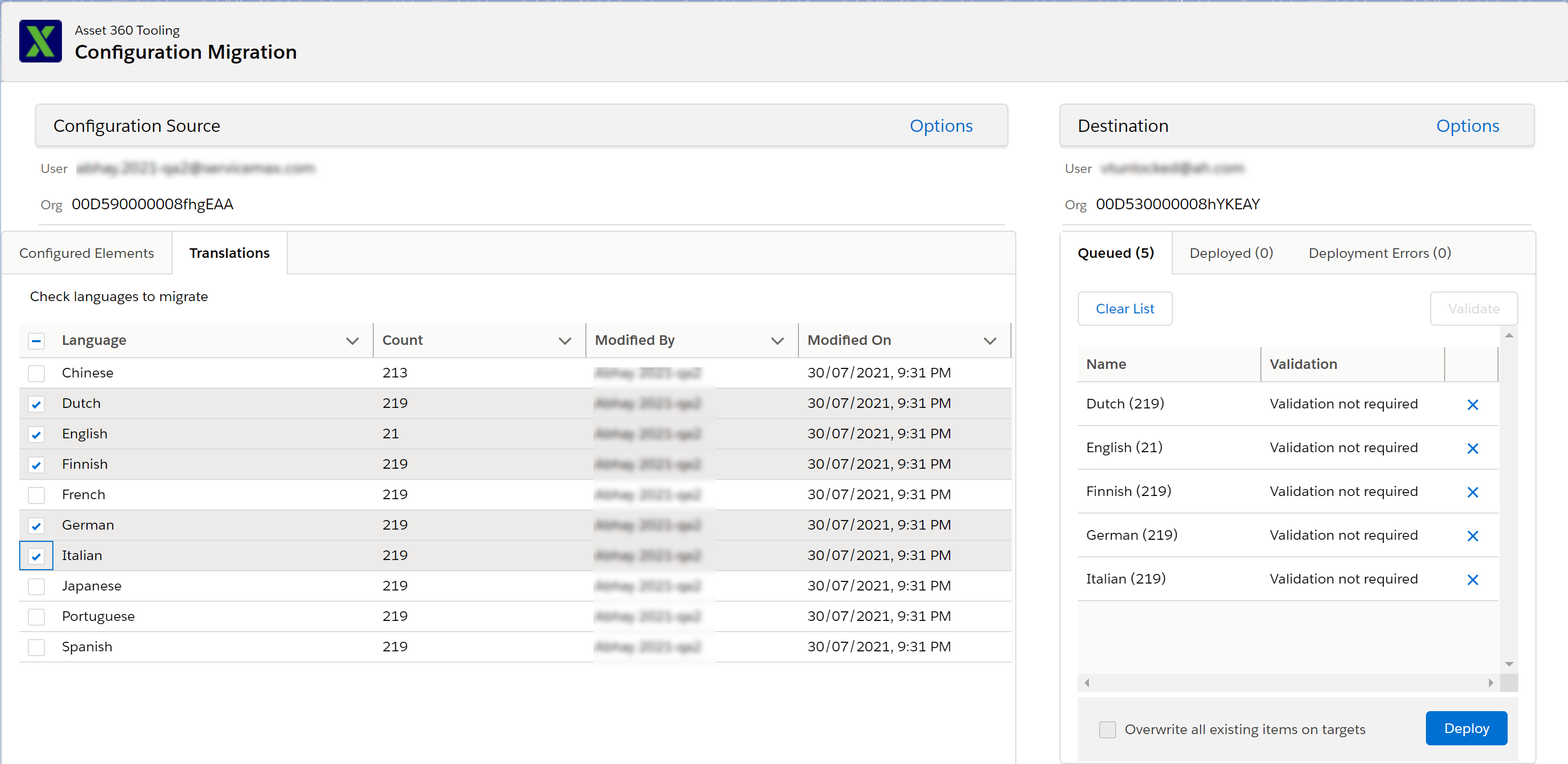
• You can view the items in the Destination area when you select translations. • The Count column displays the count of configuration items for the corresponding translation. For example, if you select German for migration, all the configuration items in German are migrated. • A message is displayed if you switch to the Configured Elements tab after selecting translations, alerting you that the selections will be lost. |
6. Review the items selected in the Destination area. You can perform any of the following actions:
◦ Hover over any listed configuration item to view more information about it.
◦ Click the x icon in the row to clear a configuration item from the list.
◦ Click Clear List to clear all the selected translations.
7. Click Deploy to deploy the selected translations to the target org.
Select the Overwrite all existing items on the targets checkbox to overwrite the translations items in the target org with the translations being migrated. |
A message informing you of the migration status is displayed.
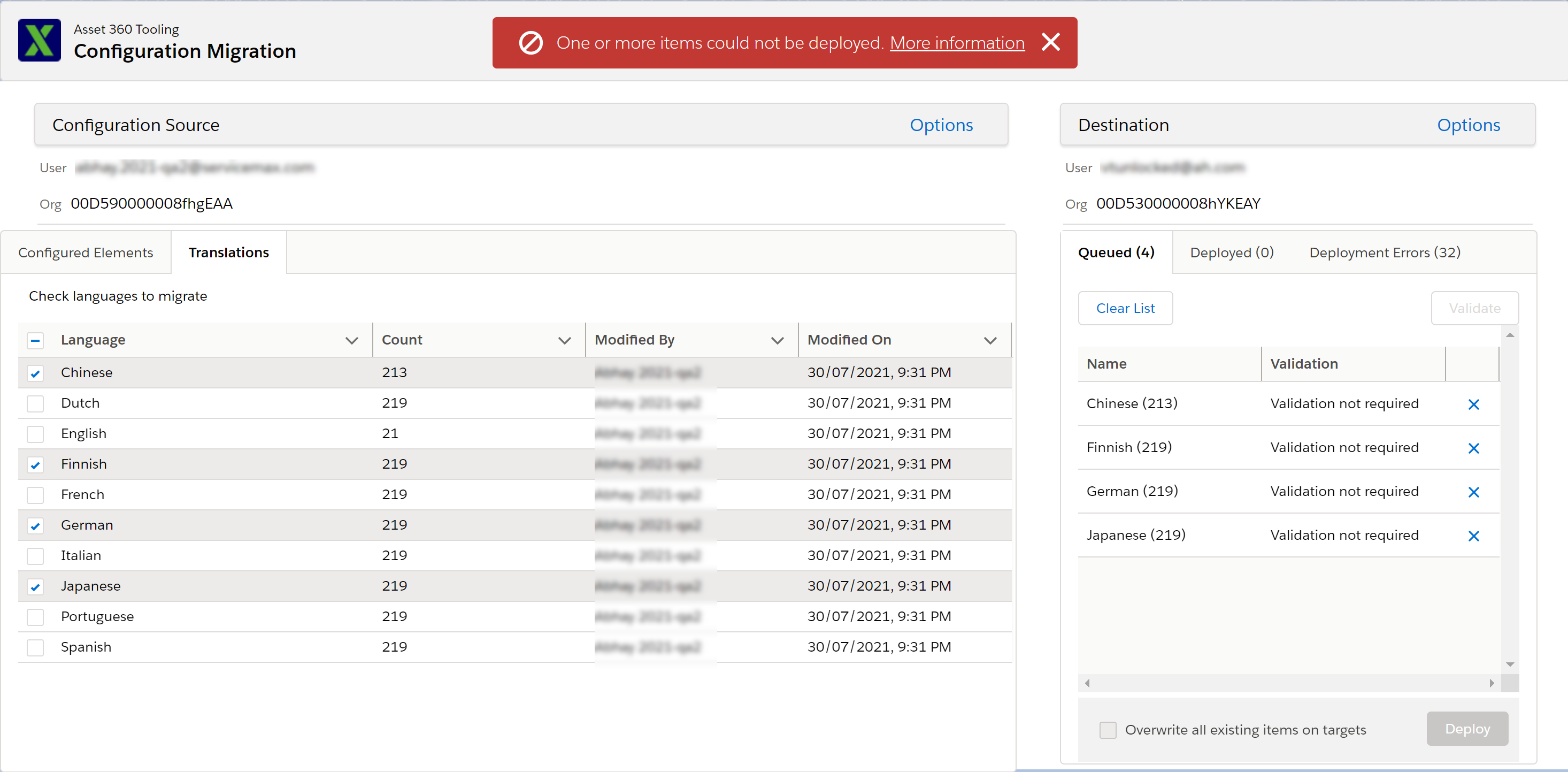
8. Click the More Information link in the banner message to view the deployment issues, if there are errors. All the deployment issues are listed in a modal window.
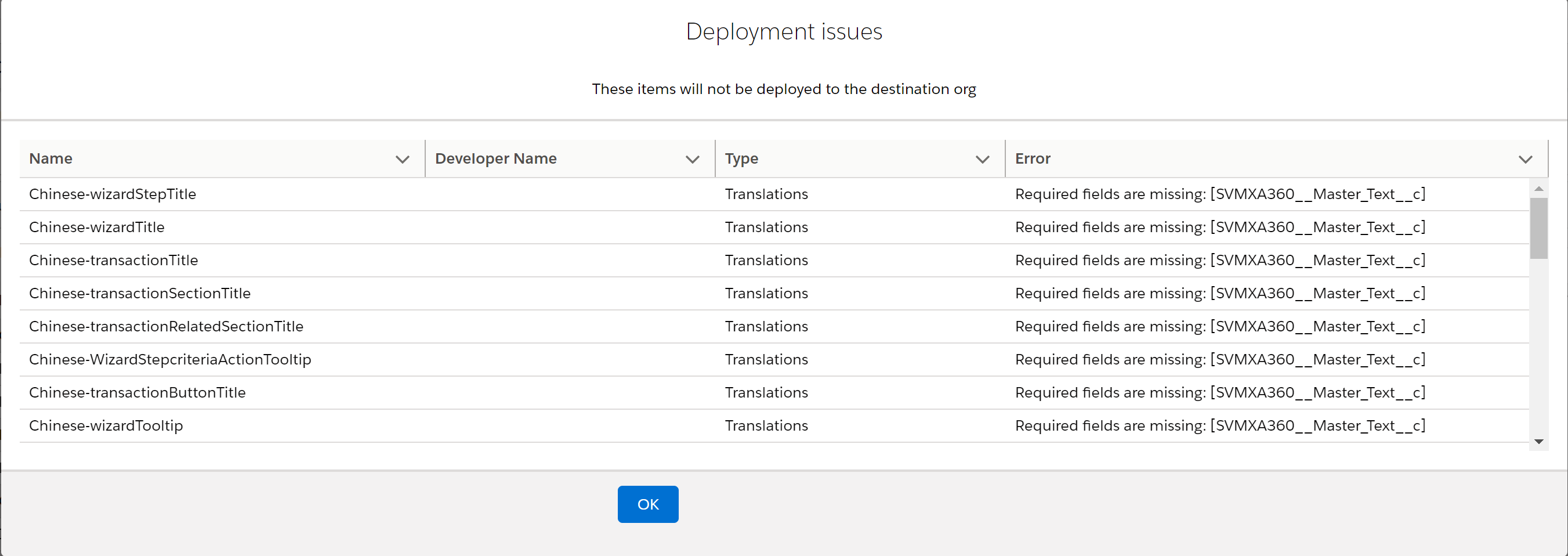
Click OK to close the modal window.
Navigate to the target org and check whether the migrated translations are available. Also, review the migration status email for detailed migration status information. |