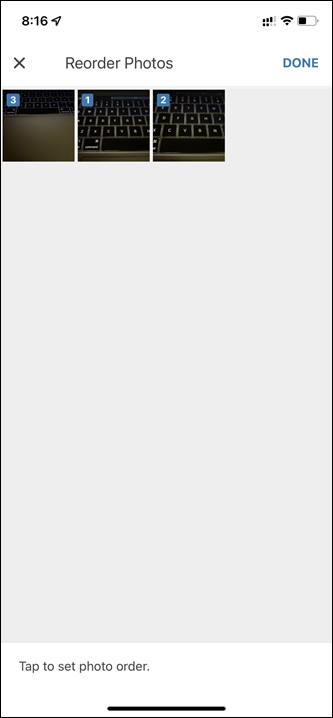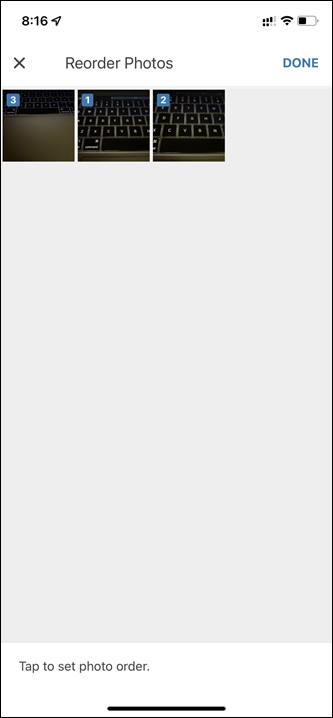Uploading Images to Assets
The Manage Asset flow allows you to add photos to the Asset record.
Perform the following steps to upload images to the Asset record.
1. On the Upload Image screen in the Manage Asset flow, select Yes, and tap Next. The Image Upload screen is displayed. 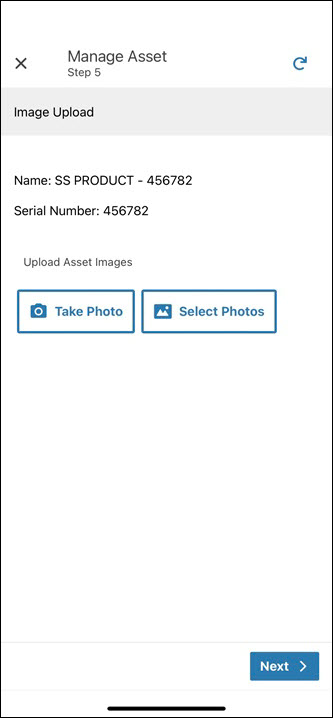
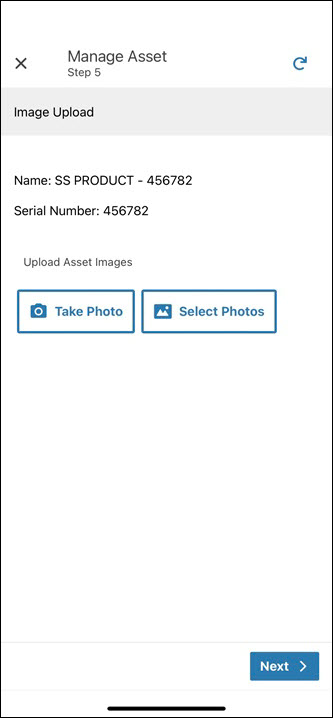
2. Do one of the following:
◦ Tap Take Photo to click a photo using the camera of your mobile device.
◦ Tap Select Photos to select one or more photos from the image gallery of your mobile device. 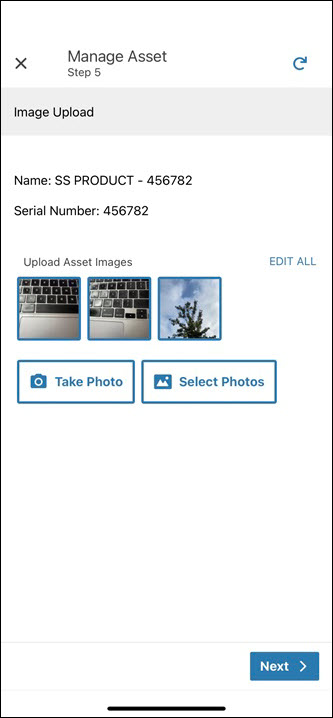
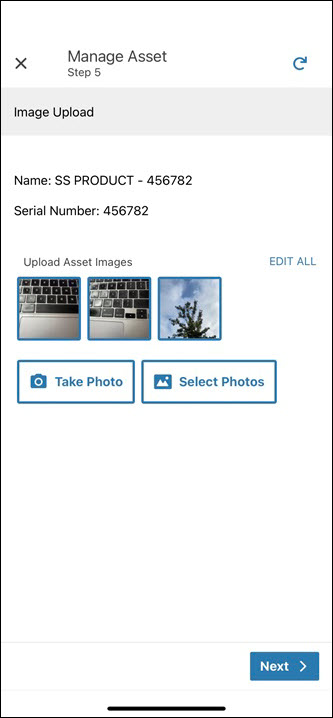
3. Tap Next to confirm the images. The Asset Updated screen is displayed asking you to manage additional Asset records. For more information on the next steps, refer to Manage Asset Maintenance.
User Actions
The Manage Asset flow allows you to perform the following actions on the Image Upload screen after you select the images.
• Add Image Description: Tap the image, then tap the Description field to add description for the image.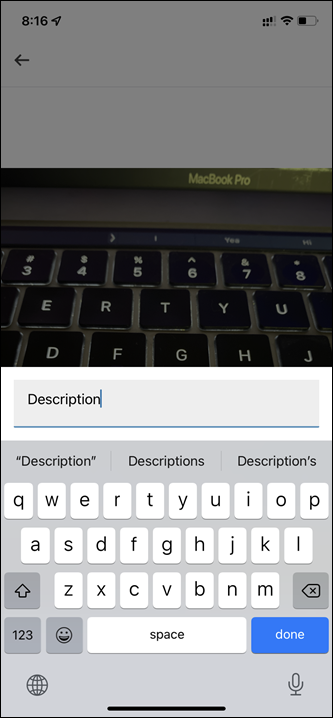
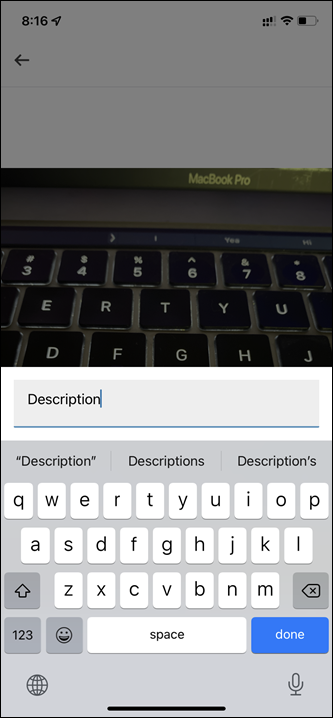
• Delete an Image: Tap the image, then tap the Delete icon to remove the image from the Asset record.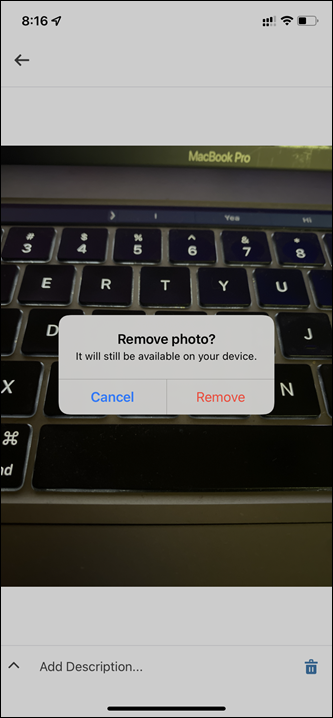
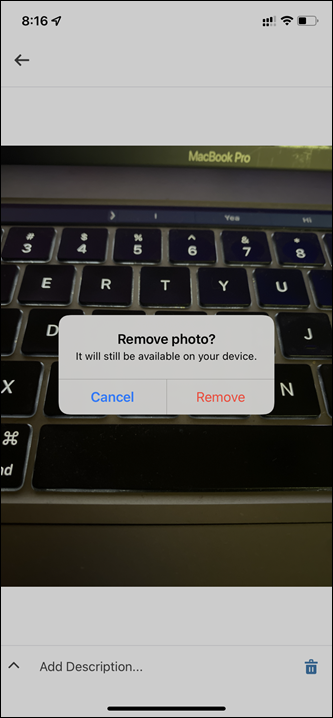
• Reorder Images: Tap EDIT ALL > REORDER, then tap the images in an order to arrange them for the Asset record.