Managing Asset Return
The Salesforce Field Service (SFS) mobile application allows you to initiate the Return for Repair process for the installed assets.
Perform the following steps to return the assets for repair.
1. Log into the SFS mobile application.
2. Launch the Work Order record for which you want to initiate the asset return.
3. Click Actions, and then click the Asset Return option as set by your administrator. The Manage Asset Return screen is displayed.
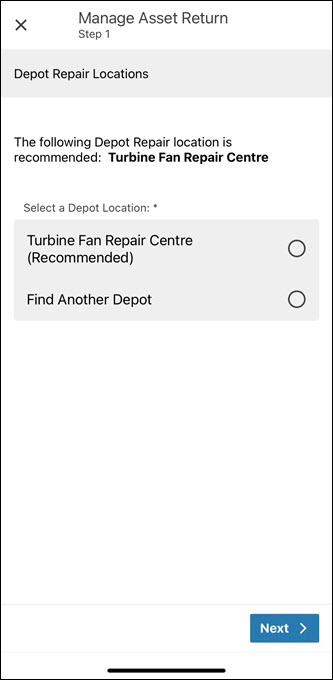
4. Select Find Another Depot, and click Next. The Search for Alternate Repair Depots screen is displayed.
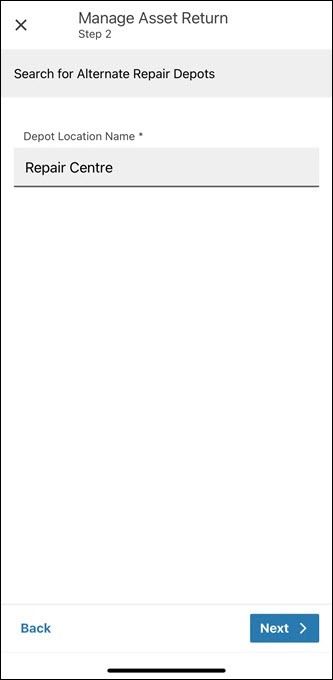
• Alternatively, if you select the recommended Depot Location, the Choose Assets to Return screen is displayed. • In Beta mode, the Depot Finder will only look for a Product match to find the recommended depot. On the browser side, Depot Finder will first attempt a match on the Product, failing that, will then attempt a match on Product Family. |
5. Enter the search keywords, and click Next. The Select an Alternate Depot screen is displayed.
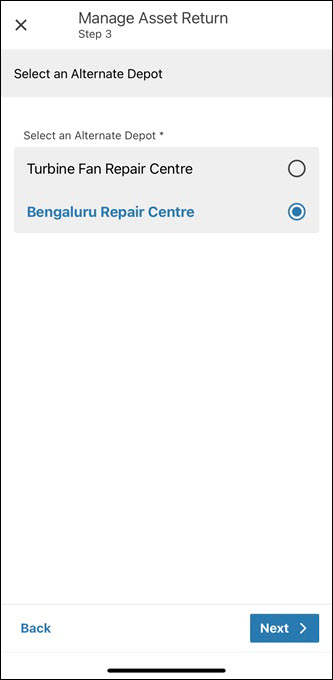
6. Select the desired Depot record, and click Next. The Choose Assets to Return screen is displayed.
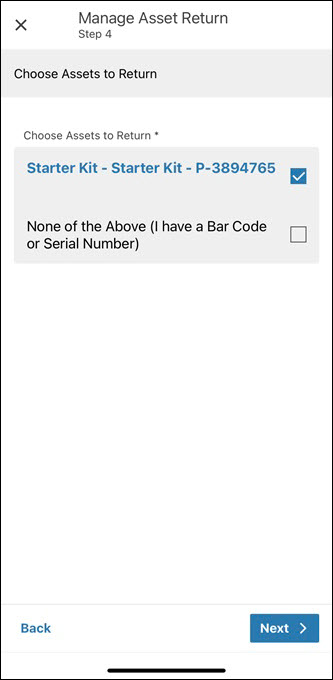
If there are other assets that are not listed, select the None of the Above option. Refer to the Adding Assets Manually section for more details. |
7. Select the Assets from the list, and click Next. The Additional Asset Return Details screen is displayed.
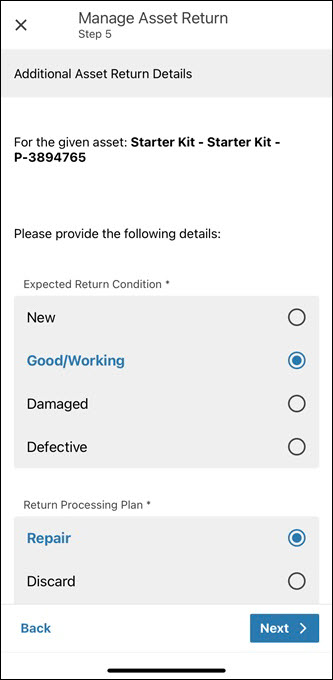
8. Select the desired values for the Expected Return Condition and Return Processing Plan fields, and then click Next. The Review Return Order screen is displayed.
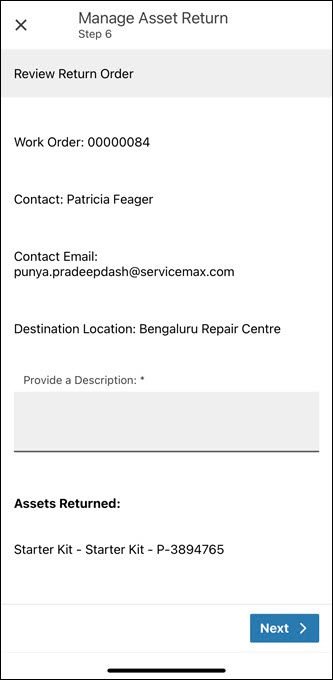
9. Enter a description about the return as a mandatory action, and click Next. The confirmation screen is displayed after successful validation.
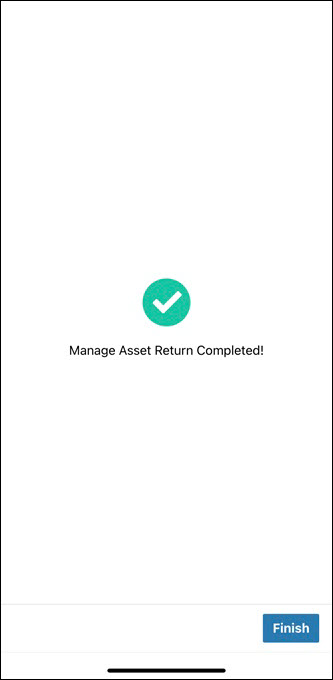
10. Click Finish. You are redirected to the Work Order record. The Return Order is available in the Related tab of the Work Order record.
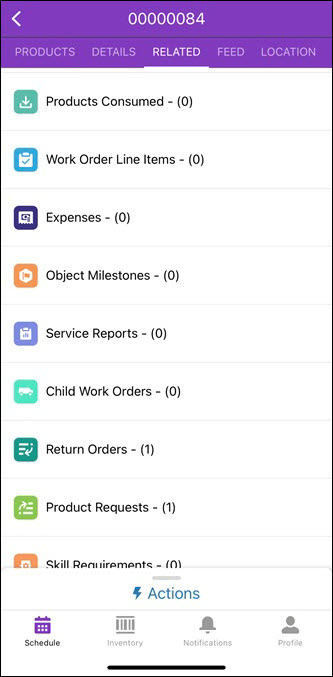
11. Click Return Order. The list of Return Order records is displayed, with the latest record on top.
12. Click the Return Order ID to view the Return Order Line Item records in the Related tab.
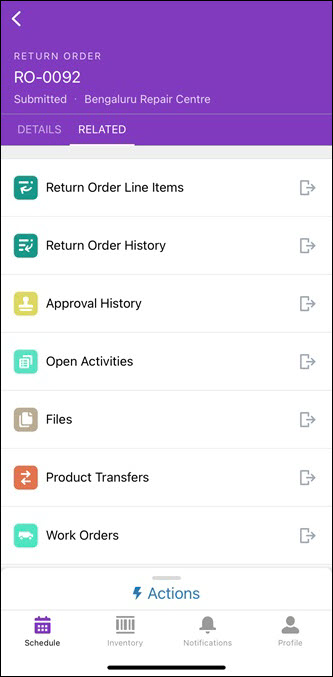
• Clicking through the Return Order Line Items will open the Salesforce Mobile Application to display these records. • In Beta mode, for the mobile flows to work, it is recommended that your mobile application has an internet connection and is not offline. |