Adding Assets Manually for Return Process
In the Asset Return mobile flow, the application allows you to search for the assets manually to initiate the return.
Perform the following steps to add assets manually for return:
1. In the Choose Assets to Return screen, select None of the Above checkbox.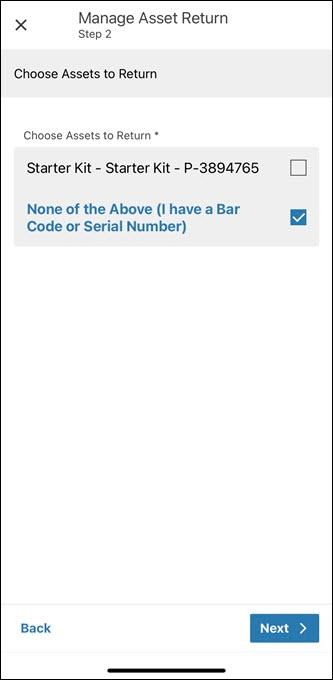
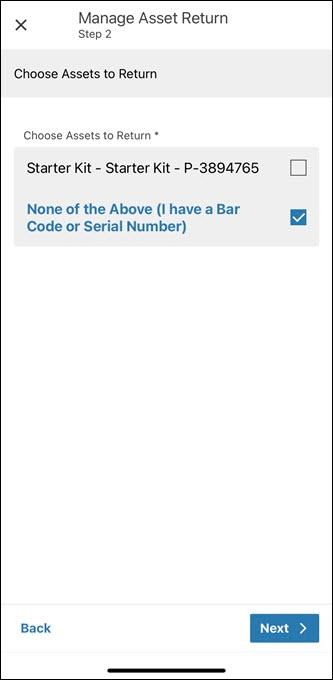
2. Click Next. The Alternate Bar Code or Serial Number screen is displayed.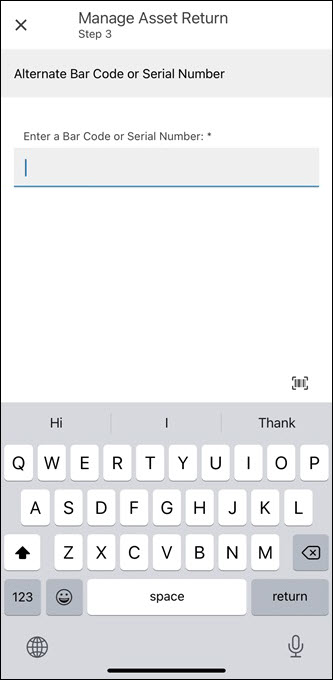
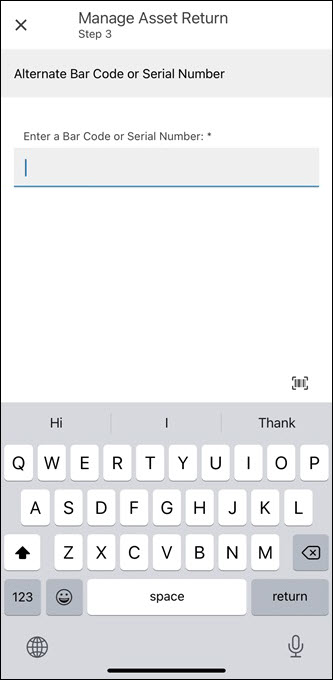
3. Enter the serial number of the asset and click Next. The Asset Search Result screen is displayed with the matching results.
Alternatively, click the barcode scanner icon to scan the asset barcode. It launches your phone's camera to scan the barcode.
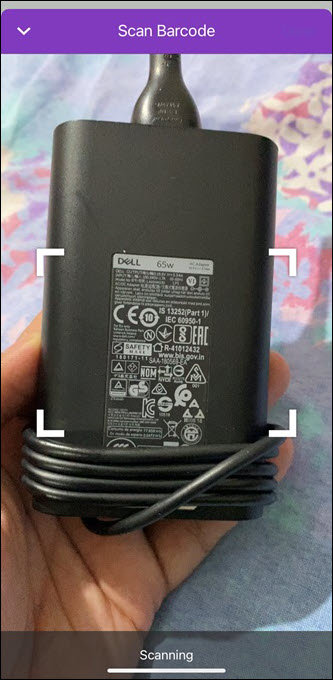 When the barcode is scanned successfully, the serial number is auto-populated.
When the barcode is scanned successfully, the serial number is auto-populated.4. Click Next. The Additional Asset Return Details screen is displayed. Refer to the Managing Asset Return section for more details.