Building Custom Flows
There are two options to build your flow from the packaged template:
• Option 1: Create a new flow by using the packaged template.
• Option 2: Save the packaged template as a new flow.
Option 1: Create Flow Using Template
Perform the following steps to create your mobile flows using the packaged template flows.
1. Log into Asset 360 with your credentials.
2. Navigate to Setup > Flows. The flow list page is displayed.
3. Click New Flow. The New Flow pop-up screen is displayed.
4. Navigate to All+Templates > Field Service Mobile Flow. The available mobile flow templates are displayed.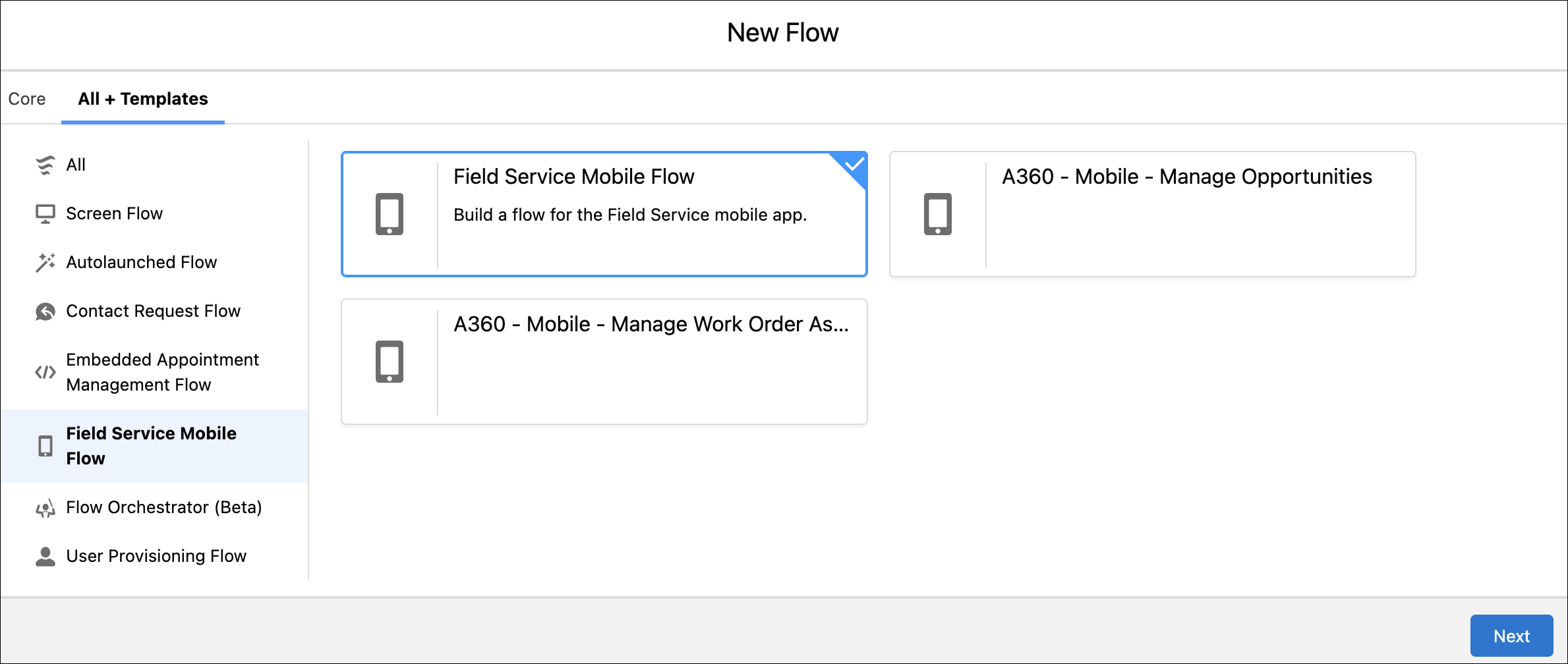
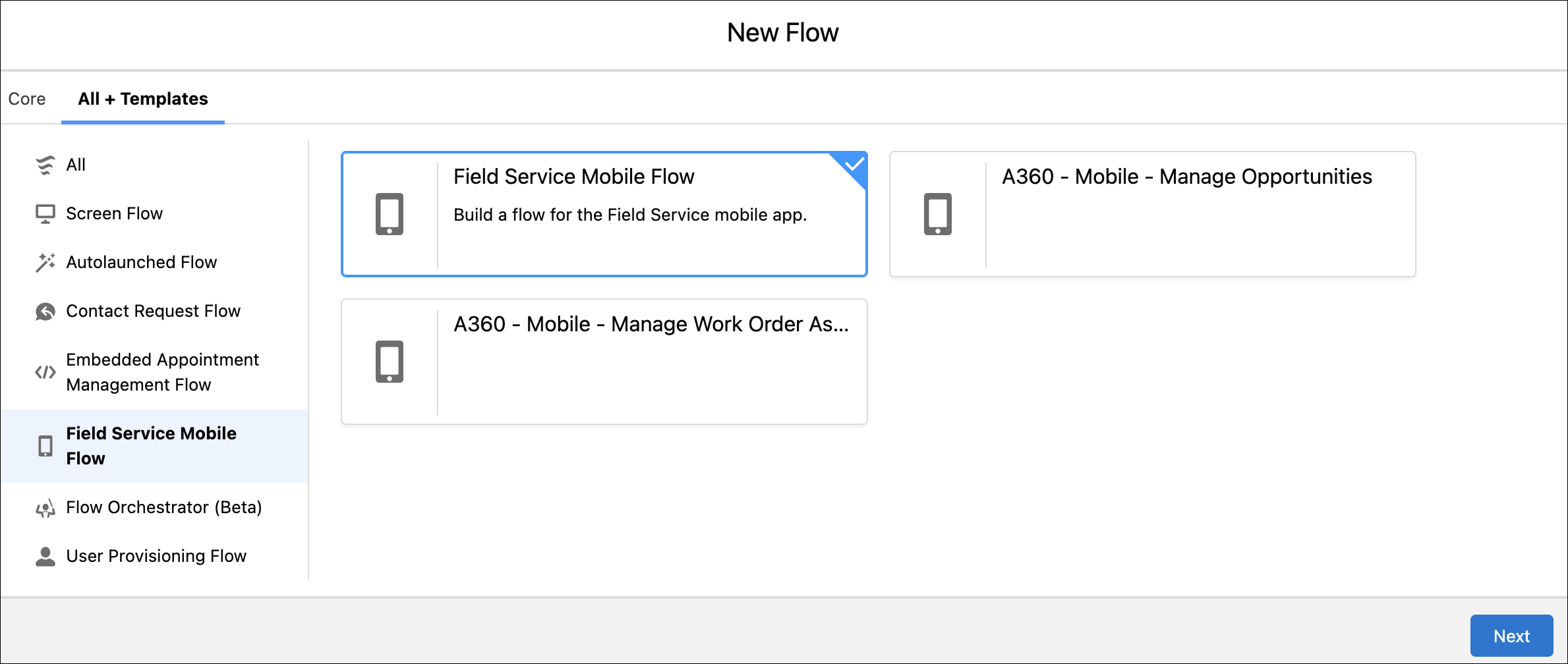
5. Select the required template and click Next. The selected template is launched on the Flow Builder page.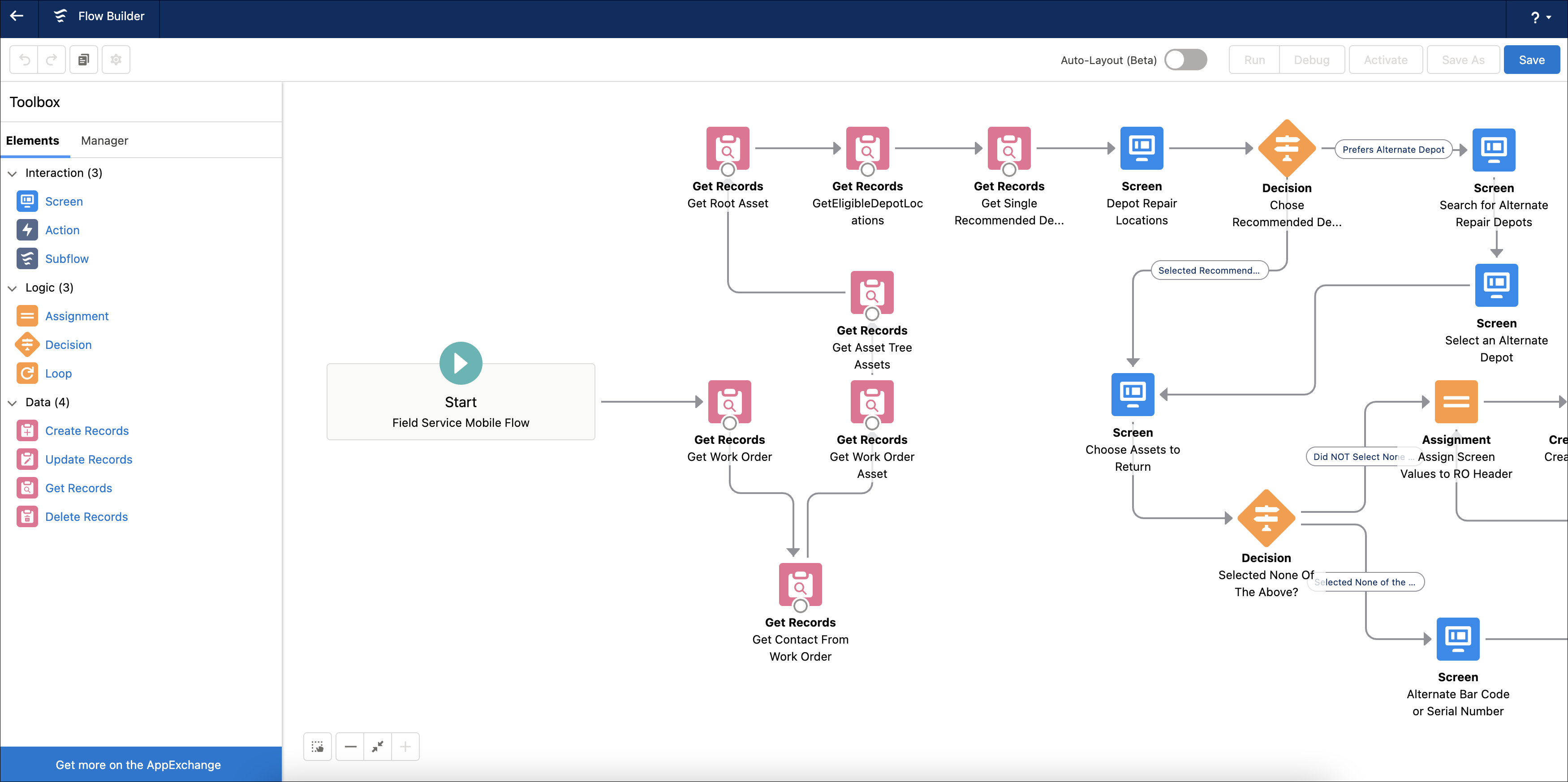
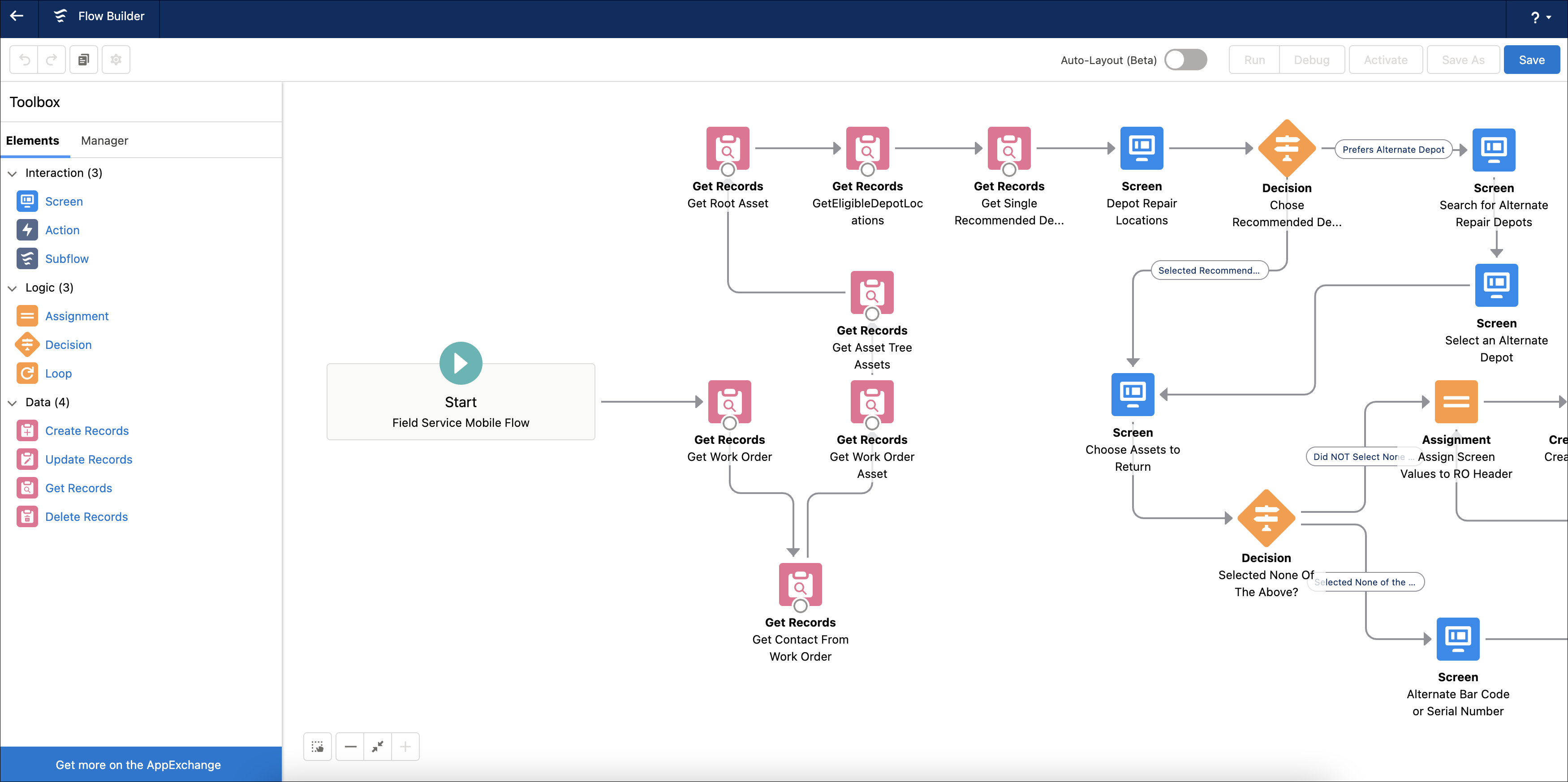
6. Make the required changes in the flow, and then click Save. A pop-up screen is displayed to enter the details for the new flow. By default, the fields are auto-populated with the template details.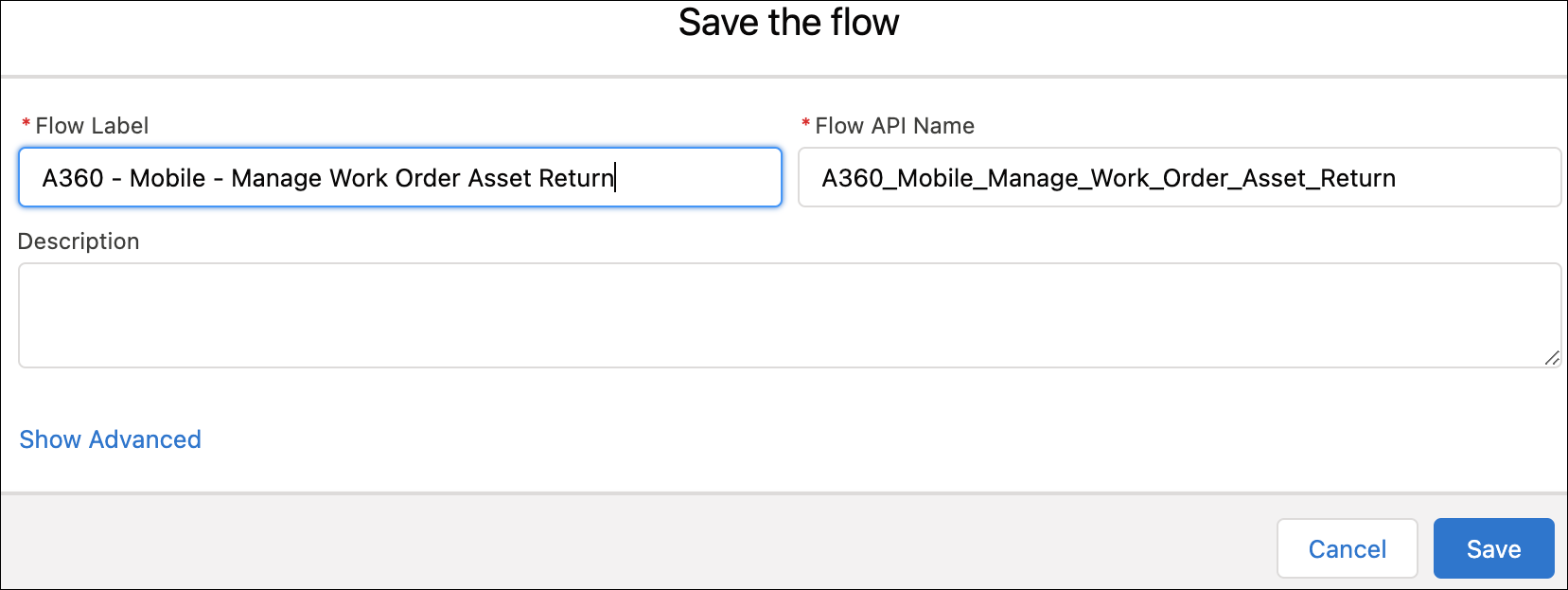
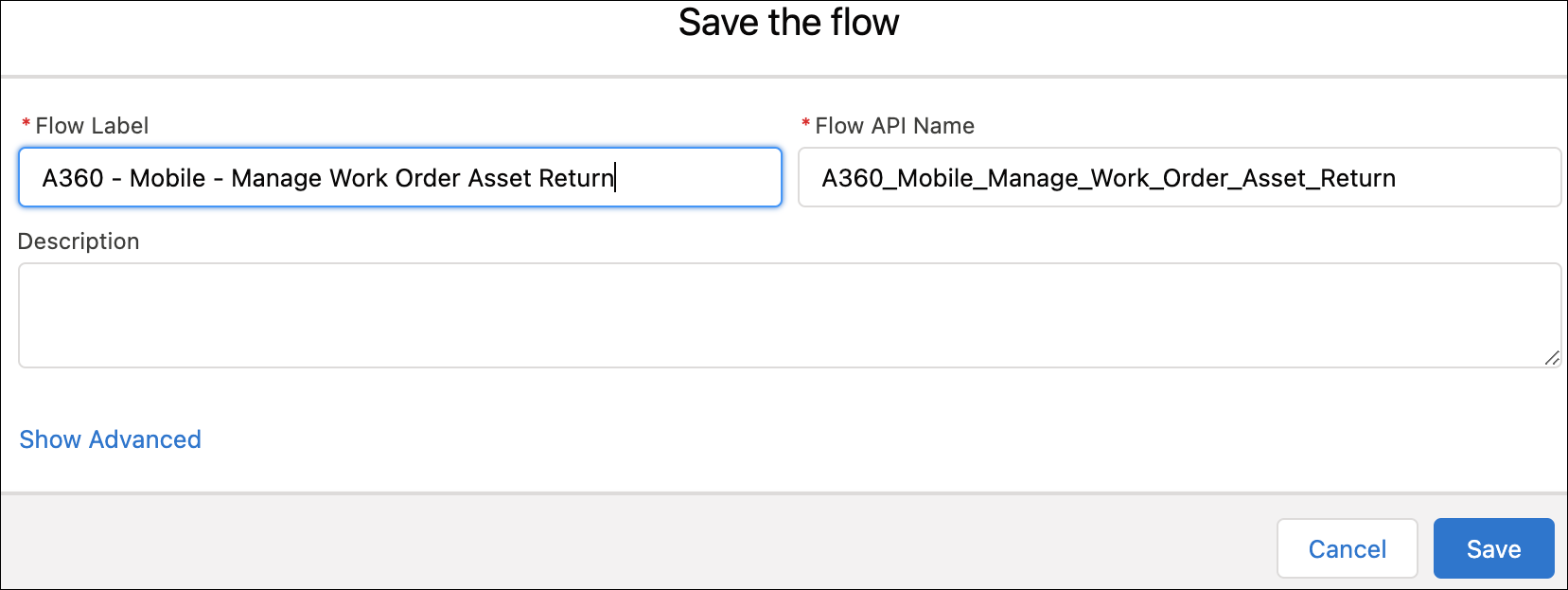
7. Enter the values in the Flow Label and Flow API Name fields as mandatory actions, then click Save. The flow is saved after successful validation.
8. Click Activate to enable the flow.
Option 2: Save Template as New Flow
Perform the following steps to save the packaged template as a new flow.
1. Log into Asset 360 with your credentials.
2. Navigate to Setup > Flows. The flow list page is displayed.
3. Click the mobile flow that you want to customize. The flow is launched on the Flow Builder page.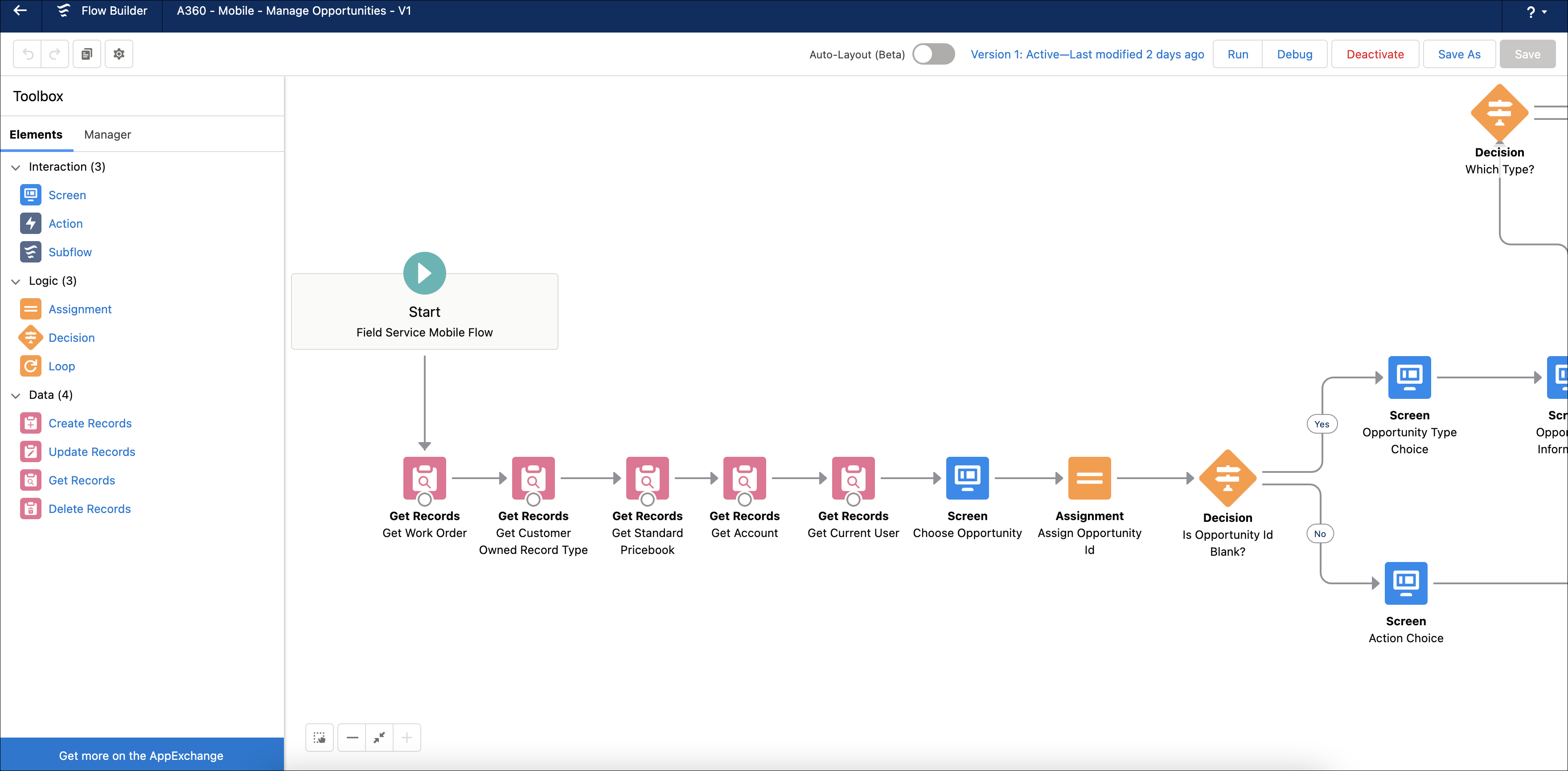
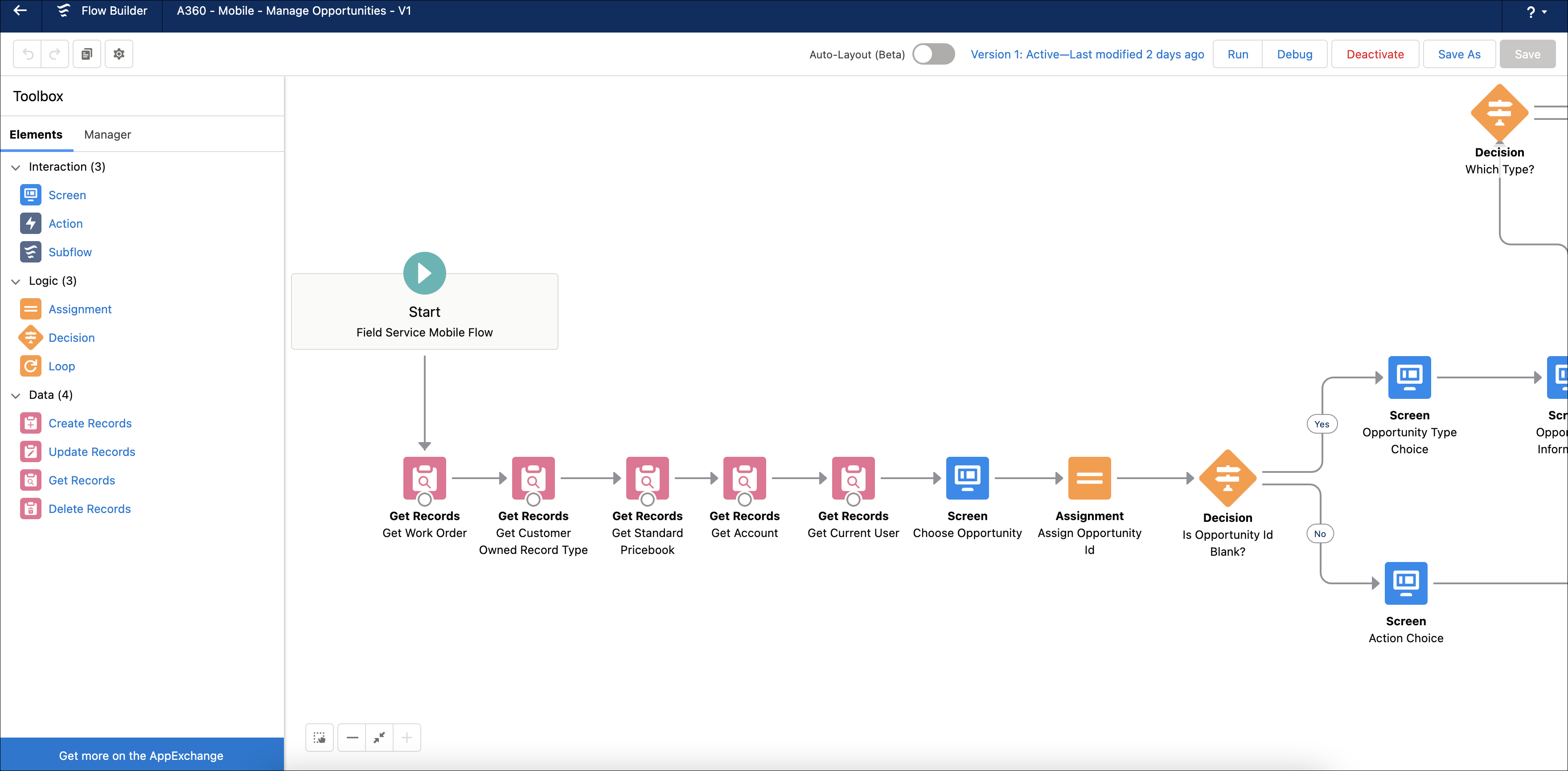
4. Make the required changes, and then click Save As. A pop-up screen is displayed to provide the flow details.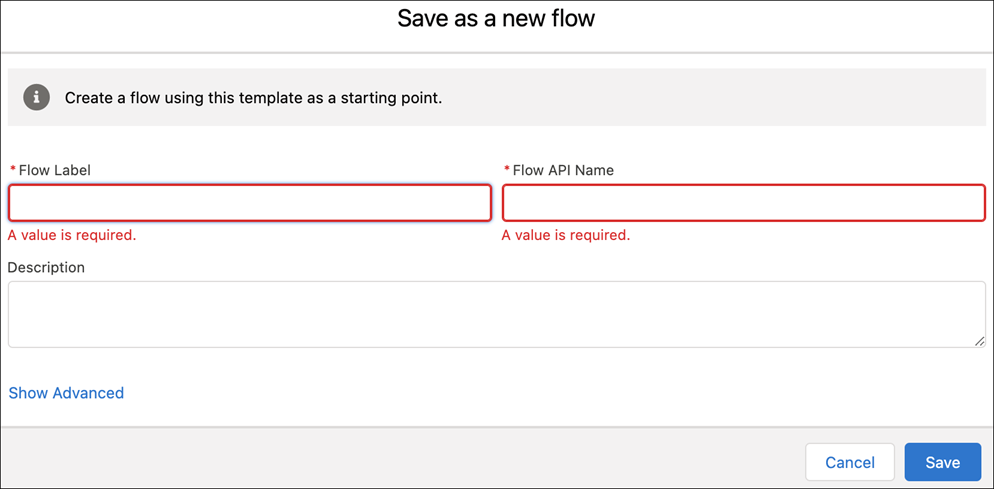
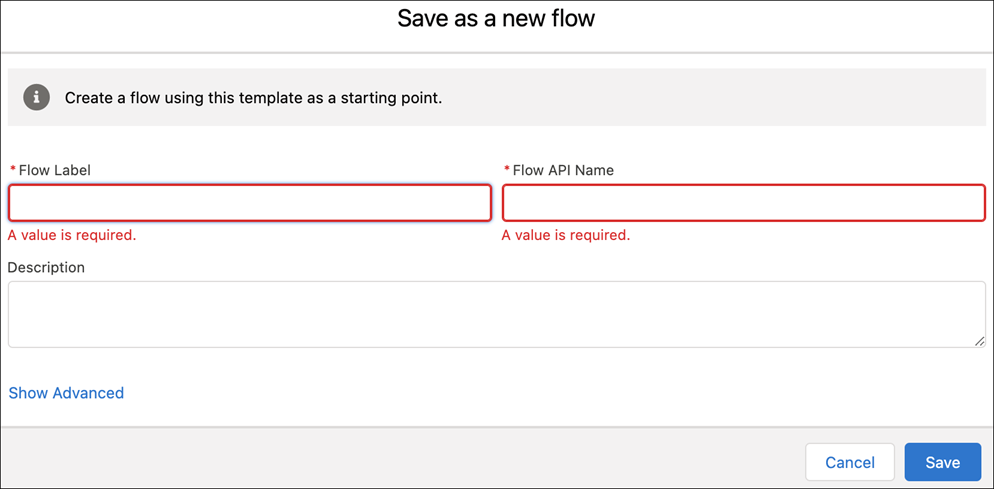
5. Enter values in the Flow Label and Flow API Name fields as mandatory actions, then click Save. The new flow is saved and displayed on the same screen.
6. Click Activate to enable the flow.
If Option-1 does not work due to any issues, it is recommended to follow Option-2 to save the template as a new flow. |