Viewing Transaction List
The application provides the option to view the list of transactions in one place. By default, the transaction designers are sorted alphabetically by name.
To view the transaction designer list, perform the following steps:
1. Log in to Asset 360 Admin with your credentials.
2. From the left navigation pane, click Service Process Manager > Transactions. The list of transactions is displayed.
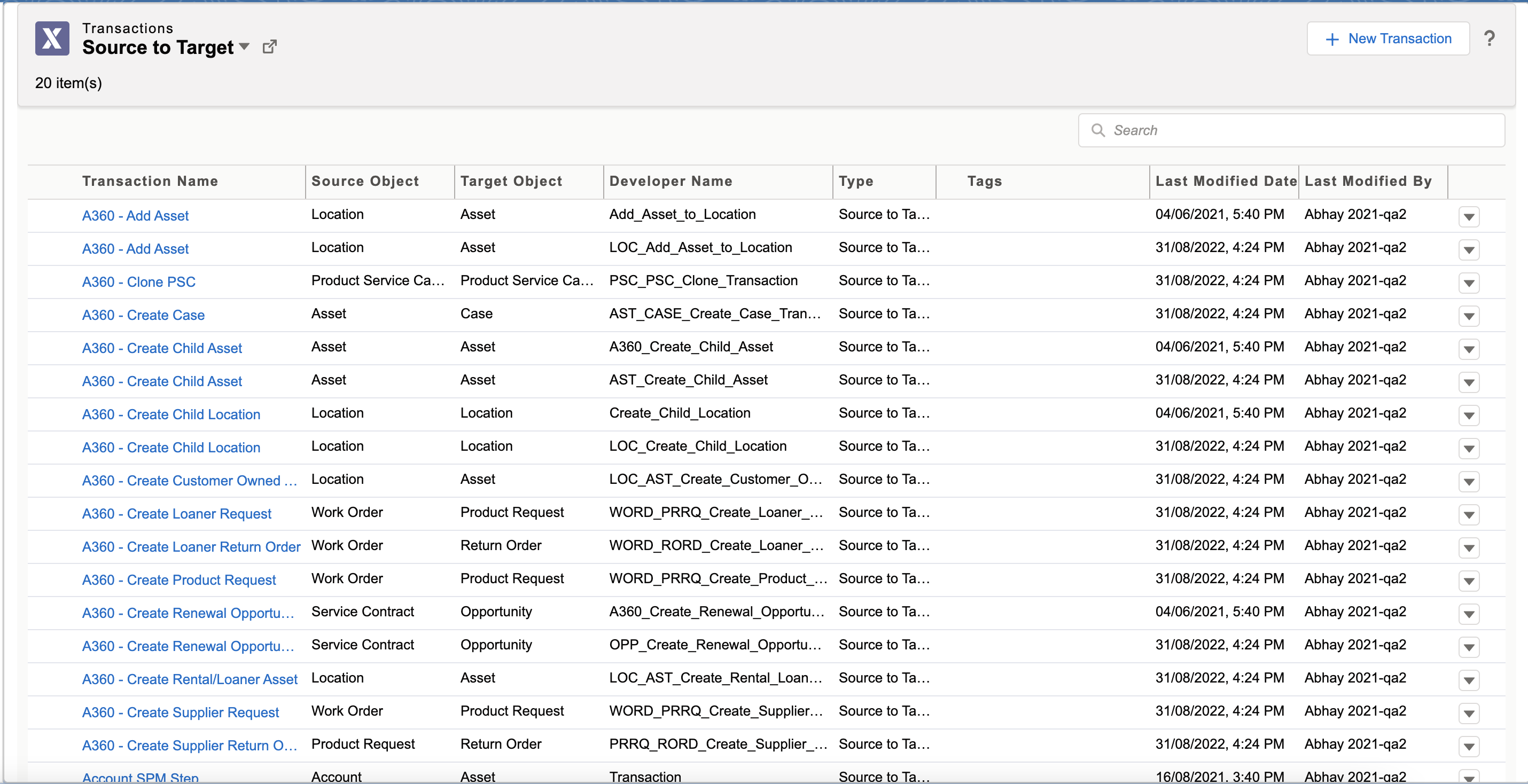
The application allows you to perform the following actions:
• New Transaction: To create a transaction, click New Transaction.
• Search Transaction: To search for the required transaction, enter the keywords in the search box. The search result from the Transaction Name and Developer Name columns related to the keyword is displayed.
• Sort Transaction List: To sort the list by any column, click the respective column heading. It also displays the number of records in the list.
• Filter List View: From the All Transactions drop-down options on top, click the desired filter to display the respective Transactions list. To configure a new filter, click New Configuration from the drop-down.
While sorting any column other than the Transaction Name column, a secondary sort is automatically applied to the Transaction Name column. |
The following table provides details about the columns:
Column | Description |
|---|---|
Transaction Name | Displays the name of the transaction designer. |
Developer Name | Displays the unique developer name. |
Source Object | Displays the source object from which the mapping originates. |
Target Object | Displays the object where the mapping is targeted. |
Type | Displays the type of transaction. There are mainly two types of transactions: • Standalone Edit: to only edit a record • Source to Target: to create a record from an existing record |
Last Modified Date | Displays the date on which the record was last modified. |
Last Modified By | Displays the user by which the record was last modified. |
Actions | Displays a drop-down with the following actions you can perform for the transactions: • Edit: To edit the transaction. • Clone: To clone or copy the transaction. • Delete: To delete the transaction. • Configuration Usage: To check in which modules the transaction is used. |