Viewing Screen List
The application provides the option to view the list of screen designs in one place. By default, the Screen Designer lists are sorted alphabetically by name.
To view the screens list, perform the following steps:
1. Log in to Asset 360 with your credentials.
2. From the left navigation pane, click Service Process Manager > Screens. The list of Screens is displayed, as shown in the following screen:
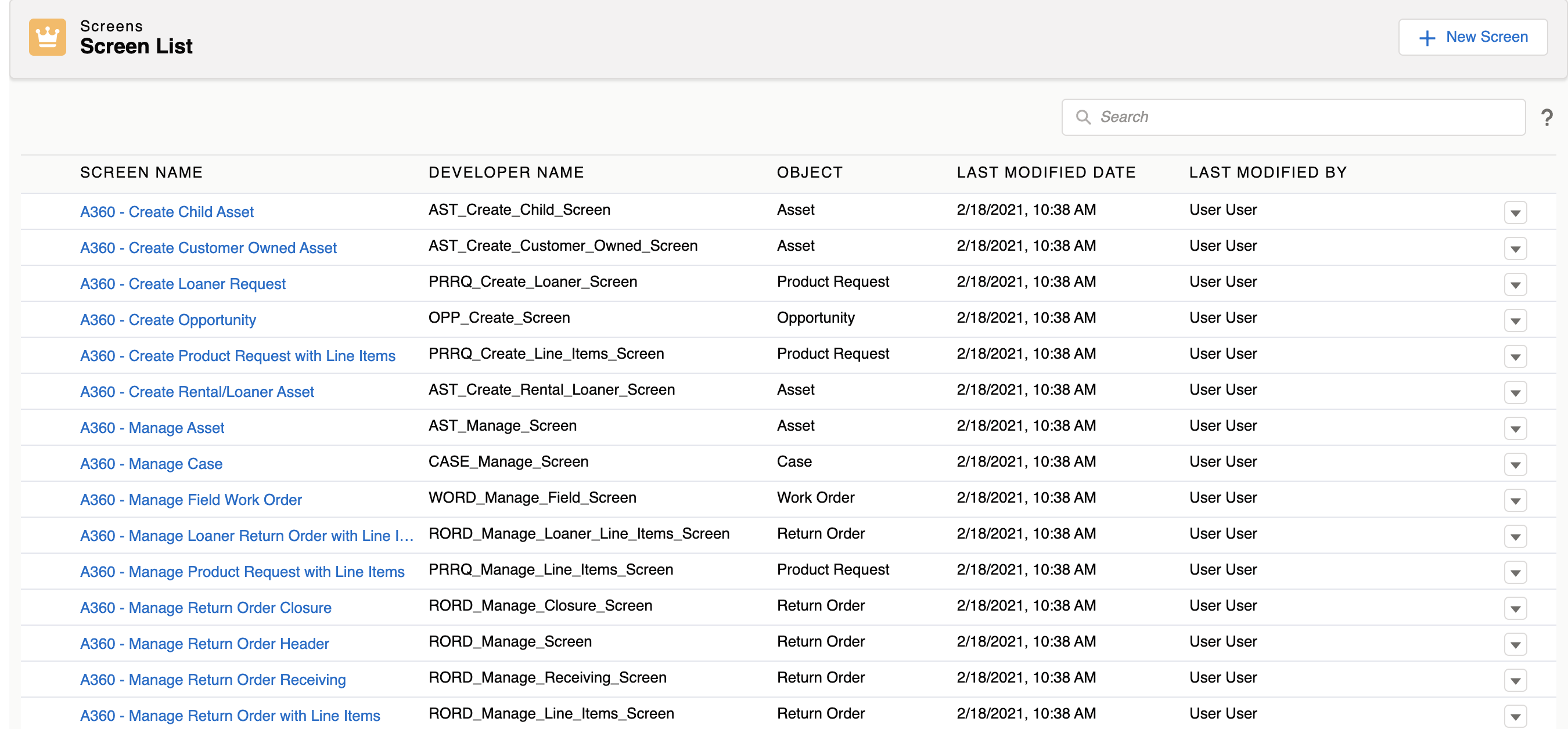
The application allows you to perform the following actions:
• Search Screens: To search for the required screen designer, enter the keywords in the search box. The search result from the Page layout Name, Object, and Developer Name columns related to the keyword is displayed. Click here for more details.
• Sort Screens List: To sort the list by any column, click the respective column heading. It also displays the number of records. The secondary sort is also applied to the Page Layout Name column if the primary sort is applied to other columns.
The following table provides details about the columns:
Column Name | Description |
|---|---|
Screen Name | Displays the name of the page layout with a link to view the details about it. |
Object | Displays the object on which the page layout is created. |
Developer Name | Displays a unique name given by the admin to the page layout. |
Last Modified Date | Displays the date and time when the page layout was updated last time. This date and time are based on your locale. |
Last Modified By | Displays the name of the person who updated the page layout last time. |
Actions | Displays a drop-down with the following actions you can perform for the page layout: • Edit: To edit the page layout • Clone: To clone or copy the page layout • Delete: To delete the page layout |