Searching Object Mapping
The application allows you to search for mappings based on their names, source objects, target objects, and developer names.
To search for mappings, perform the following steps:
1. Log in to Asset 360 with your credentials.
2. From the left navigation pane, click Service Process Manager > Object Mapping. It displays the list of mappings.
3. Enter your keyword in the Search Mappings search box. The matching result from the Mapping Name, Source Object, Target Object, and Developer Name columns is populated.
|
|
• Enter at least three characters to get the related result.
• When a filter is applied, the search result is displayed from the filtered data.
|
The following screen shows the search result:
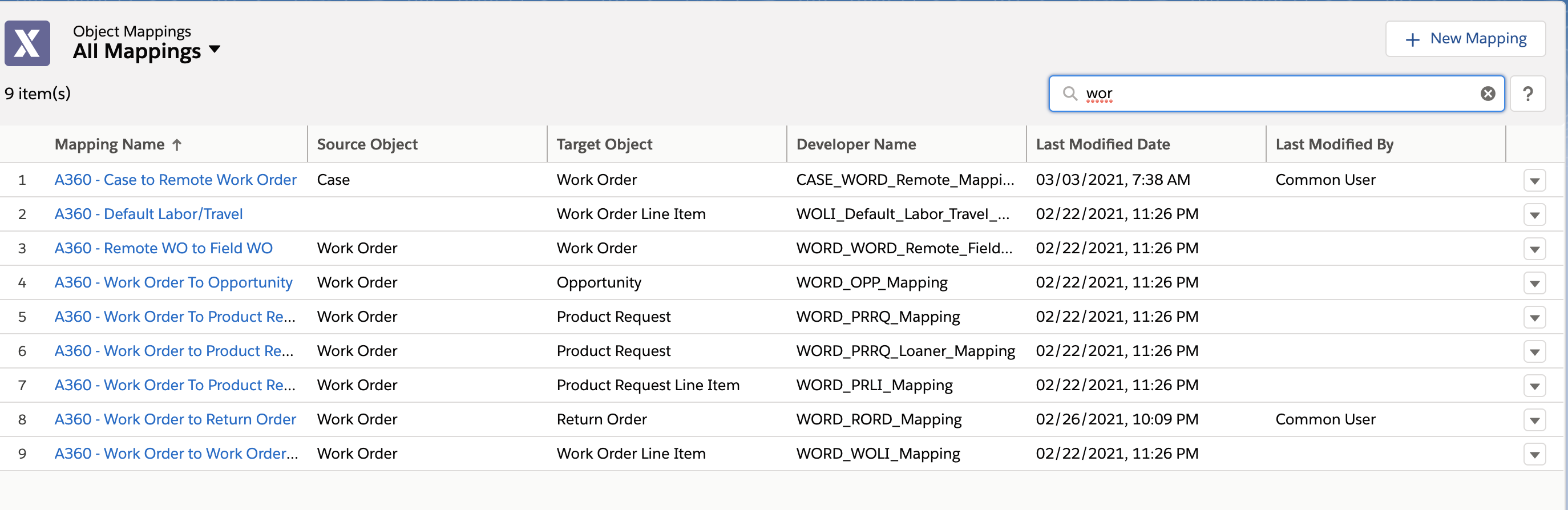
Click the Close option available on the right side of the search bar to clear the search result. |