Lookup Conditions and Logics
The application enables you to add filter criteria on the Object leveraging Expressions. For example, you can add a filter to show only Product where Product Family = 'Parts' and isActive = 'true'.
Click the Conditions and Logic section to expand.
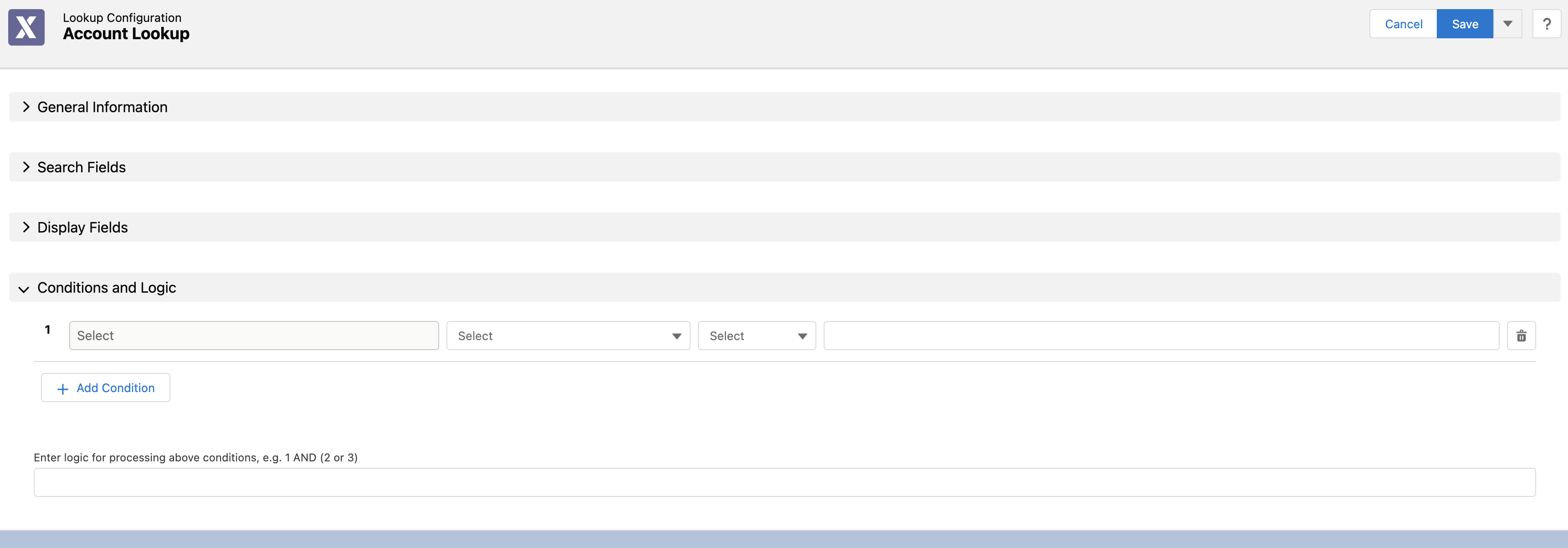
Provide the details as described in the following table.
Field Name | Field Description | ||
|---|---|---|---|
Fields marked with * are mandatory. | |||
First Column (Field Type) | Select a field to set a rule for the expression.
| ||
Second Column (Operator) | Select an operator from the drop-down list. The drop-down values depend on the field data type. Expressions can be joined to one another with operators to create compound expressions. | ||
Third Column (Precedence)* | Select a value or function type from the drop-down list. It varies by the field data type. Operators are interpreted in a specific order, according to rules.
| ||
Fourth Column (Value or Comment) | Enter your value or select the function based on the data type. This field depends on the field data type and operator combination.
| ||
Logic Box | Enter the logic for processing the conditions. By default, the logic is set to AND.
| ||