Header Section Properties
This topic explains the header section properties that are mandatory to build the form for a Transaction record.
The following screen displays the header section properties for a Transaction record.
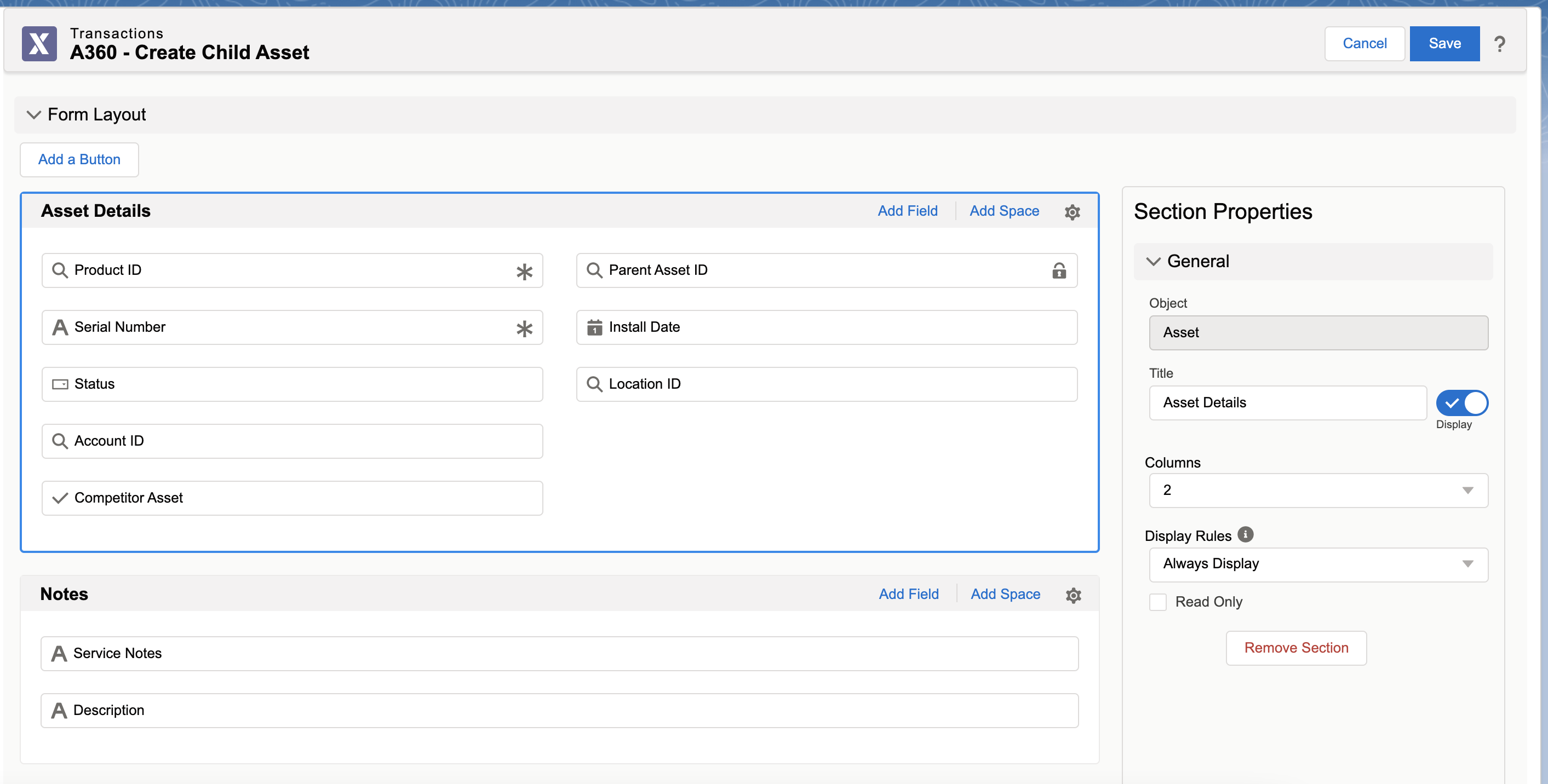
Provide the details as per the following table to edit the header section properties.
Action Field | Action Description | ||
|---|---|---|---|
Add Field | Click to add fields to the object.
| ||
Add Space | Click to add a space in the form. | ||
Title | Enter a unique section name. | ||
Display Toggle | Select the toggle button to display or hide the section title in the Runtime. By default, the display is ON. | ||
Columns | Select the number of columns for the form. Select either one or two columns from the drop-down list.
| ||
Display Rules | Select a display rule for the section to dynamically show them on different conditions. The available options are: • Always Display: to display the section always. • Evaluate Always: to set an expression to display the section when the section meets the criteria. • Evaluate On Load: to set an expression to display the section when the page loads or reloads. • Evaluate on Field Change: to set an expression to display the section when there is a change in the value in any of the fields.
| ||
Expression* | Select or create an expression for the dynamic section.
| ||
Read Only | Click this checkbox to make the section read-only for your users in the Runtime.
| ||
Remove Section | Click to remove the section. This option is available only for the additional sections.
|
The header section must have at least one field. An error is displayed for a blank header section. |