Editing Transactions
To edit a transaction designer, perform the following steps:
1. Log in to Asset 360 Admin with your credentials.
2. From the left navigation pane, click Service Process Manager > Transactions. It displays the list of Transactions.
3. Search for the required transaction that you need to edit.
4. Navigate to any of the following paths to edit it:
◦ From the drop-down list of the transaction designer, click Edit.
◦ Launch the Transaction that you want to edit, and then click Edit.
5. Edit the required object fields, and then click Save. Use the guidelines from the Creating Transactions section to edit the object fields.
|
|
The Developer Name, Type, and Object fields are not editable.
|
The following screen shows the fields to edit a transaction:
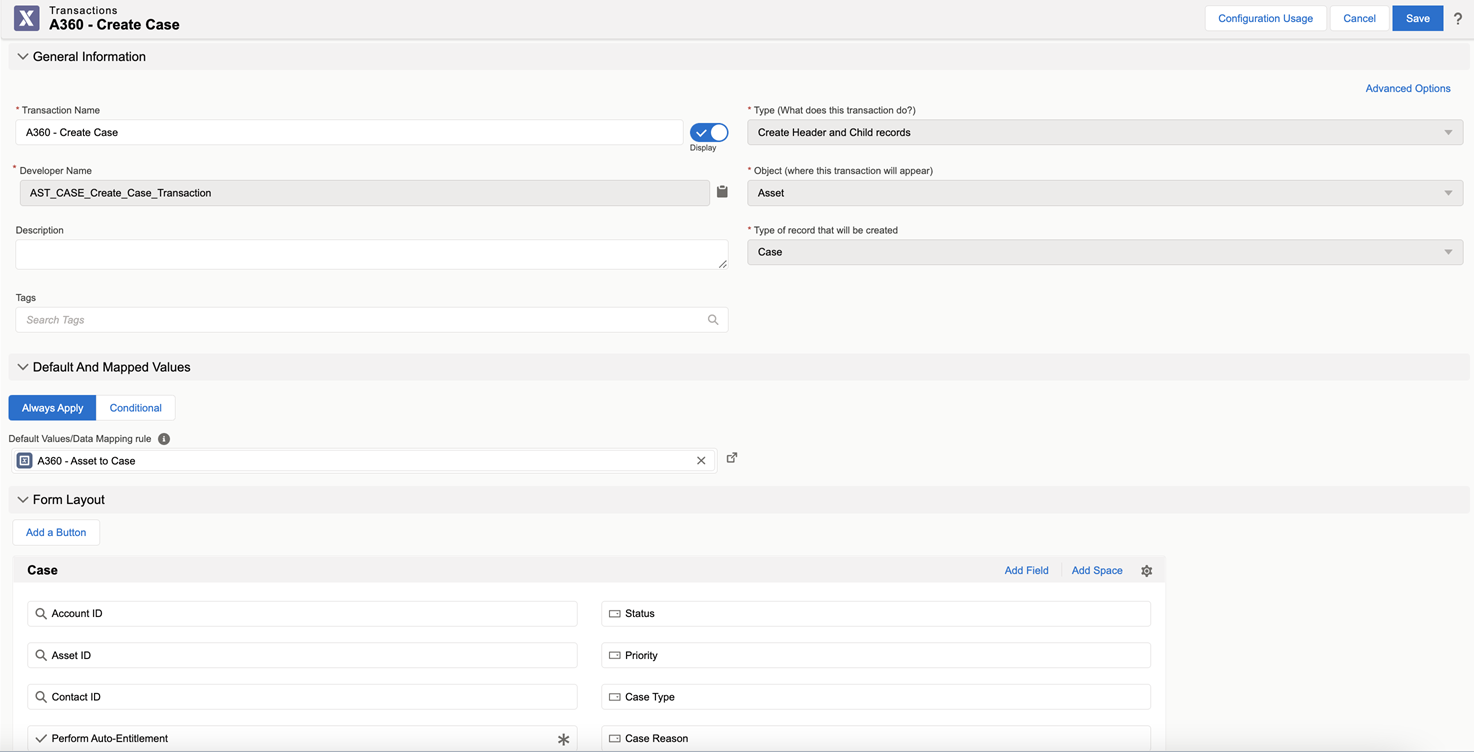
If the Transaction is configured in other modules, a pop-up message is displayed with the list of associated modules. Updating the Transaction affects all the associated modules. Alternatively, click the Configuration Usage button. 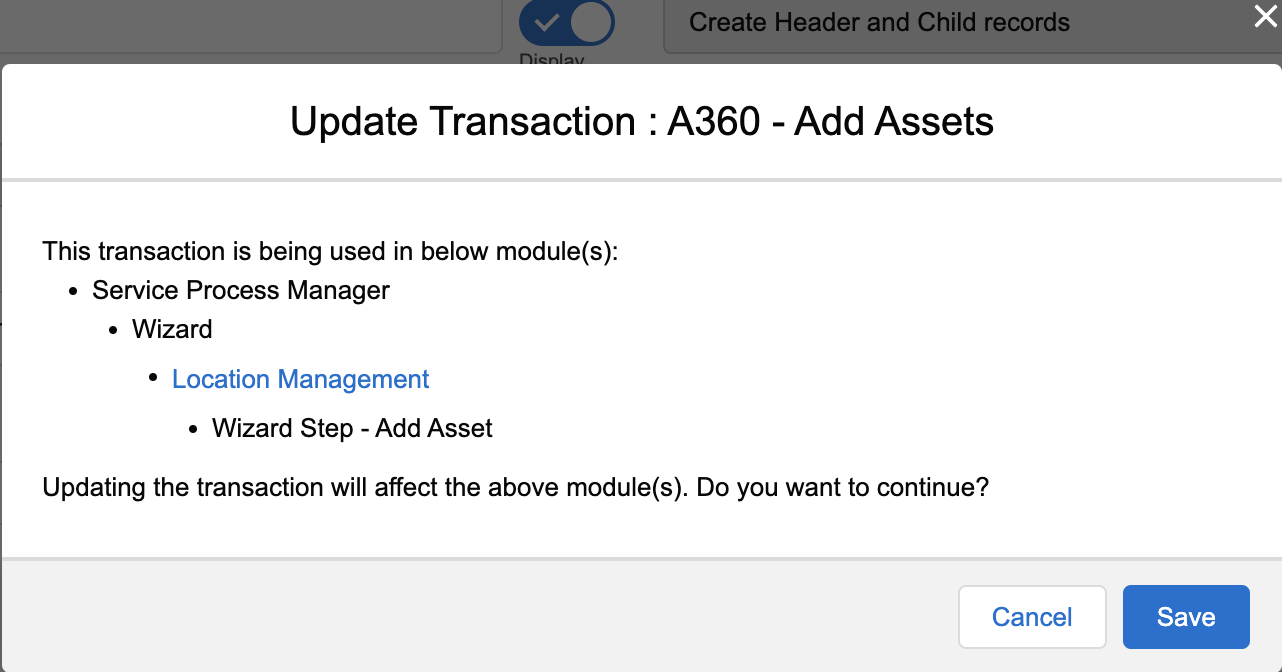 |