Editing Screen
To edit a Screen Designer, perform the following steps:
1. Log in to Asset 360 Admin with your credentials.
2. From the left navigation pane, click Service Process Manager > Screens. It displays the list of designers.
3. Search for the required screen designer that you want to edit.
4. Perform one of the following navigations:
◦ Screens List page > view screen designer > Edit
◦ Screens List page > drop-down arrow of the required screen designer > Edit
5. Edit the required object sections and fields, and then click Save. Follow the guidelines from the Creating Screen section to edit the object configurations.
|
|
The Developer Name field is not editable.
|
The following screen shows the fields to edit a Screen:
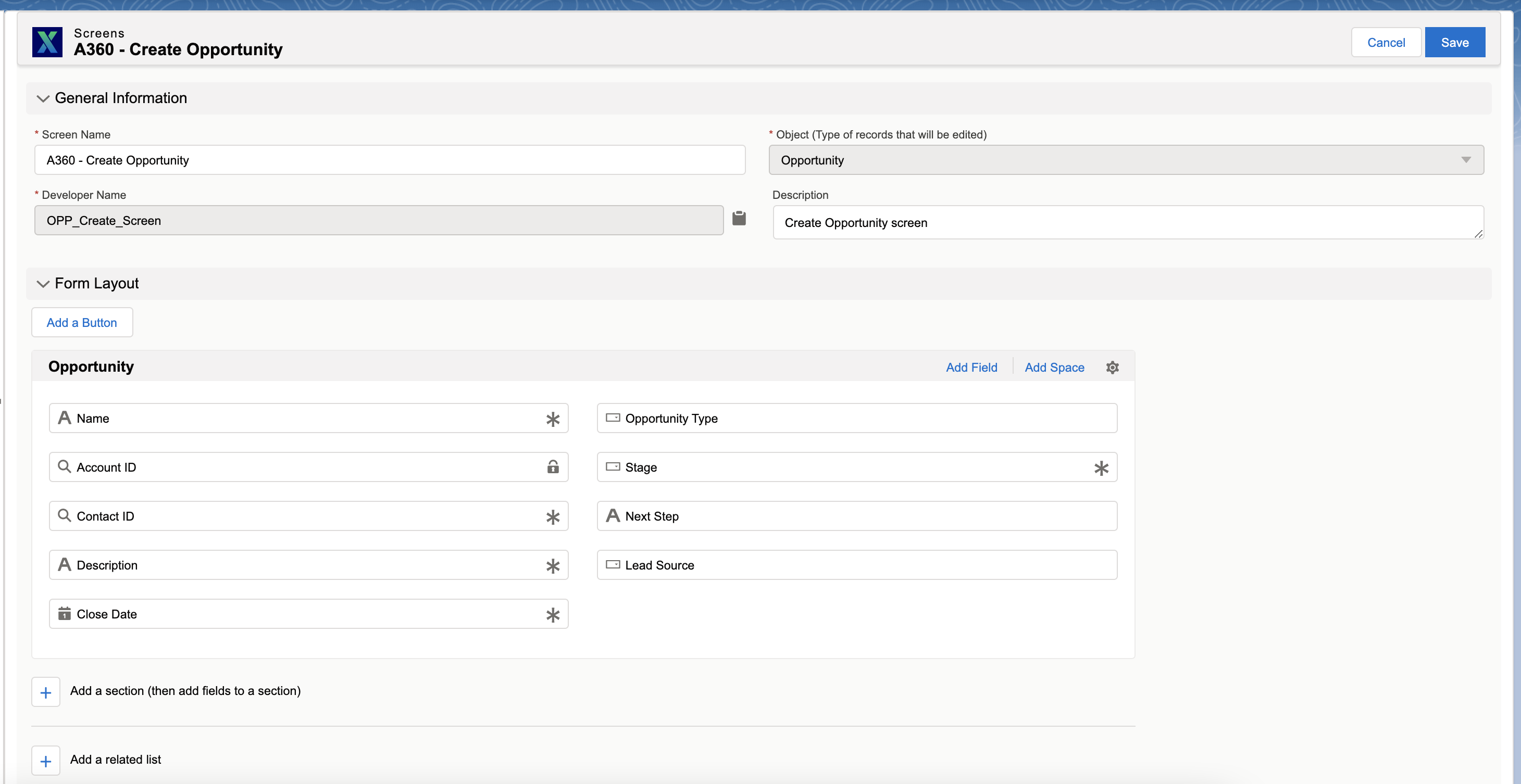
Structural changes to config post publishing or packaging the Flows without referencing the correct resource collection in the Custom Property Editor may cause unintended behavior in SPM Runtime, including incorrect record collection being populated on tab data. |