Creating Location Asset Insights App to View Dashboards
You must create an application in the Analytics Studio using the ServiceMax Asset 360 Location Insights Dashboard template.
To view the Location Asset Insights dashboard, you must create an app using the Location Asset Insight template. This enables your users to view the dashboard with different Asset data for a corresponding location.
To create an app in Analytics Studio, perform the following steps.
1. Log into Asset 360 Admin.
2. Launch Analytics Studio from the app launcher. The Home page opens in a new tab.
3. Click Create > App. The Create a New App pop-up screen is displayed to select a template.
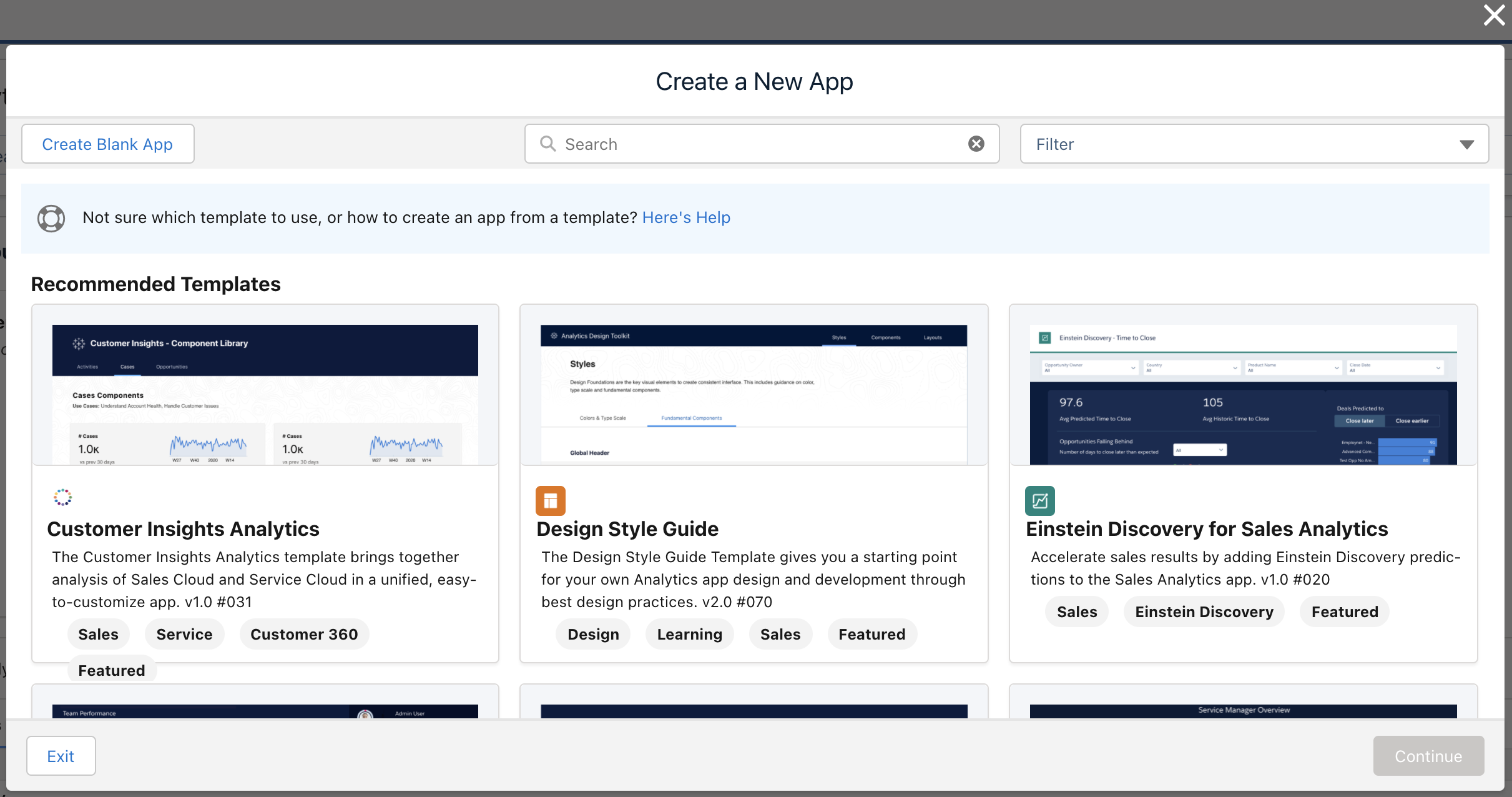
4. Search for the Location Asset Insights template and select it.
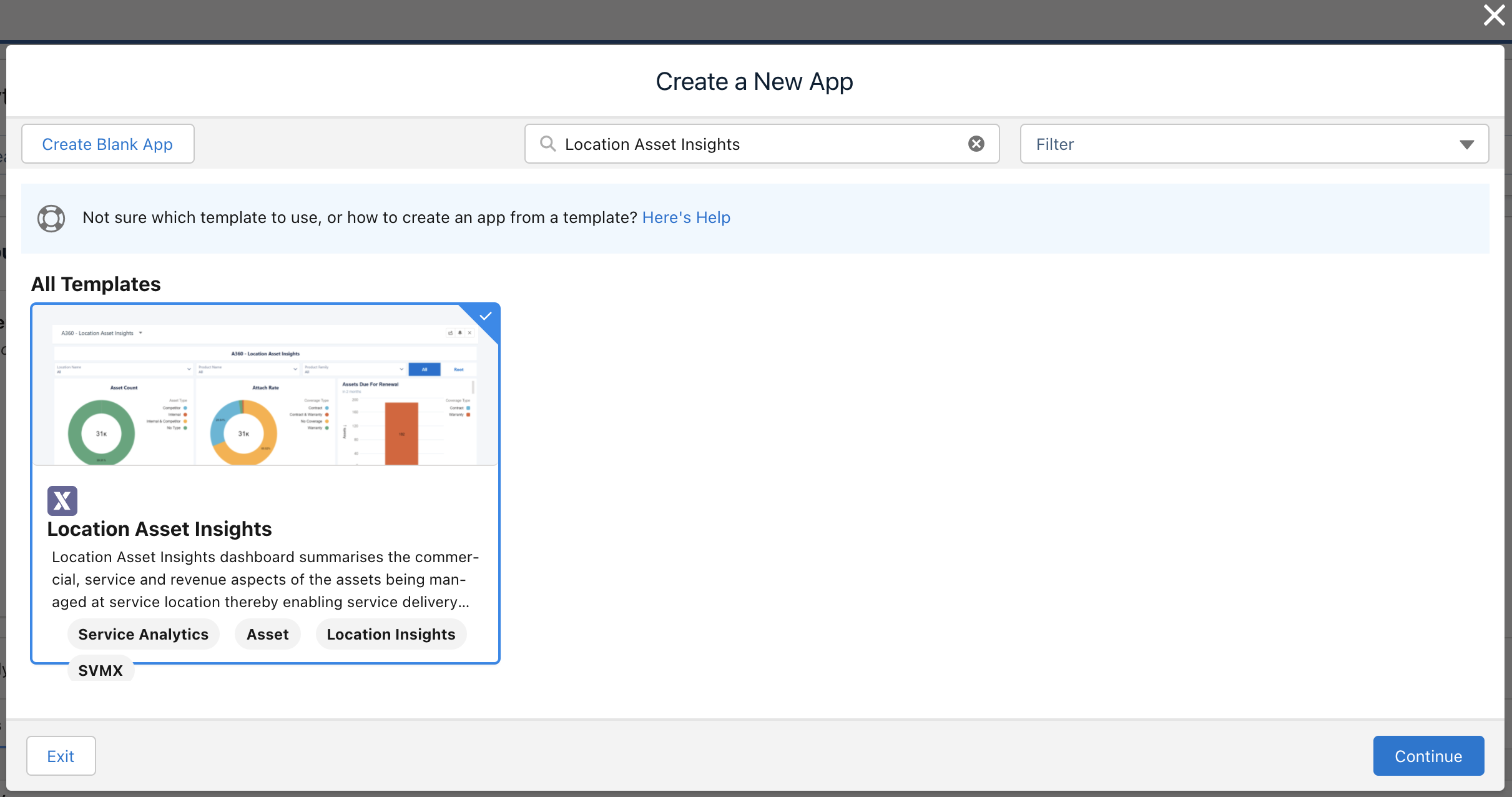
5. Click Continue. The Location Asset Insights Details screen is displayed with an overview of the template.
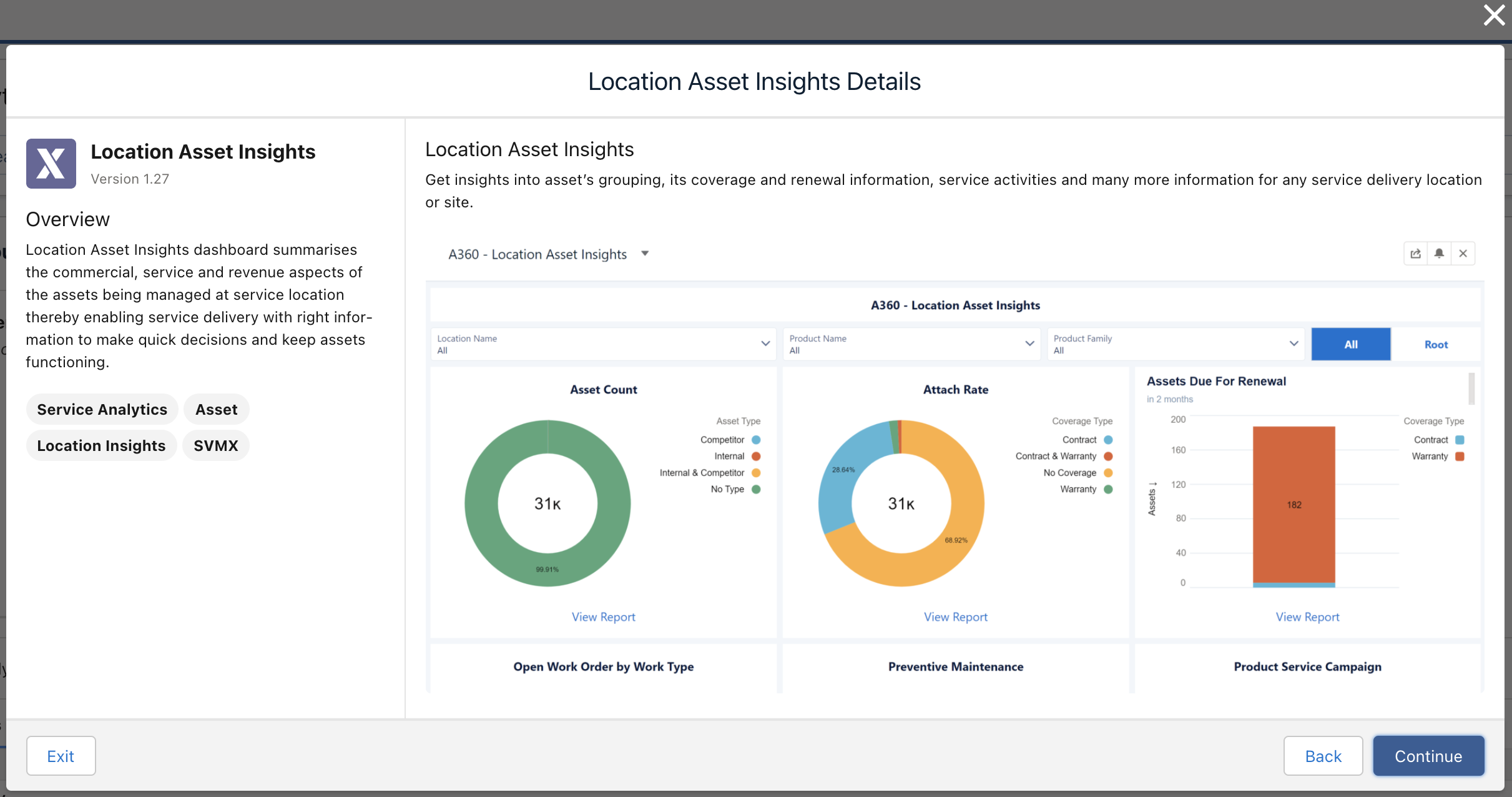
6. Click Continue. The Name Your App screen is displayed.
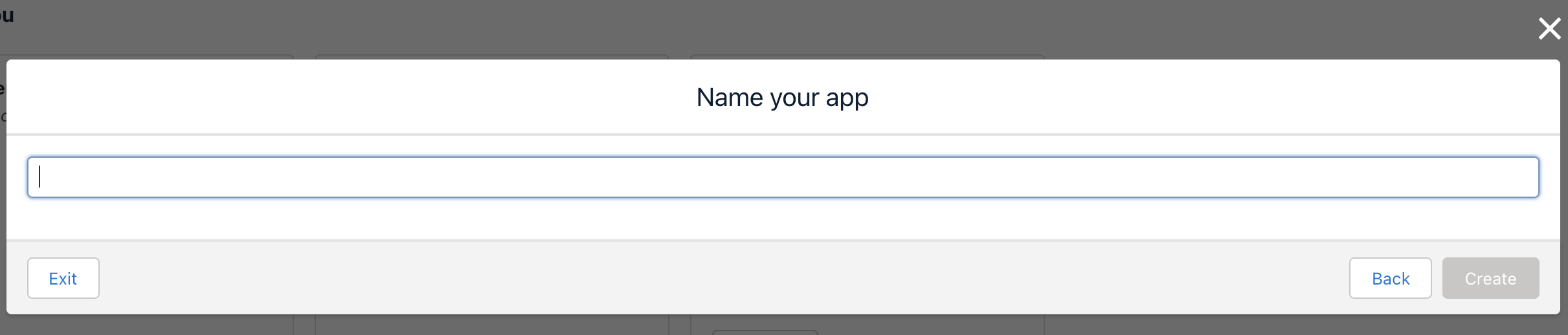
7. Add a name for the application, and click Create. The application creation process begins, and the screen displays the real-time status.
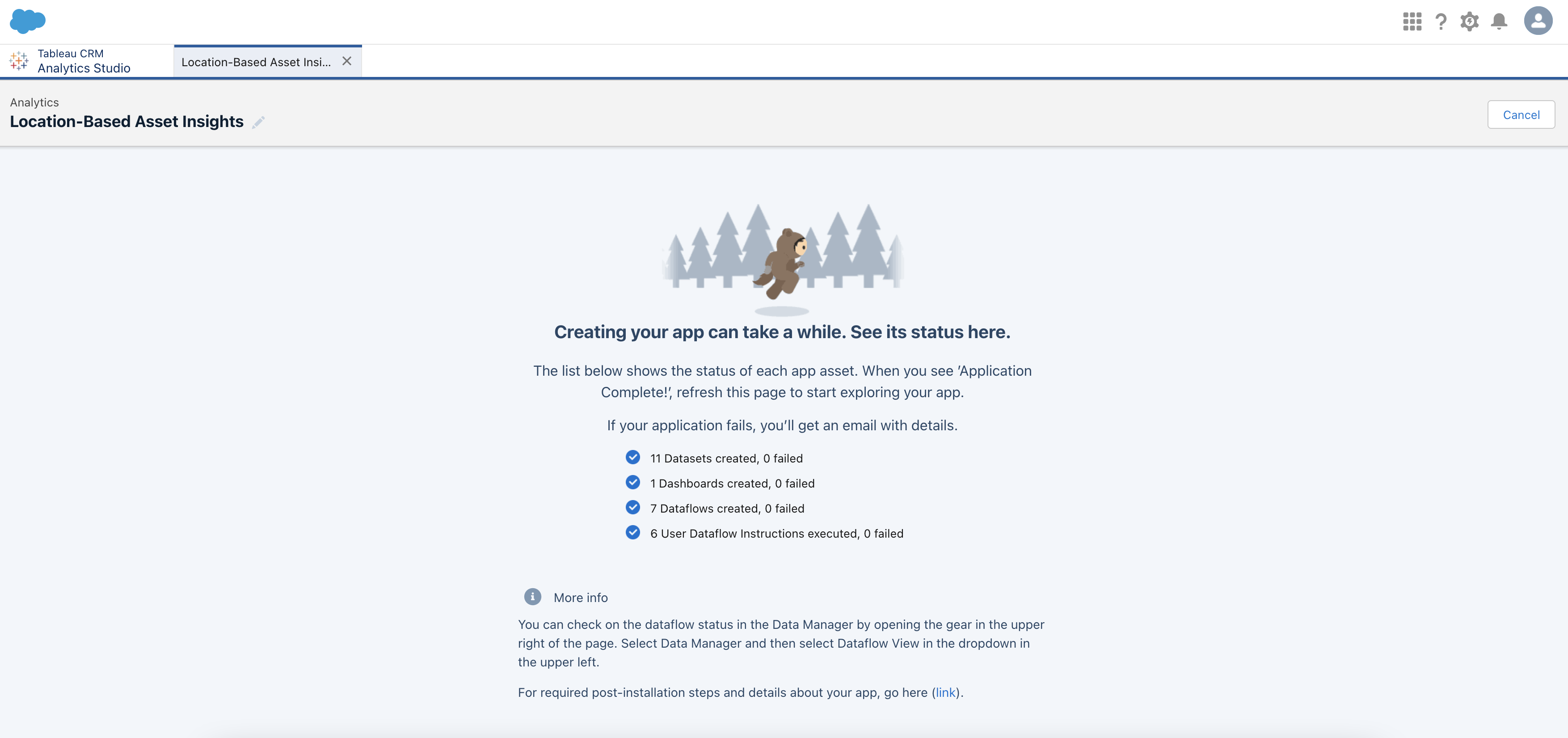
• The app creation process can take a while. You receive an email on the application status when the app creation process is complete. • You can modify the recipes and dataflows as per your requirement. • You must schedule the data connects and then the dataflows and recipes to update them automatically at a specific interval. Refer to Schedule Run for Dashboard Components for more information. |