Scheduling Run for Dashboard Components
The dashboard components are Connects, Dataflows, and Recipes. These components are synchronized during the app creation. You must run these components in frequent intervals to get the latest updates. You must schedule to run these components in the following order so they run in the background at a specific time.
1. Schedule the run of Connects
2. Schedule the run of Dataflows
3. Schedule the run of Recipes
Perform the following steps to schedule the run.
1. In the Tableau CRM Analytics Studio, navigate to Data Manager.
2. Click Connect from the left navigation pane. The list of data connects is displayed.
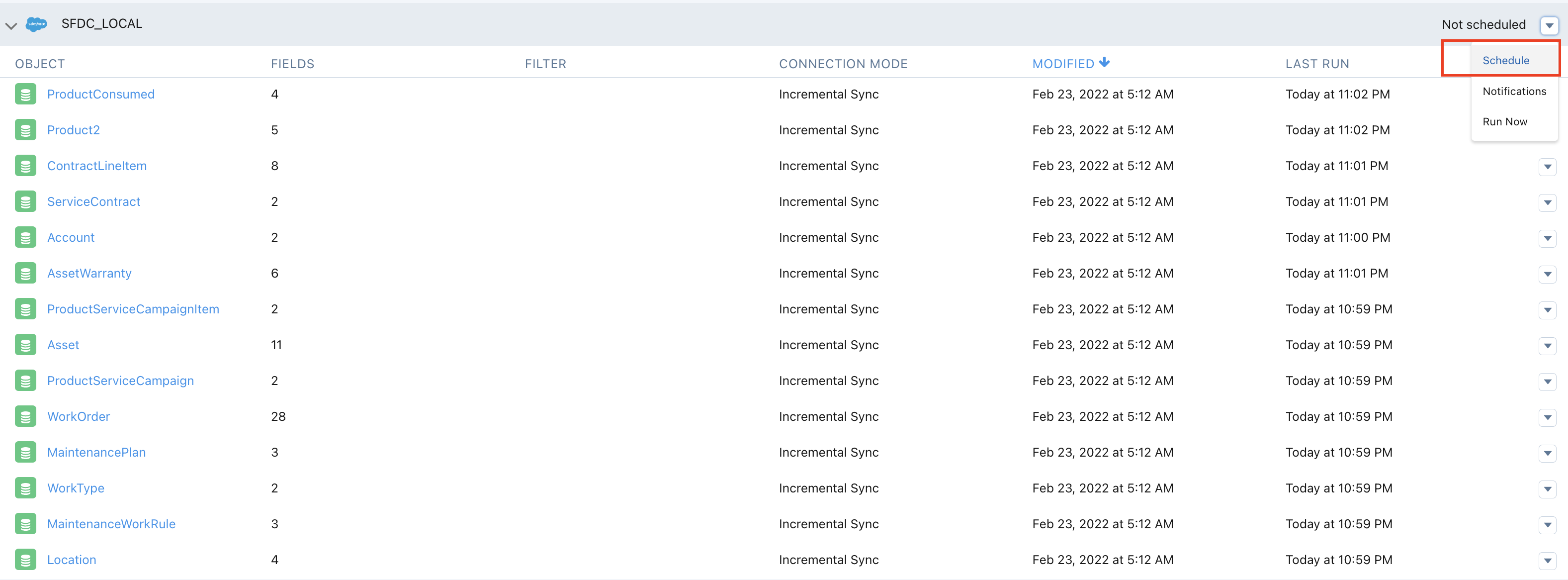
3. From the Not Scheduled drop-down for the SFDC_LOCAL, click Schedule. The Schedule SFDC_LOCAL pop-up screen is displayed.
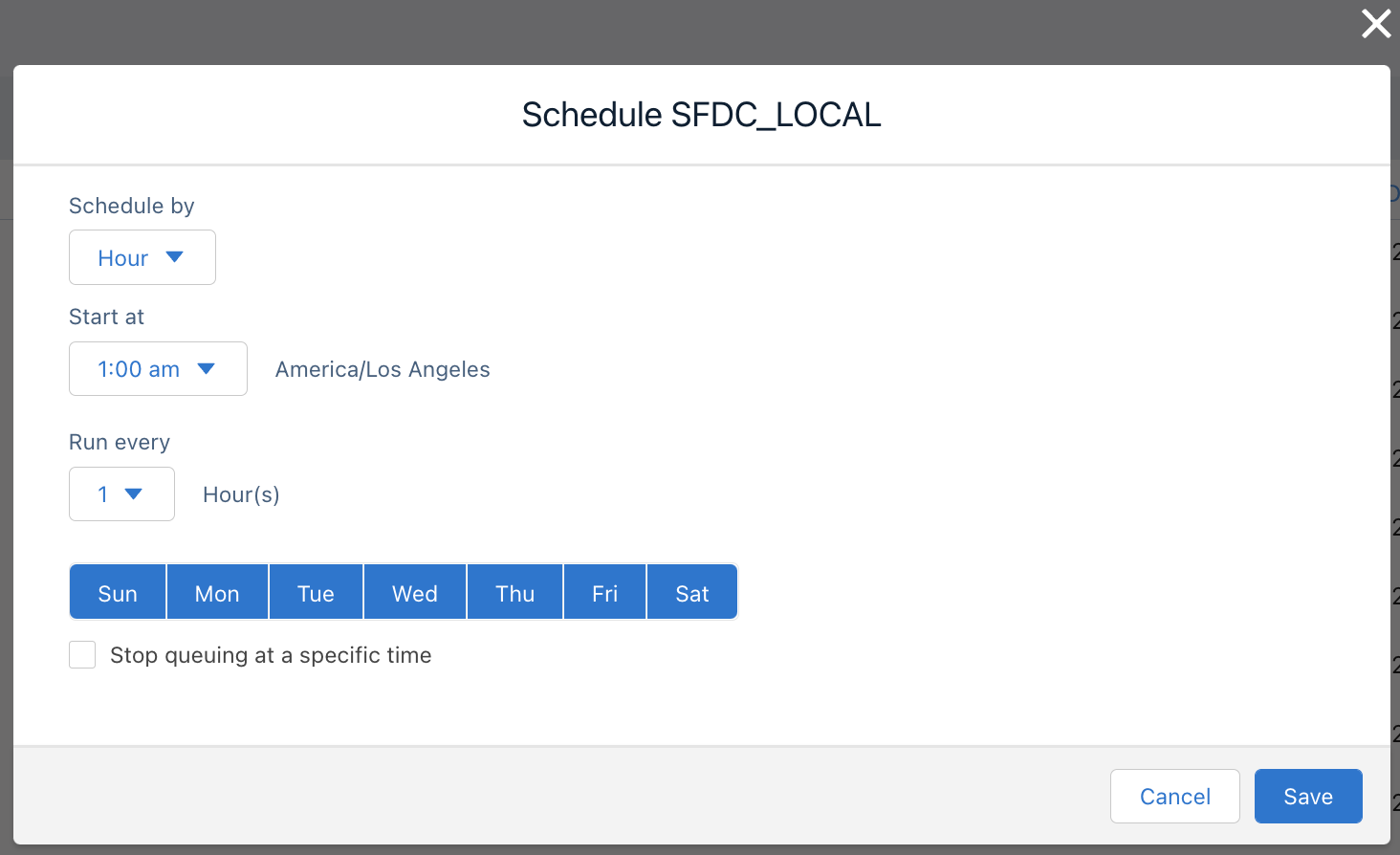
4. Schedule the run as per your requirement and click Save. The Connects are scheduled for the run.
5. From the left navigation, click Dataflows & Recipes. The list of Dataflows and Recipes is displayed with the app name as a prefix. For example, if the app name is Asset Insights Dashboard, the list is displayed as per the following list.
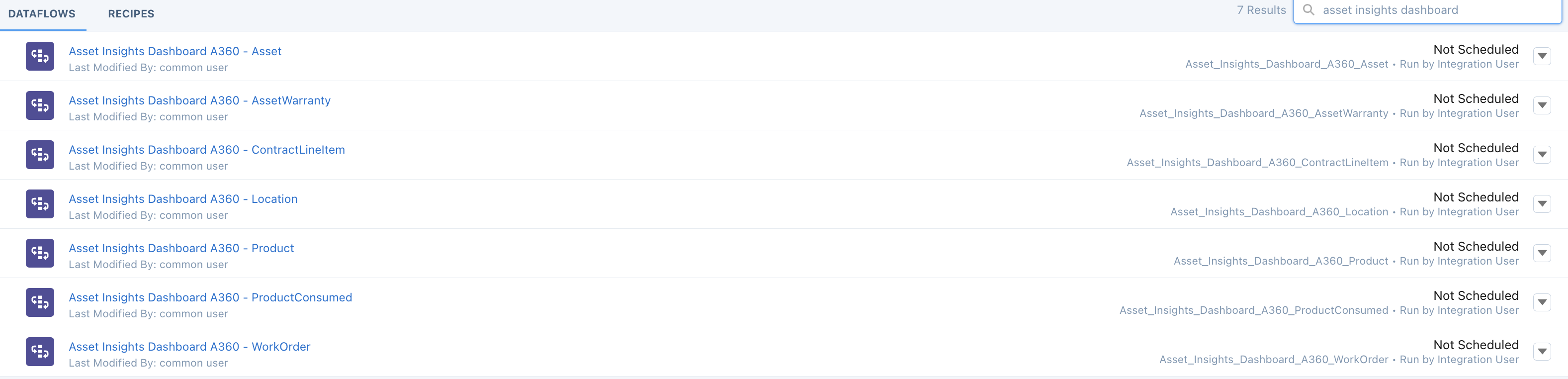
6. For each of the Dataflows displayed in the above screen, click Schedule from the drop-down list.
7. Do one of the following.
◦ Select the Time-based schedule to run the Dataflows at a specific time.
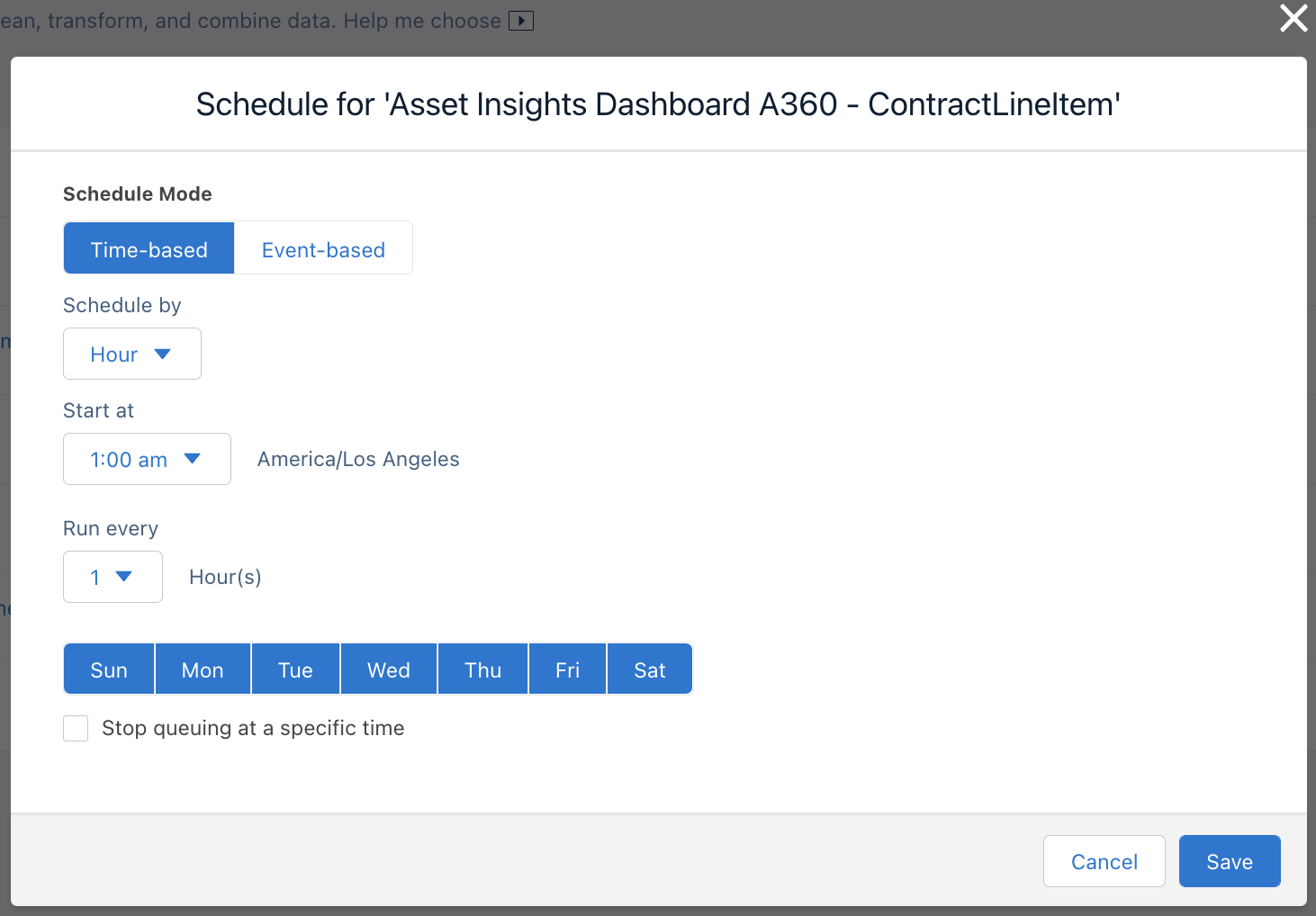
◦ Select the Event-based schedule to run the Dataflows after a specific event.
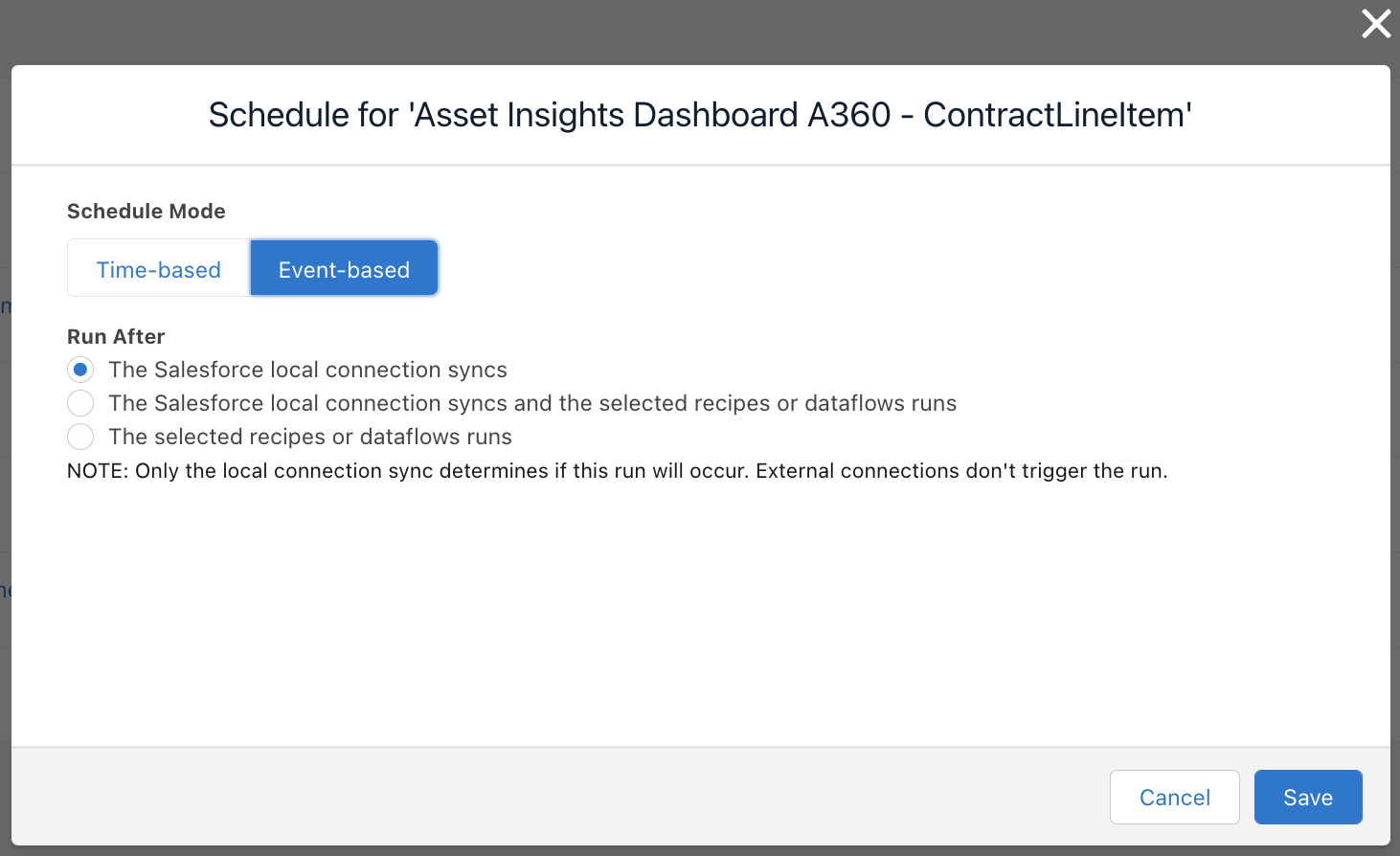
8. Click Save. The Dataflow is scheduled for the configured run. Repeat the same for each of the Dataflows.
9. Click the Recipes tab. The list of Recipes is displayed with the app name as a prefix.

10. Schedule the Recipes in the following order:
◦ A360 - Location Hierarchy
◦ A360 - Asset with Location, AssetWarranty and Contract
◦ A360 - WorkOrder with Location and ProductConsumed
The A360 - Location Hierarchy must be scheduled first. The remaining two Recipes can be followed by the A360 - Location Hierarchy in any order. |
11. Follow the same process as mentioned in step-7 to schedule the run for the Recipes and click Save.