Creating Custom Reports for Application Usage Data
The application allows you to create custom reports on the application usage data as per your requirements.
Perform the following steps to create custom reports on the usage data.
1. Log in to the Asset 360 application with your credentials.
2. Search for the object Reports and launch it. The Recent Reports screen is displayed by default.
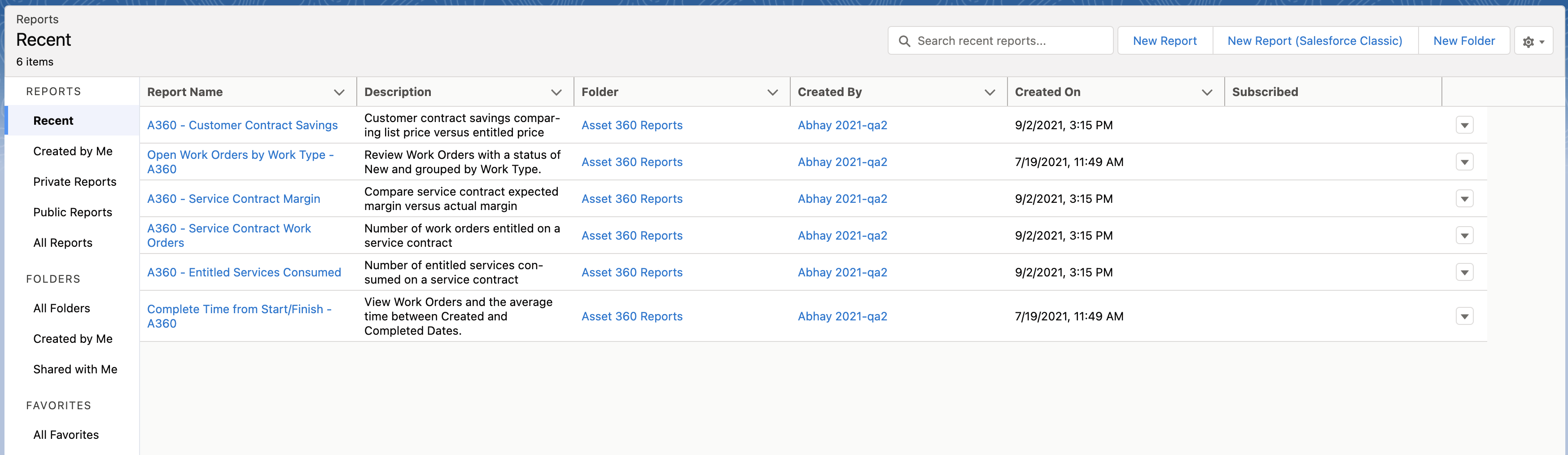
3. Click New Report from the top of the list. The Choose Report Type screen is displayed.
4. Enter Application Usage Data in the search box and select it from the search result.
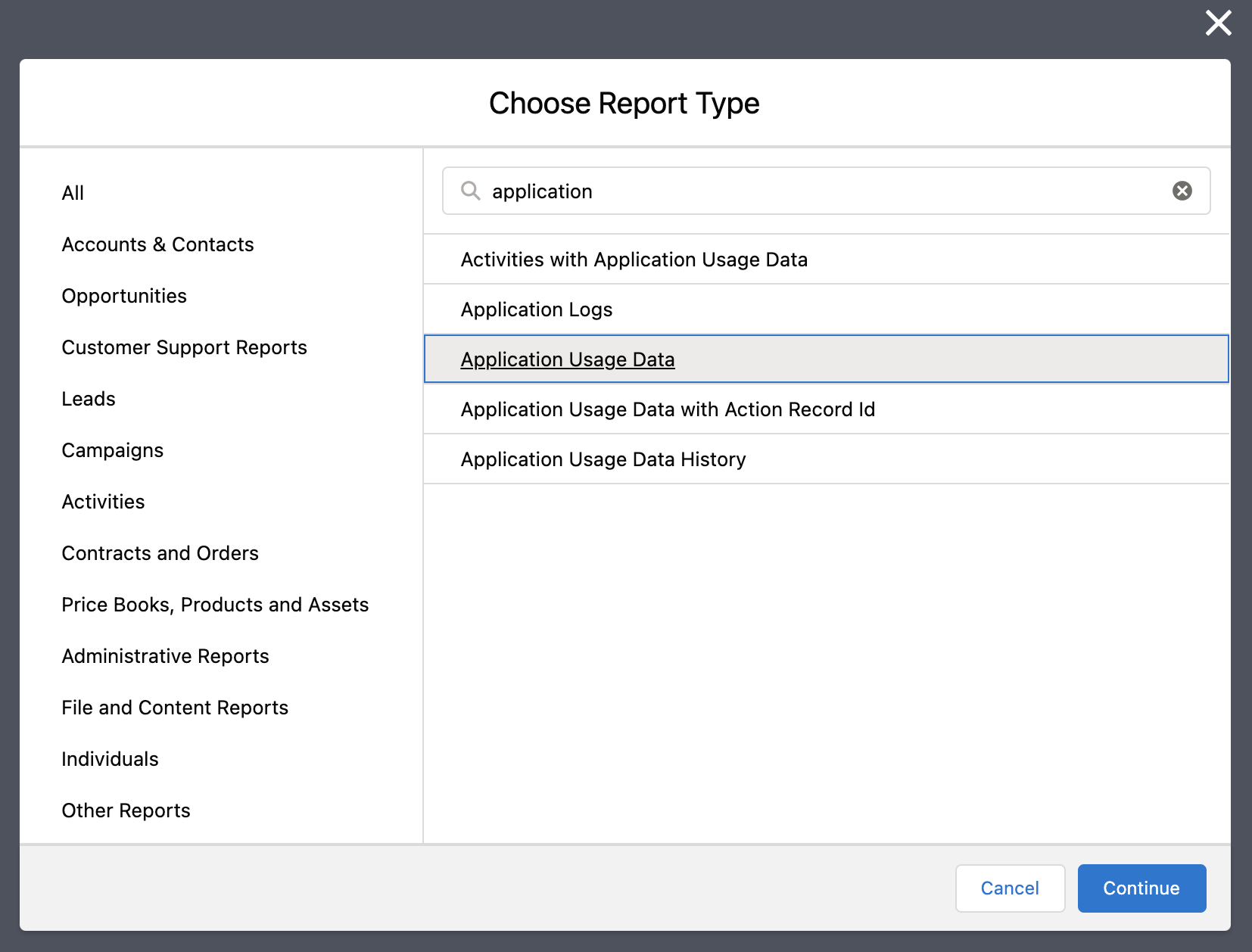
5. Click Continue. The report filter page is displayed to add columns.
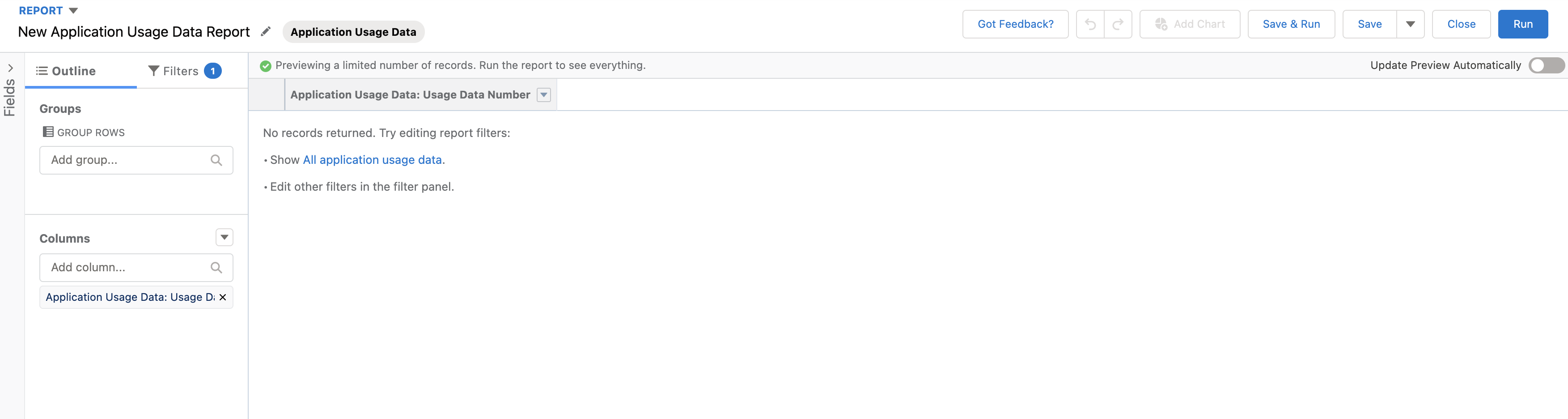
6. Click All Application Usage Data, and then click Refresh to load all the usage data. by the Usage Data Number column, by default.
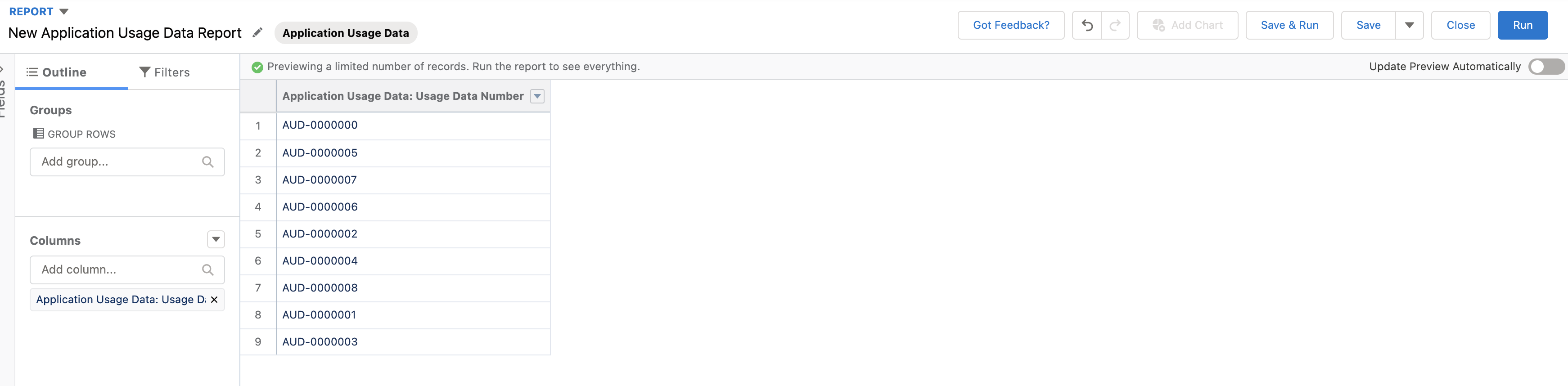
It is recommended to enable the Update Preview Automatically toggle button from the top-right of the table. It is disabled by default. Else, you need to click Refresh every time you update the report. |
7. Click the Columns search box to add columns to the report. The columns are added to the report page as you select.
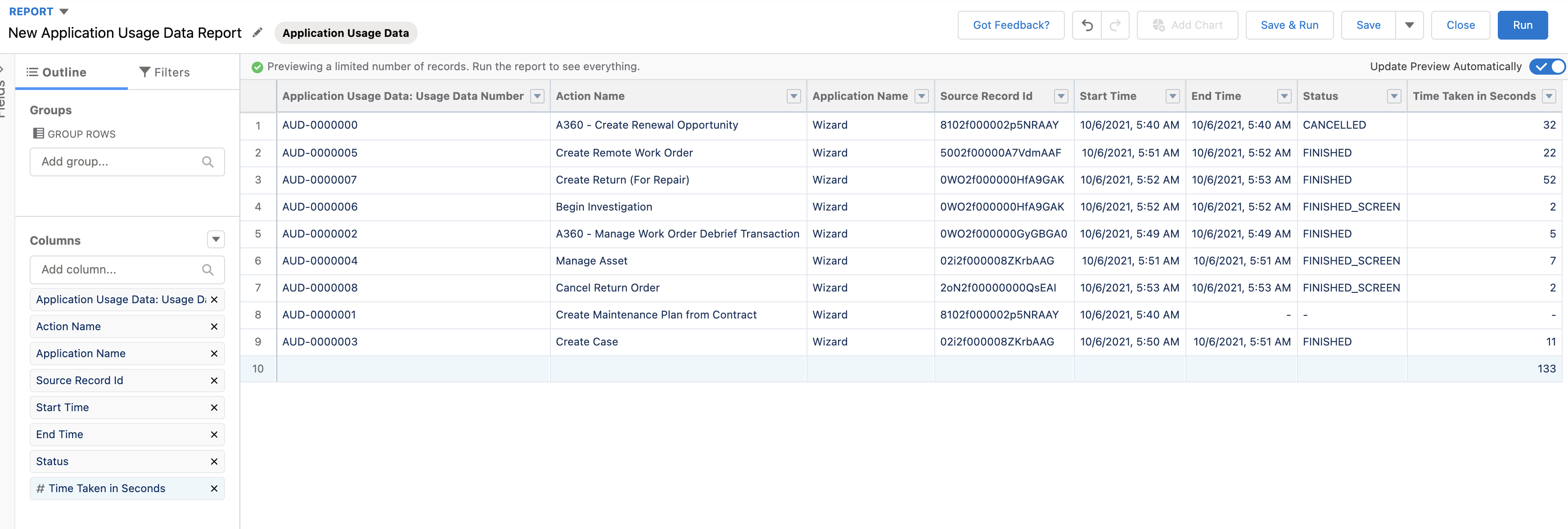
• When you add the Time Taken in Seconds column to the report, a row is automatically added at the end of the report to show you the result of the total time taken for all the applications. • You can group the table rows with similar data. Select the option from the Group Rows box to group the data. 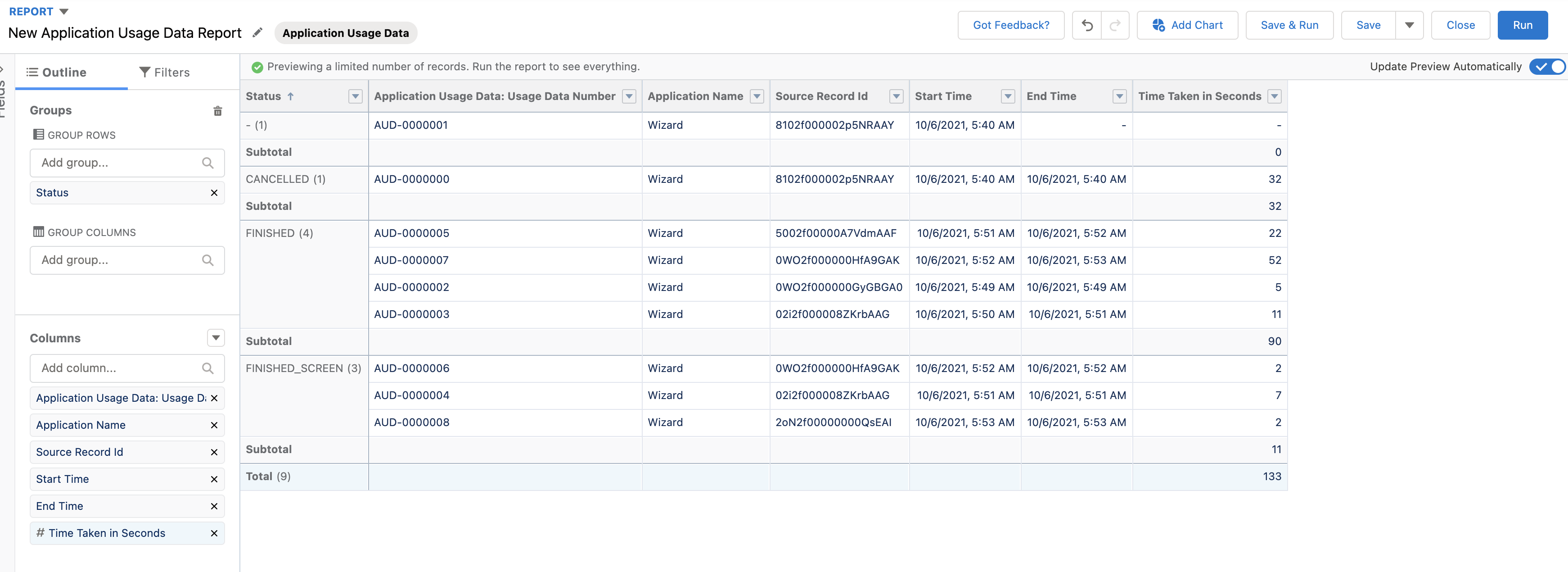 • You can also group the table by both rows and columns. Select the values from the Group Rows and Group Columns boxes to group the data. 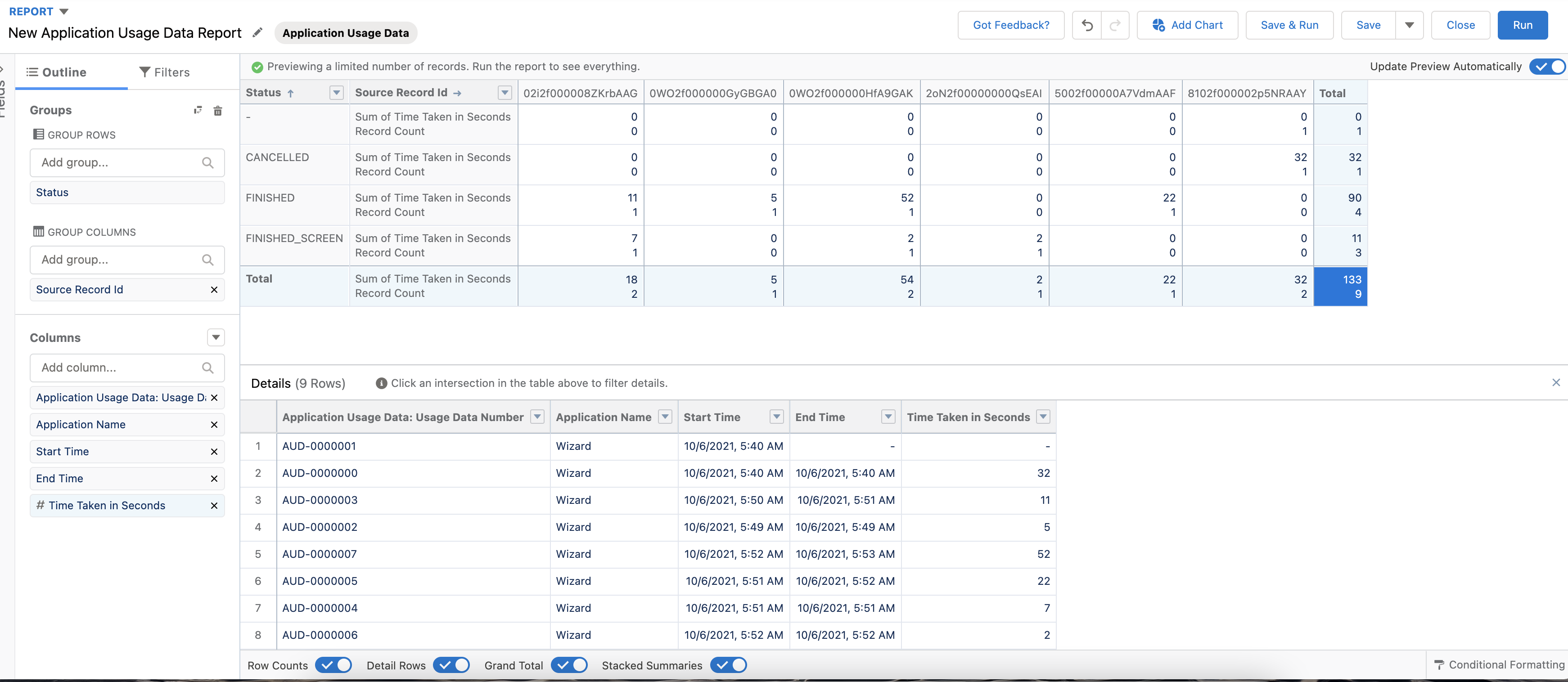 • When you group the table by both rows and columns, select any cell to display the actual data in a separate table below the primary table. The default cell is the Total cell. |
8. Click Run from the top of the screen. The report is generated as per your filter conditions.
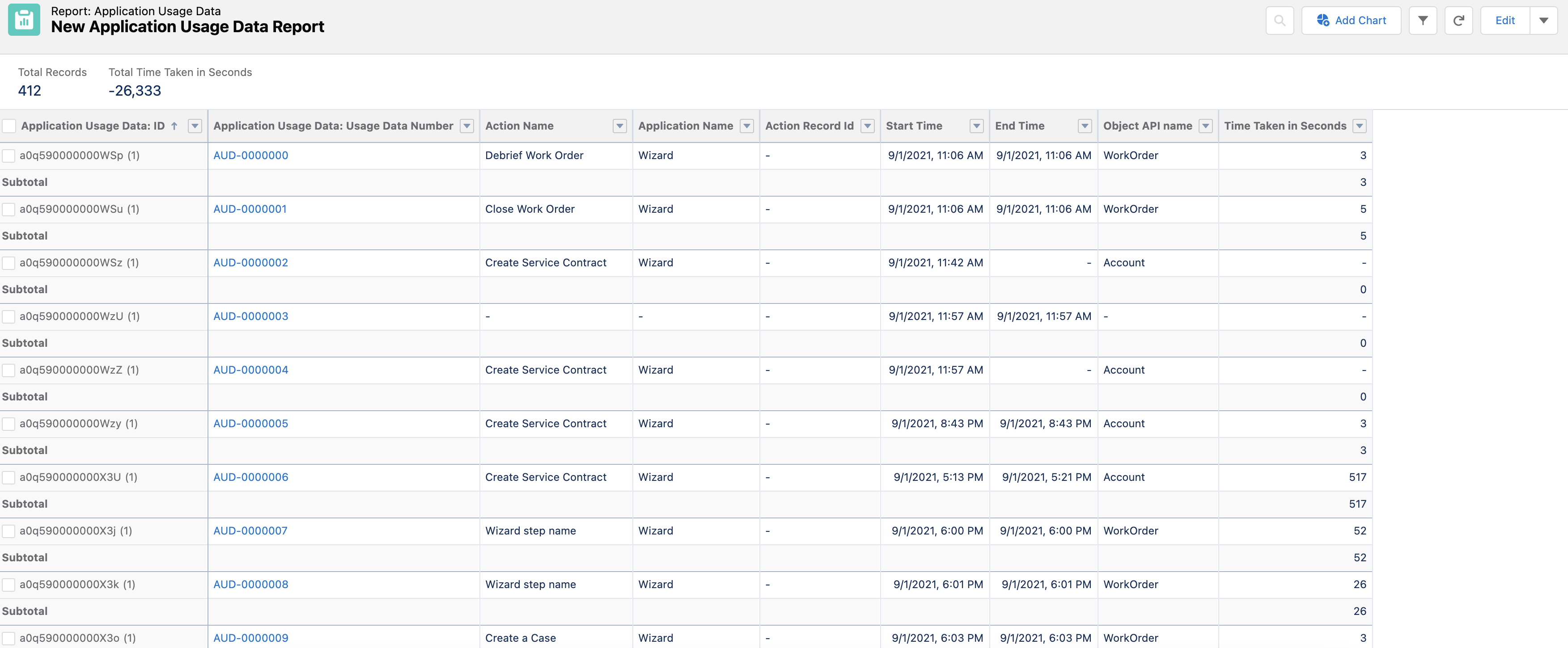
9. Click Save from the menu options on the top-right corner of the screen.
10. Enter a name for the report and click Save. A confirmation message is displayed after successful validation. The report is saved and you can access it anytime from the Reports list page.