Application Usage Data
The application allows you to view the application usage by your users and take necessary actions to optimize the processes. It helps you to analyze each application your users are using and identify and resolve gaps if any. Consequently, this improves the end-to-end process and increases users' productivity.
You can analyze the following essential parameters on the application usage.
• Applications: to know which applications are used
• Objects: to know which objects are used by your users
• Users: to know which users use the applications
• Actions: to know the actions taken by your users in the respective objects and applications
• Status: to know the status of the actions, whether the actions are finished or canceled
• Start Time: to know the start time of the actions
• End Time: to know the end time of the actions
• Time Taken: to know the time taken by the user to finish the action in seconds
Perform the following steps to get the detailed usage data of the applications.
1. Log in to the Asset 360 application with your credentials.
2. Search for the object Application Usage Data and launch it.
3. From the list view, select All. All the application usage data is displayed.
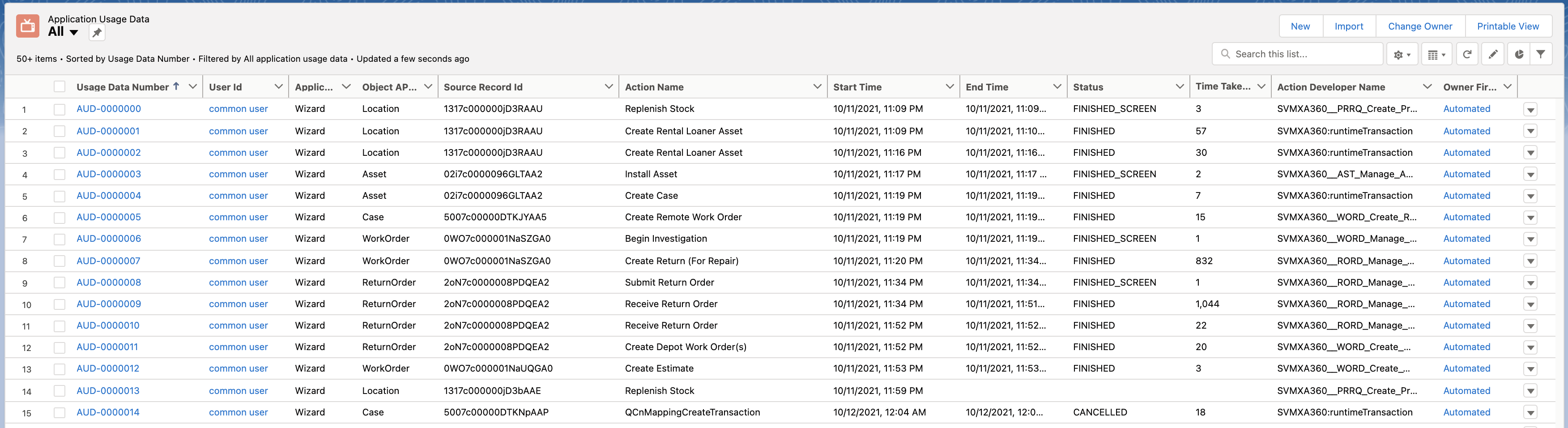
User Actions
The application allows you to perform the following actions in the list view.
• Sort: Click the column header to sort the list in ascending or descending order.
• Search: Enter at least three characters in the search box to search for the required records.
• Reload: Click the Reload option on the top-right of the list to refresh the list.
• Change Display: Click the Display option on the top-right of the list to change the list display between Table, Kanban, or Split view.
• Filter: Click the Filter option on the top-right of the list to apply or remove filters for the records list.
• Edit Record: Click Edit from the record menu options to edit the record ID.
• Delete Record: Click Delete from the record menu options to delete the record from the list.
• Currently, only the Wizard application is supported to generate the usage data. • Run the following script in the Developer Console to turn the Application Usage Data feature ON or OFF:SVMXA360.ApplicationUsageService.setApplicationUsageTracker(true); |