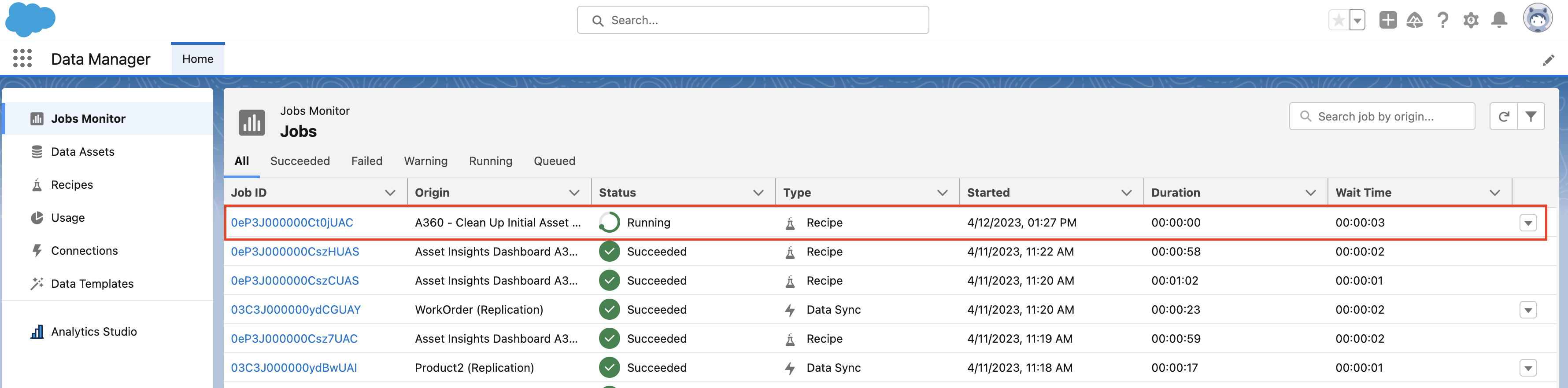Creating Cleanup Recipe
The Cleanup recipe helps to override previous configurations with the latest. You must run the Cleanup recipe in the following scenarios to display the correct data in the dashboards.
• Once the app is created, the recipes run from January 1, 2013, to January 1, 2033. The assets whose Installed Date is within this date range are considered for evaluation. If there are assets whose Installed Date doesn't lie within this date range, you should upload the Workday calendar with the appropriate date range and execute the Cleanup recipe.
• If you have not run the Sync job on any object, you must run the Cleanup recipe.
Perform the following steps to create the Cleanup recipe.
1. Log in to Asset 360 Admin.
2. Launch Analytics Studio.
3. Click Data Manager from the left-side navigation pane. You are redirected to the Jobs Monitor page in a new browser tab.
4. Navigate to Recipes > New Recipe. The Recipe screen is displayed.
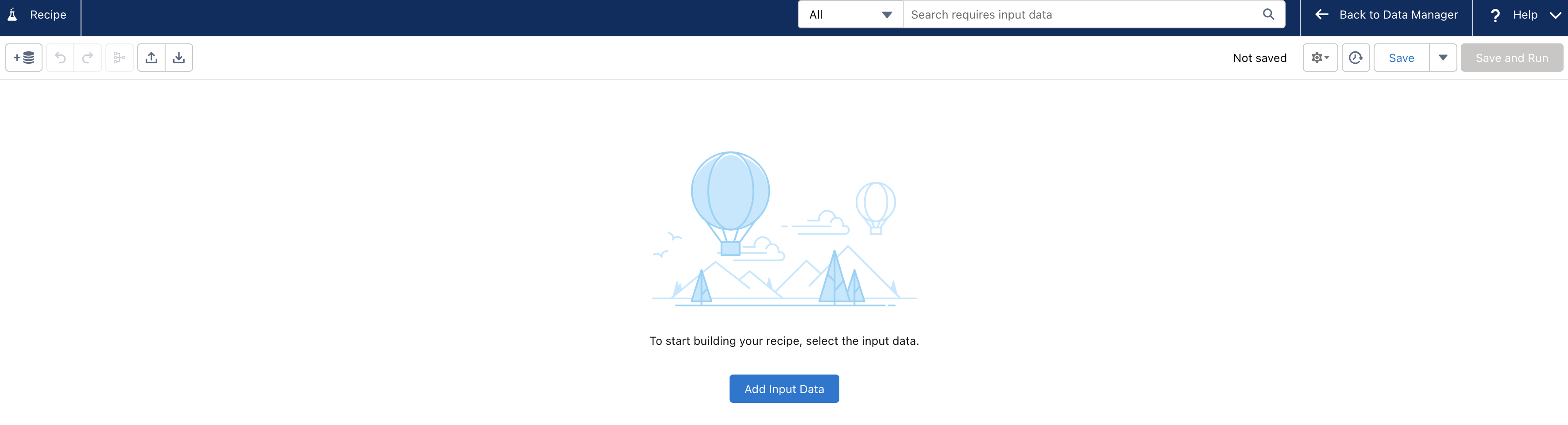
5. Click Add Input Data.
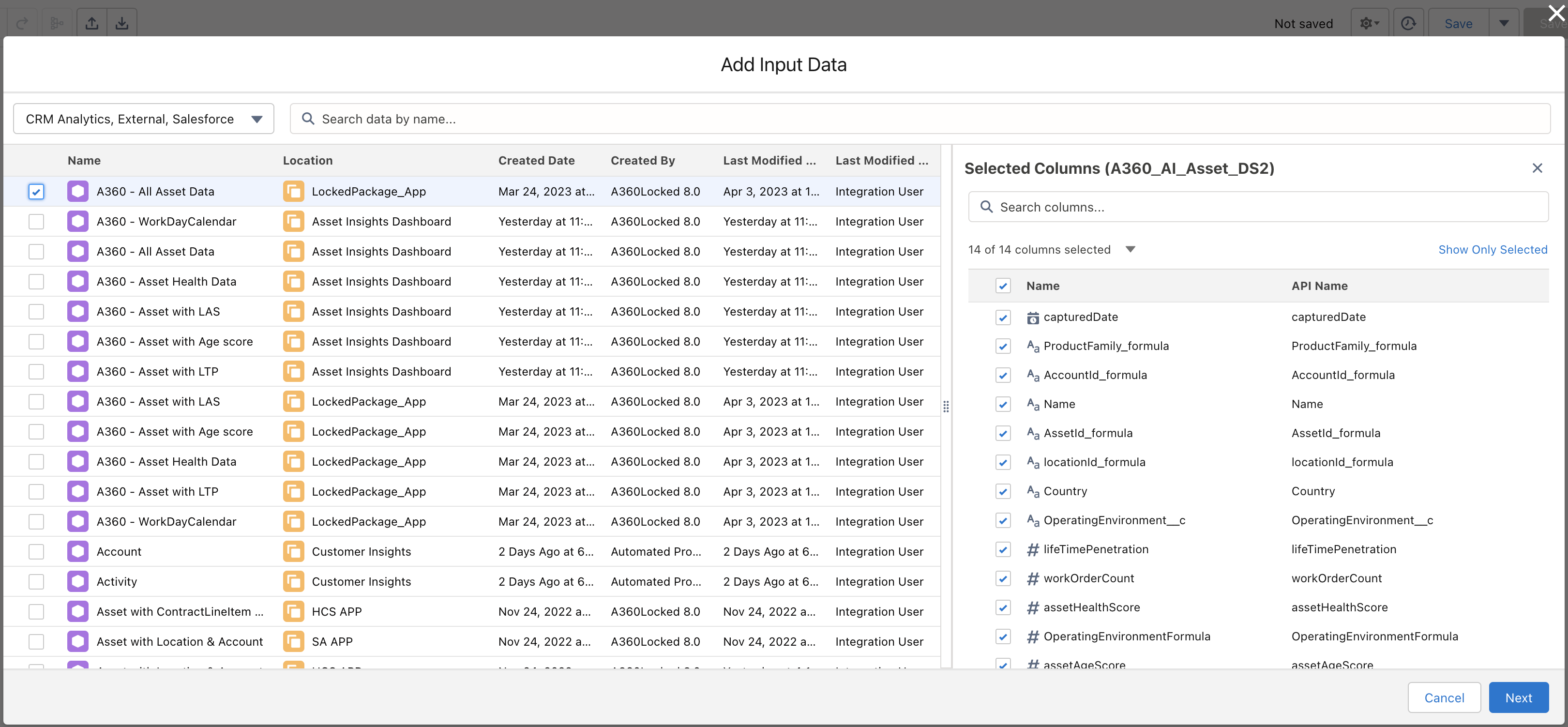
6. Select A360 - All Asset Data and click Next. The Recipe Editor screen is displayed.

7. Click the Plus button next to the A360 - All Asset Data recipe and click Filter.
8. Click the Plus button in the Filters section, and select AssetId_formula.
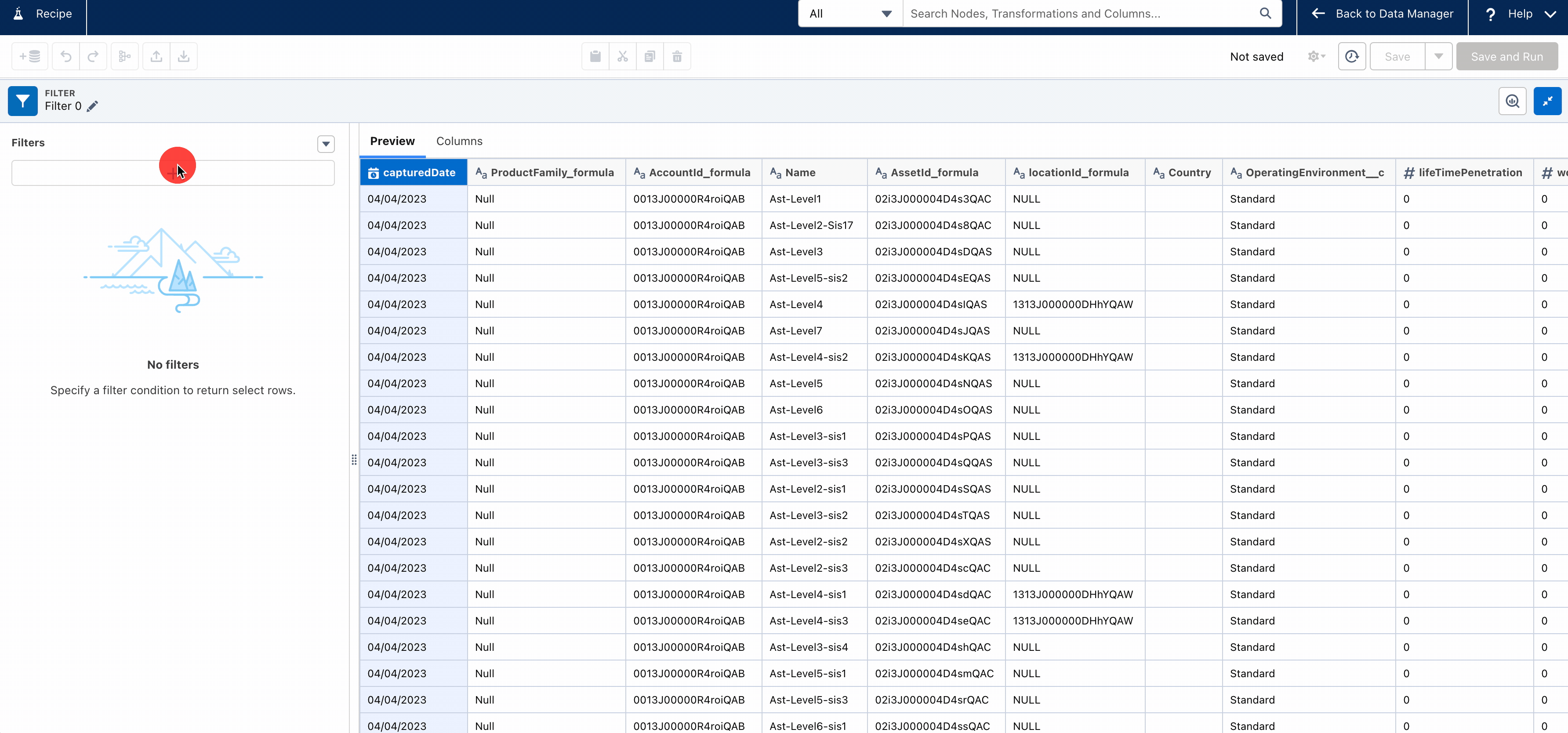
9. Enter the text dummy in the Value field, click Add new value, and then Done.
10. Click Apply. The filter is applied to the A360 - All Asset Data recipe.
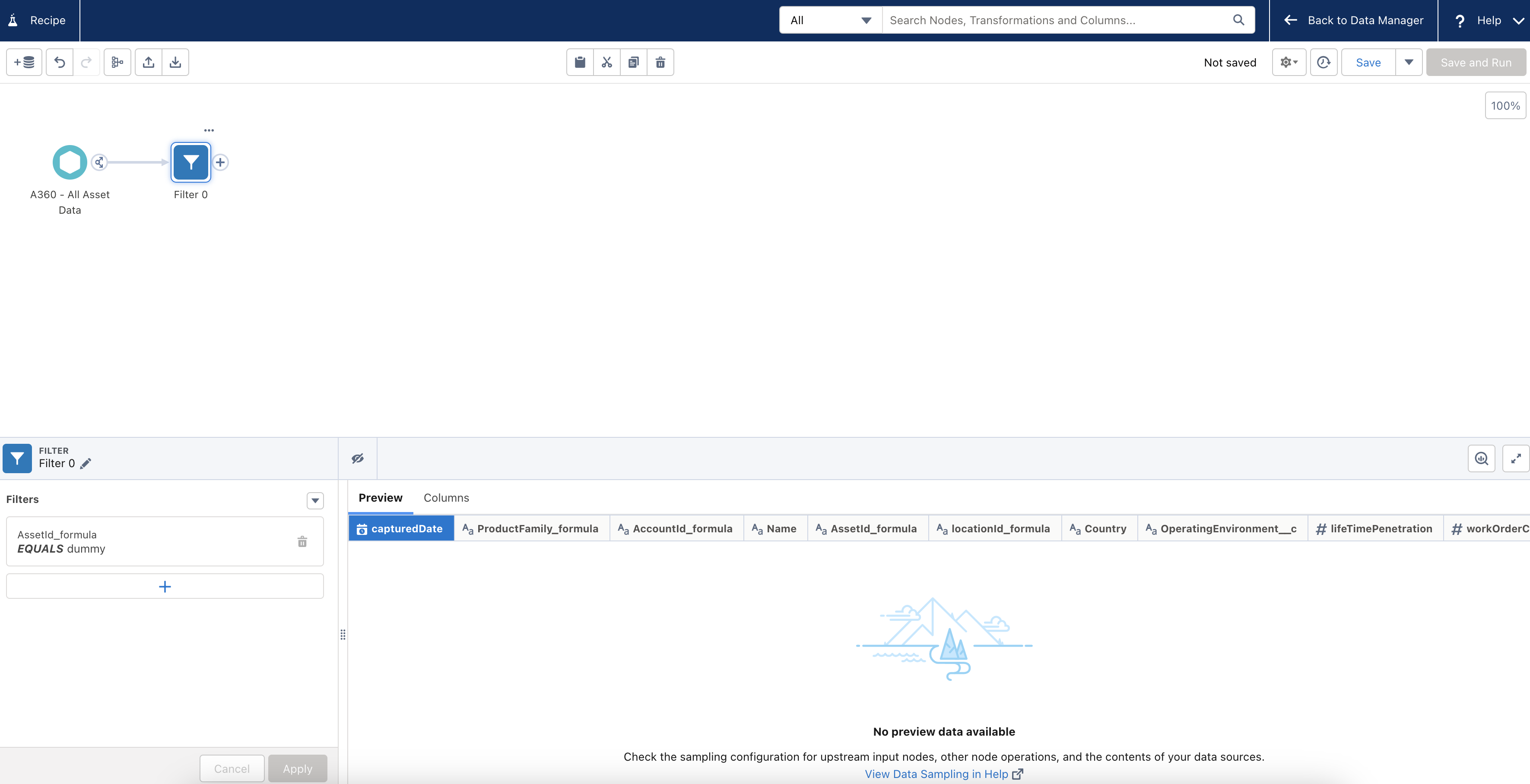
11. Click A360 - All Asset Data recipe and copy its API name.
12. Click the Plus icon next to Filter and select Output. The Output settings screen is displayed.
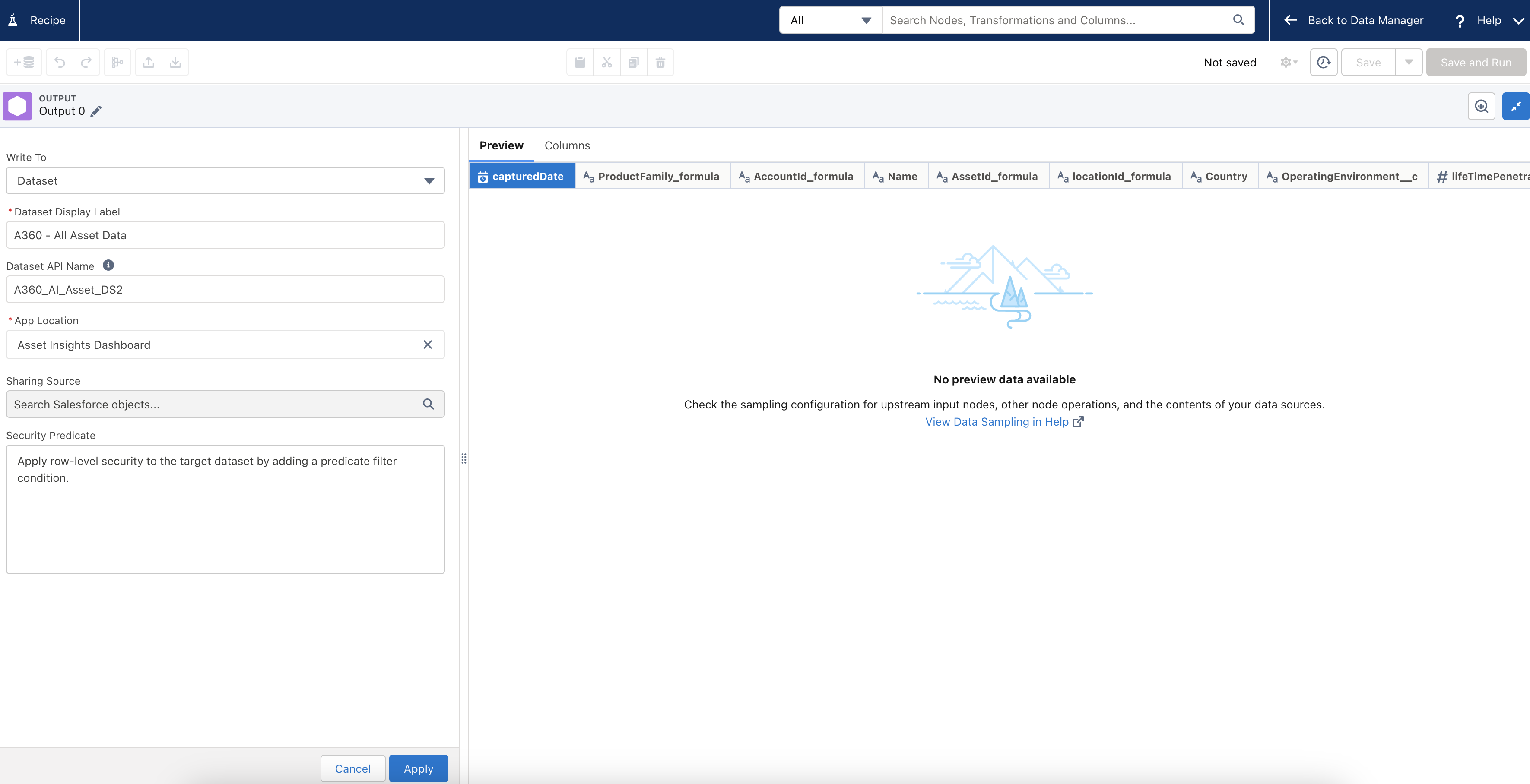
13. Enter the following details:
◦ Dataset Display Label: A360 - All Asset Data
◦ Dataset API Name: paste the copied API name of the A360 - All Asset Data recipe
◦ App Location: Select the app where you have added the Asset Insights dashboards
14. Click Apply. The Output settings are added to the Recipe configuration.
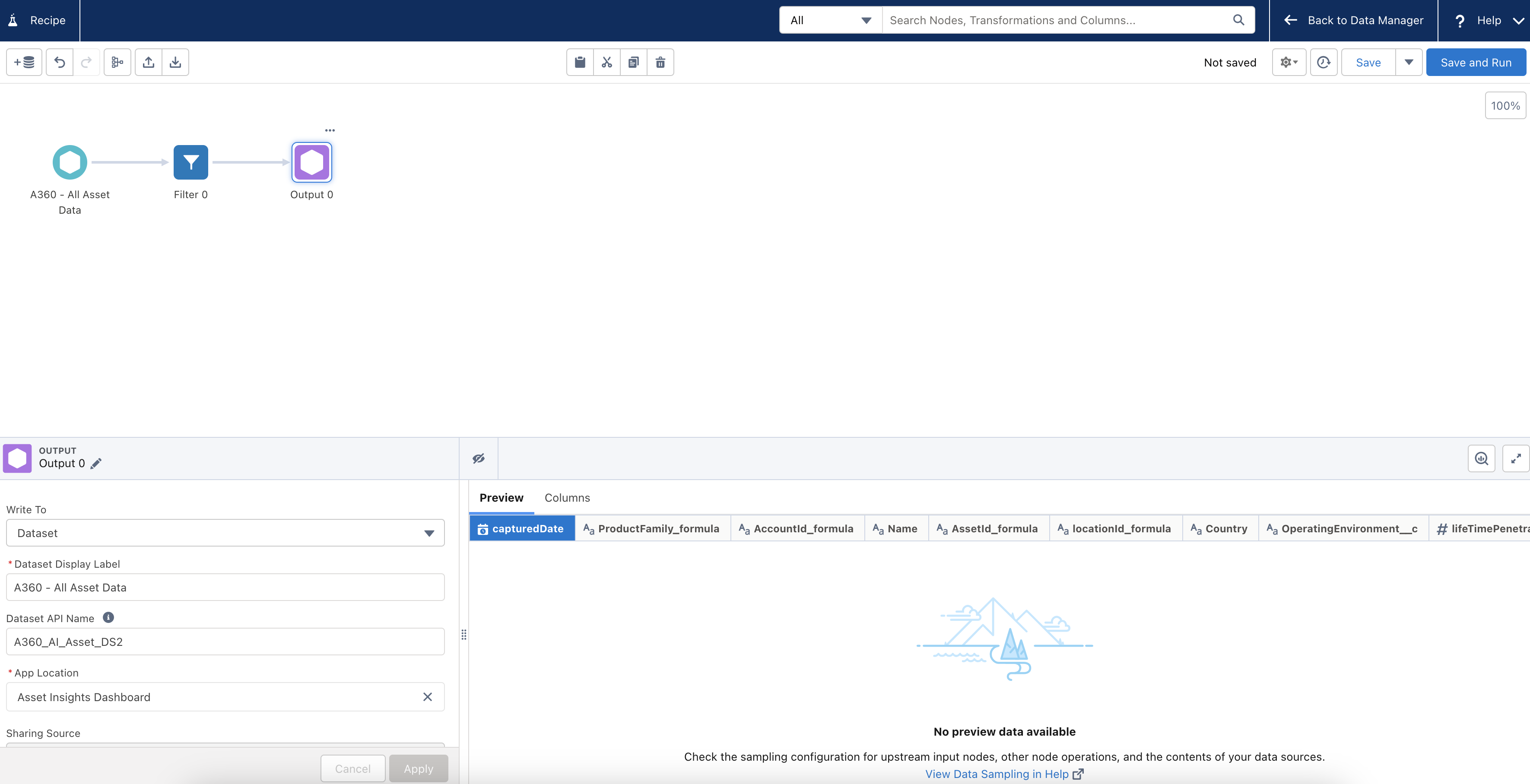
15. Click Save and Run in the top-right corner of the screen. The Save Recipe screen is displayed.
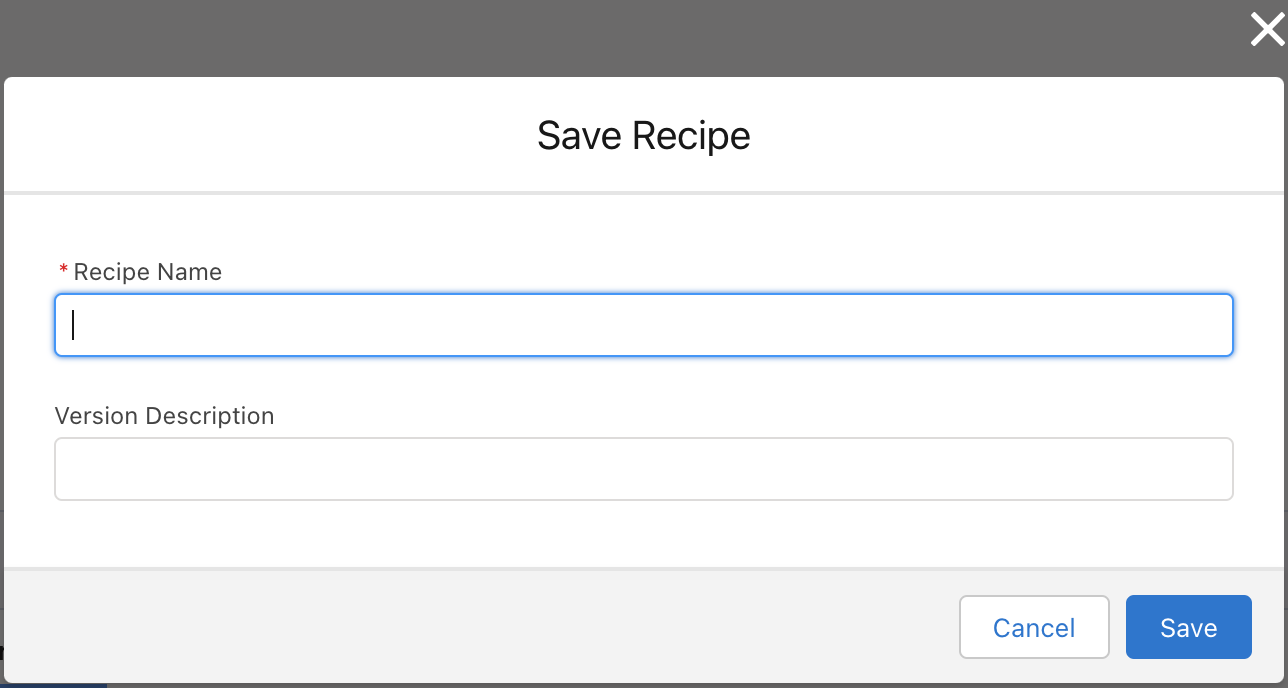
16. Enter A360 - Clean Up Initial Asset Data in the Recipe Name field and click Save. A confirmation is displayed that the recipe is queued to be run.
17. Click Back to Data Manager in the top-right corner of the screen to check the status of the recipe.