Adding Executive Asset Insights Dashboard to Account Record
You can add the Executive Asset Insights dashboard to the Account record page. It helps you to get the Asset health details by region and business.
Perform the following steps to add the Executive Asset Insights dashboard as a tab to Account.
1. Log in to Asset 360.
2. Launch an Account record.
3. Click Edit Page from the Setup menu.
4. Click on any tab, then click Add Tab on the right-side navigation pane. A new tab named Details is added to the Asset record page.
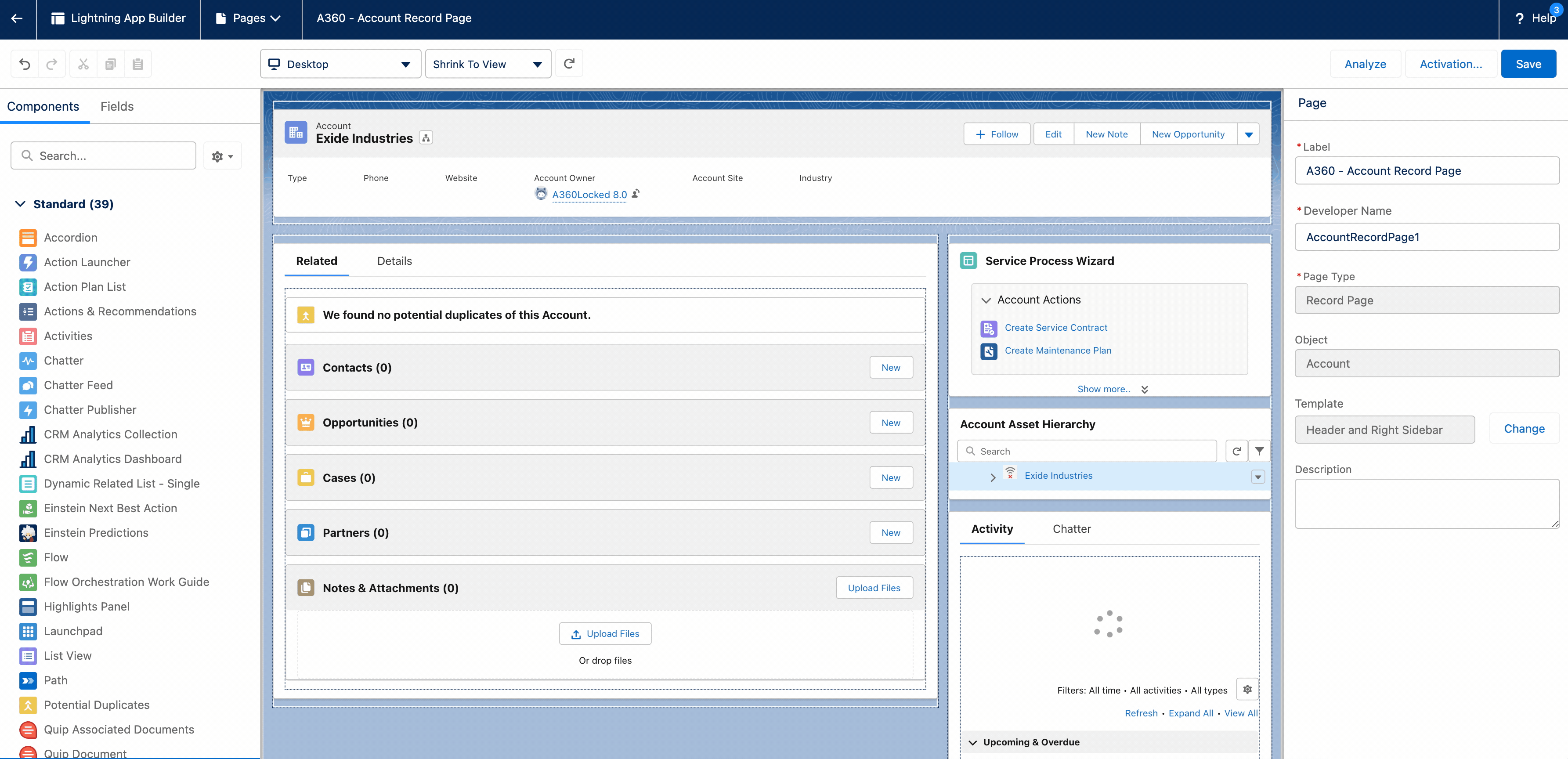
5. Click the tab name on the right-side navigation pane.
6. Select Dashboard in the Tab Label field and then click Done.
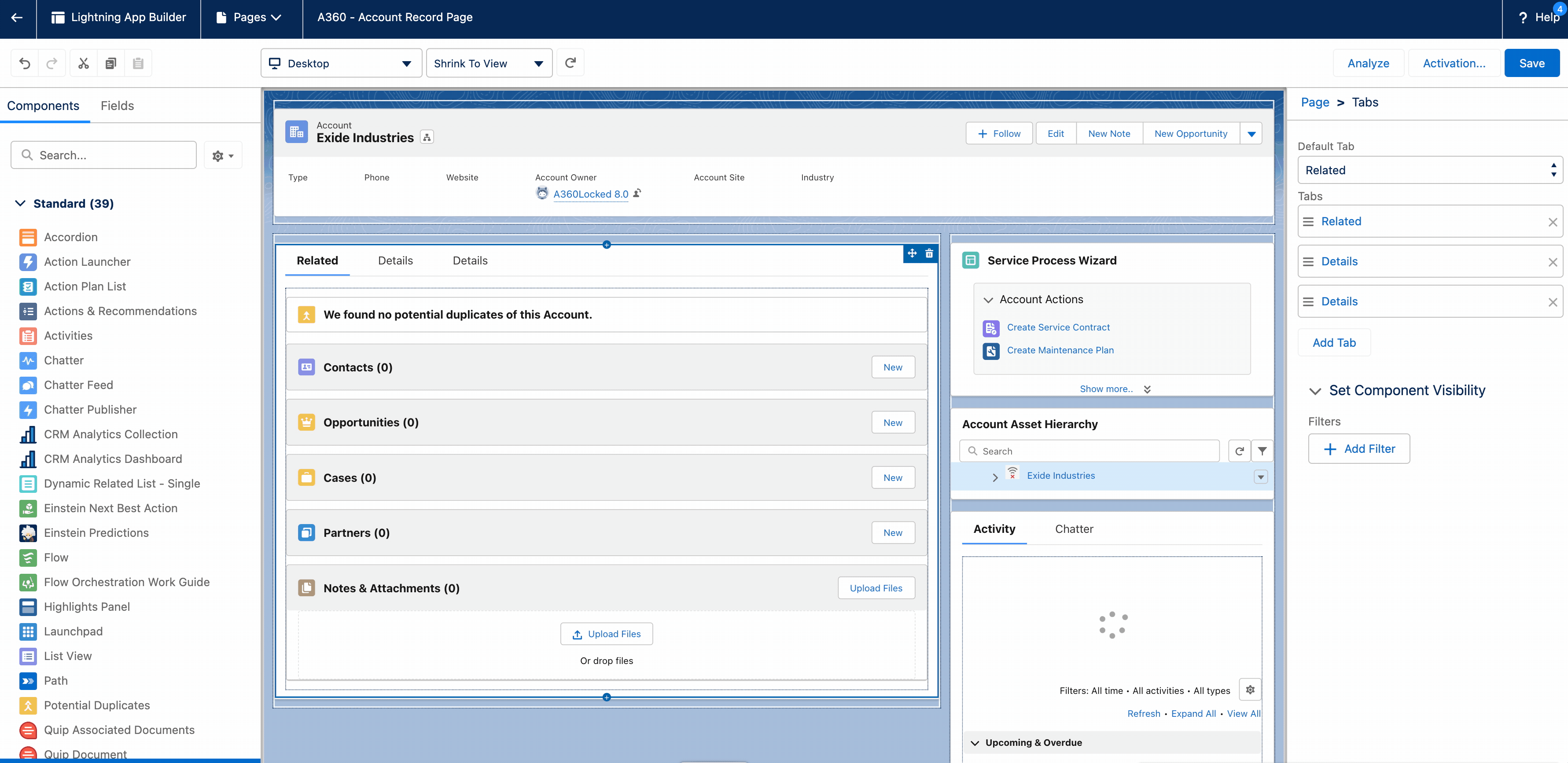
7. From the Standard Component section on the left-side pane, drag and drop the CRM Analytics Dashboard to the Dashboard tab.
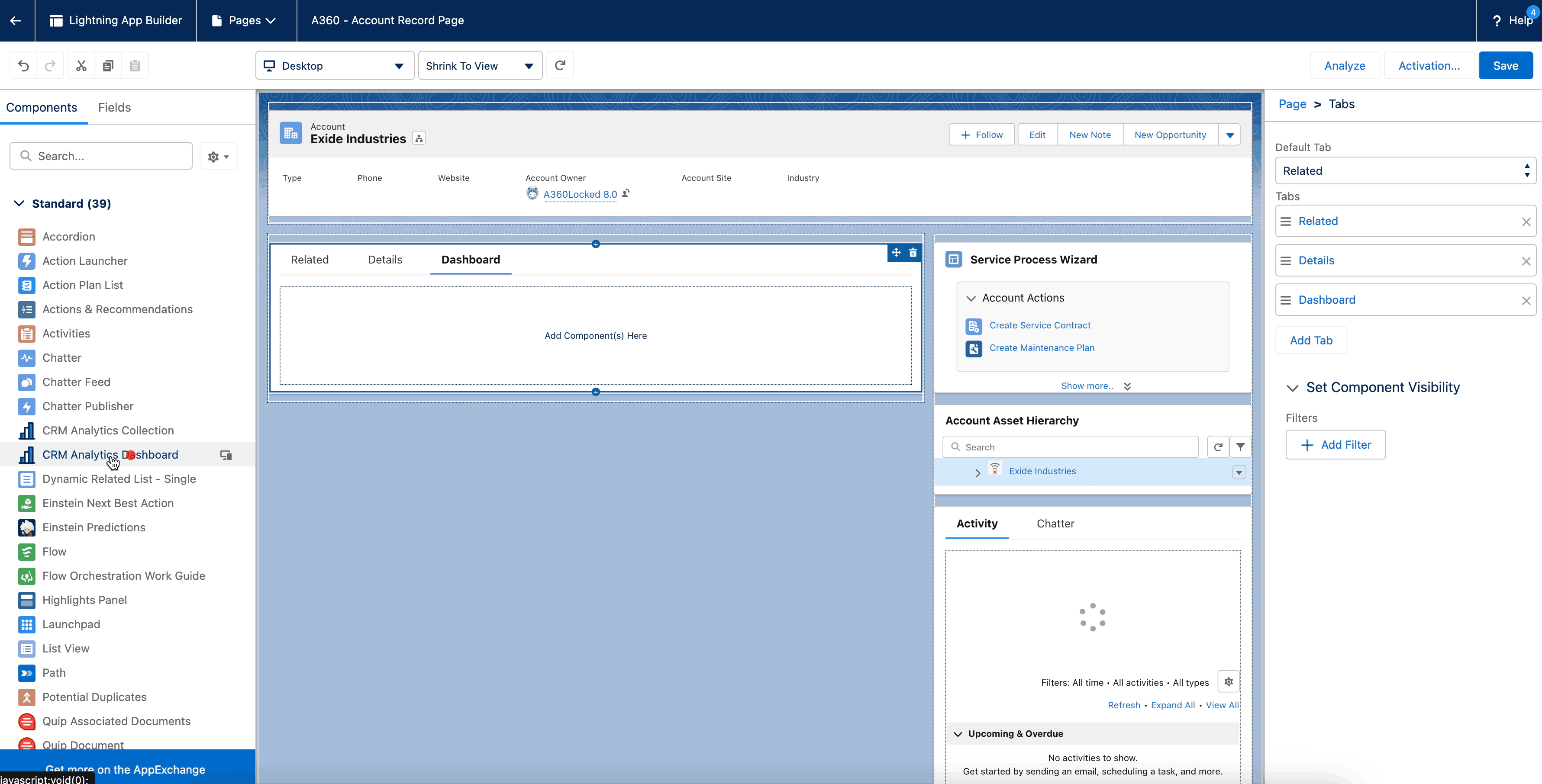
8. Change the following attributes in the dashboard settings on the right-side navigation pane.
◦ Dashboard: A360 - Asset Insights by Region/Business
◦ Height: 1200 pixels
9. Click Save.
10. From the Dashboard Filters section on the right-side navigation pane, click Add Dashboard Filter and configure two filters as per the following filter settings.
Data Source | Data Source Field | Operator | Object Field | |
|---|---|---|---|---|
Filter 1 | A360 - All Asset Data | Account ID Formula | Equals | Account ID |
Filter 2 | A360 - All Asset Health | Account ID Formula | Equals | Account ID |
11. Click Activation, then click Save. The dashboard is added to the Account record as a new tab.