Adding Contract Insights Dashboard to Service Contract Record
You can add the out-of-the-box Contract Insights dashboard to the Service Contract record. It enables contract managers and sales teams to understand the profitability of the service contract and take decisions to continue, and amend the rules of the contract based on the profit margins.
Perform the following steps to add the Contract Insights dashboard to the Service Contract record.
1. Log into Asset 360 Admin.
2. From the Asset 360 application, launch a Service Contract record.
3. Navigate to Setup > Edit Page. The A360 - Service Contract Record Page is launched in Edit mode.
4. Select the record details pane, and click Add Tab from the right-hand side panel.
5. Select the new tab from the right-hand side panel and select Custom from the Tab Label list.
6. Enter a tab name in the Custom Label field, and click Done. The tab is added to the record page.
7. Select the tab where you want to add the dashboard and perform the following.
a. From the Standard Components section on the left-hand side, drag and drop the CRM Analytics Dashboard component to the selected area.
b. Select Contract Insights from the Dashboard list.
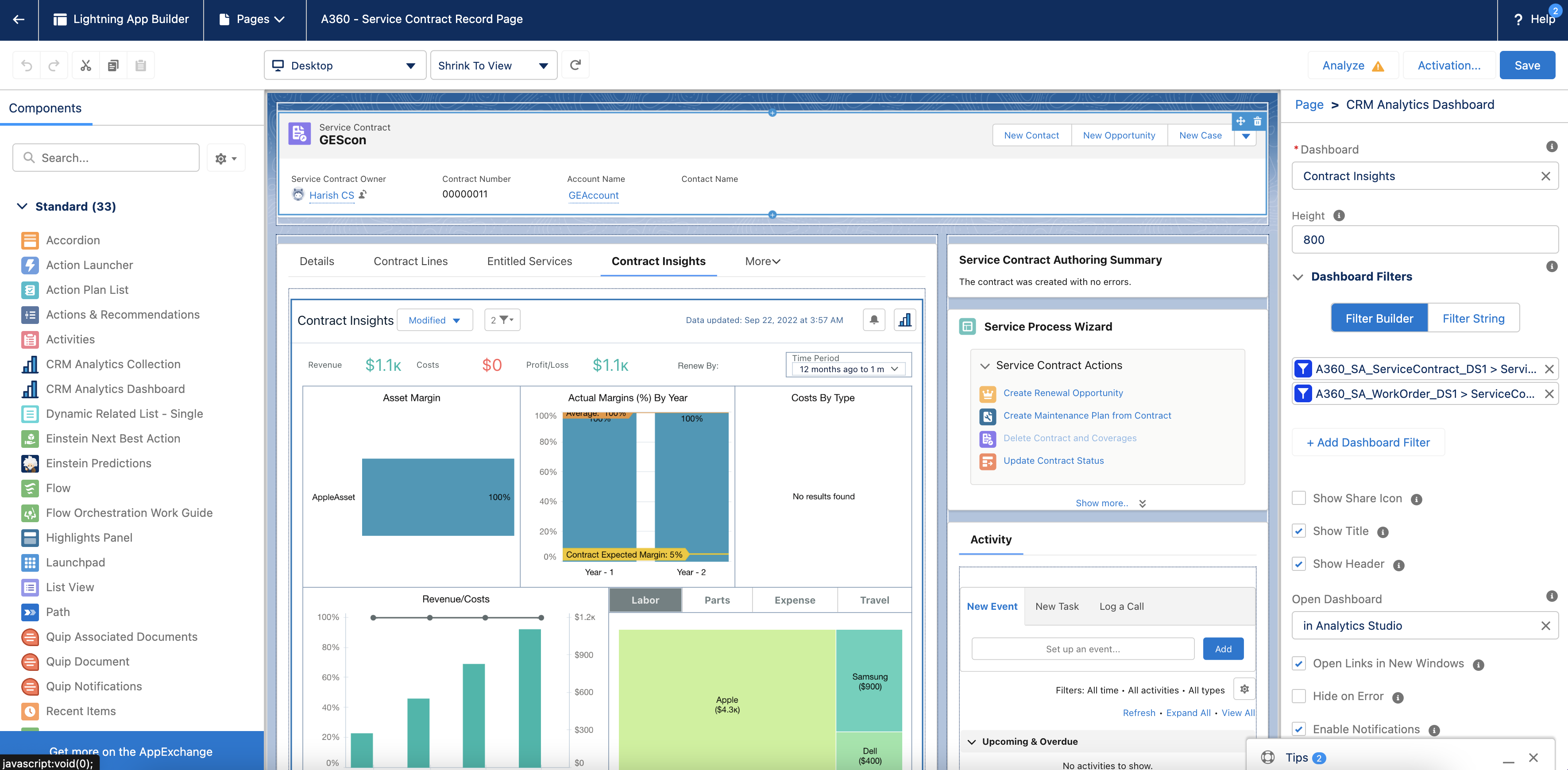
c. Click Add Dashboard Filter and provide the following information for the Datasets filters:
▪ Data Source: ServiceProfitability
▪ Data Source Field: Service ContractId
▪ Operator: Equals
▪ Object Field: ServiceContract.Id
d. Add another filter with the following information for the Dataset filters:
▪ Data Source Field: WorkOrder with PSC, MP, Asset, SCON & Entitlement
▪ Data Source Field: Service ContractId
▪ Operator: Equals
▪ Object Field: ServiceContract.Id
e. Click Save. The Service Contract record page is saved with the changes.
8. Click Activate.
9. Click the APP DEFAULT tab, and then click Assign as App Default. The Select Apps screen is displayed.
10. Select Asset 360, and then click Next. The Select Form Factor screen is displayed.
11. Click Next, and then click Save. The record page editor screen is displayed.
12. Click Save. The record page is saved successfully.
13. Click the Back button to exit from the record page editor. The new tab is added to the Service Contract record with the dashboards.