Adding Asset Insights Dashboard to Asset Record
You can add the Asset Insights dashboard to the Asset record to see the Asset health. It helps you to take important decisions related to asset maintenance.
Perform the following steps to add the Asset Insights dashboard to Asset.
1. Log in to Asset 360.
2. Launch an Asset record.
3. Click Edit Page from the Setup menu.
4. Click on any tab, then click Add Tab on the right-side navigation pane. A new tab named Details is added to the Asset record page.
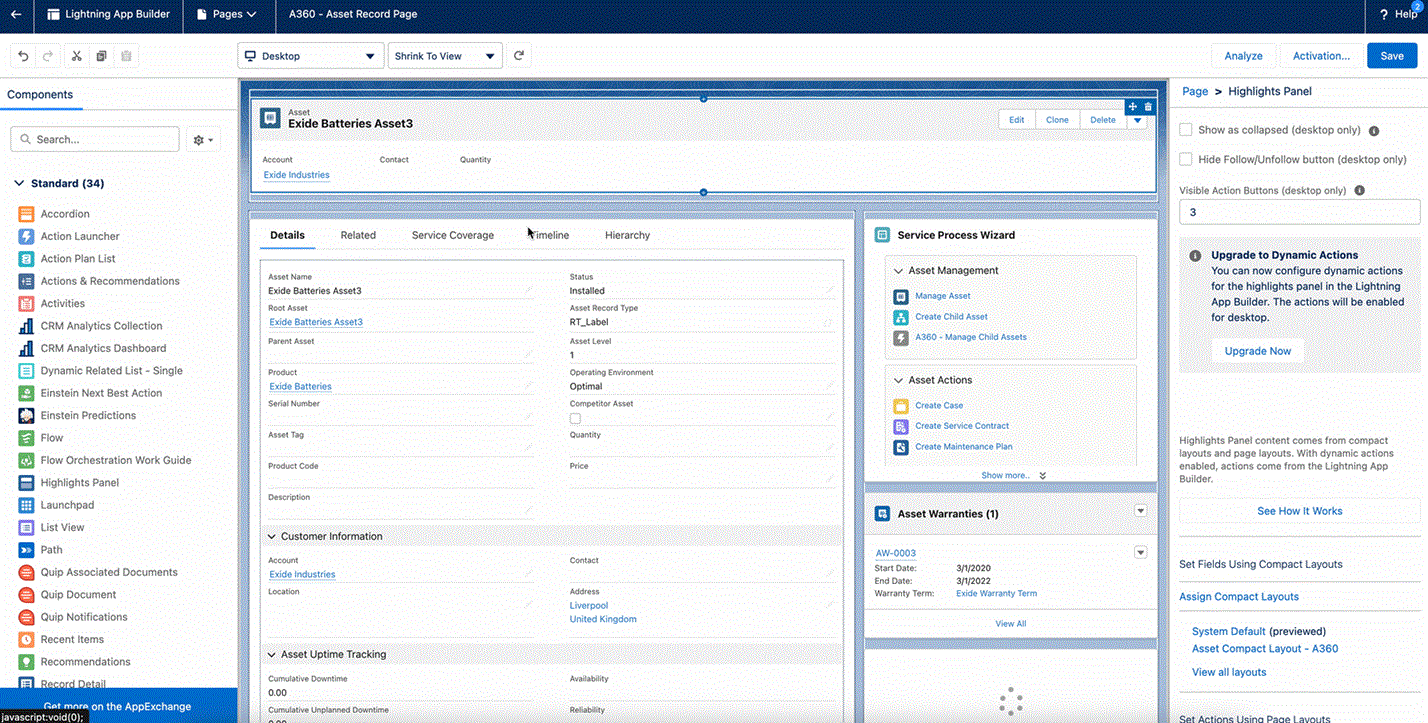
5. Click the tab name on the right-side navigation pane.
6. Select Dashboard in the Tab Label field and then click Done.
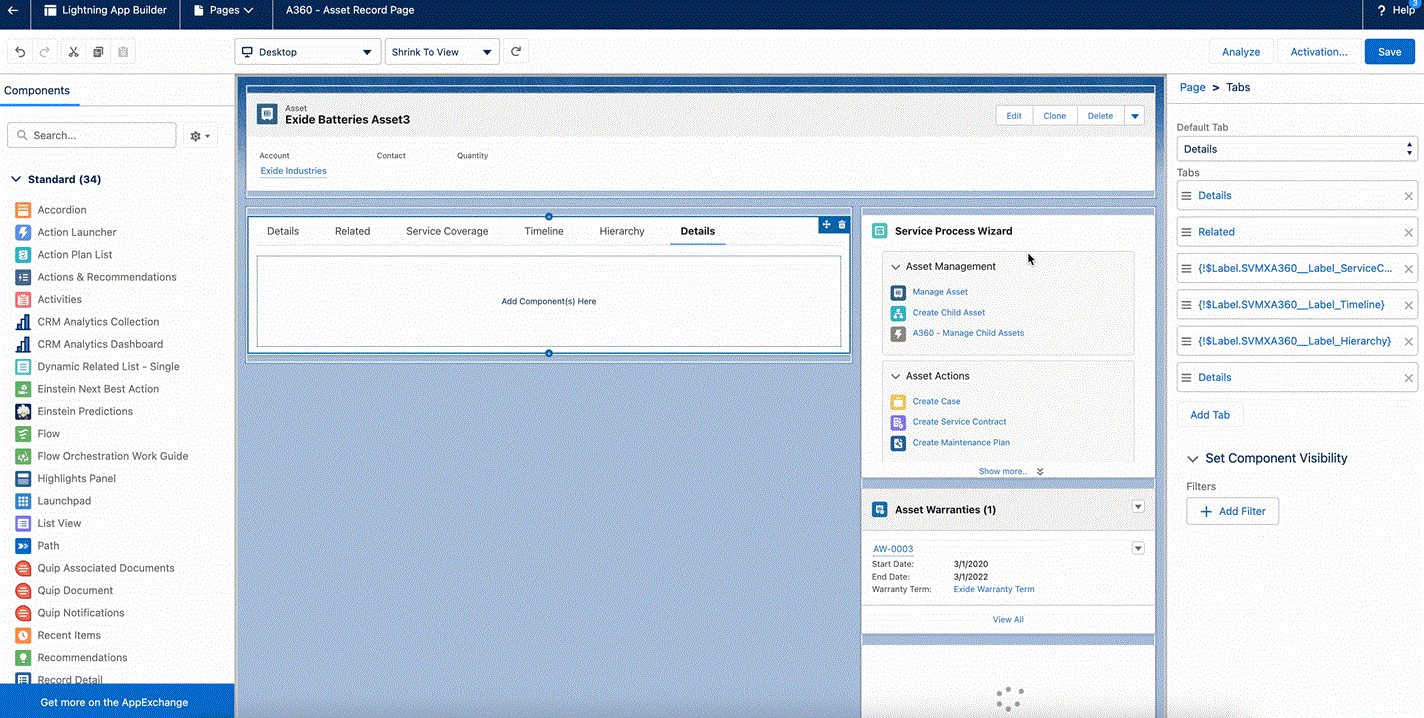
7. From the Standard Component section on the left-side pane, drag and drop the CRM Analytics Dashboard to the Dashboard tab.
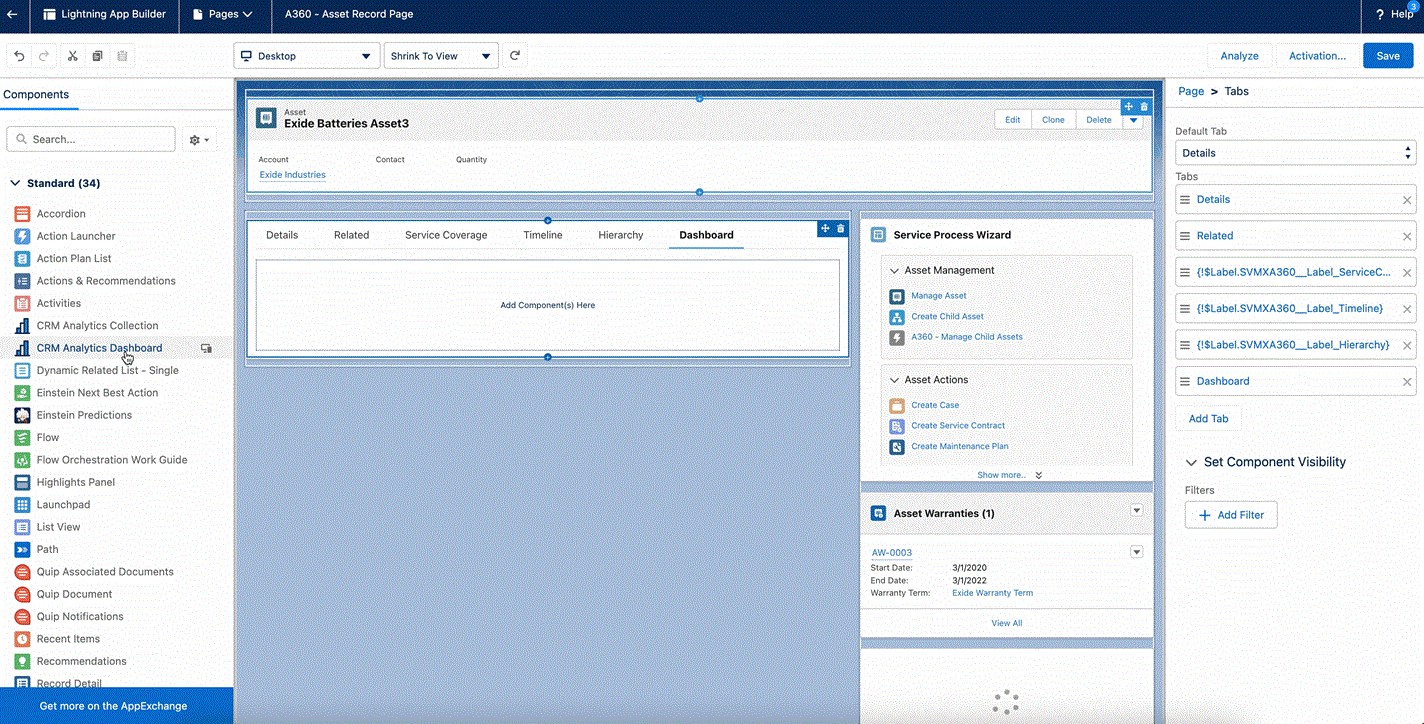
8. Change the following attributes in the dashboard settings on the right-side navigation pane.
◦ Dashboard: A360 - Asset Insights Dashboard
◦ Height: 1200 pixels
9. Click Save.
10. From the Dashboard Filters section on the right-side navigation pane, click Add Dashboard Filter and configure two filters as per the following filter settings.
Data Source | Data Source Field | Operator | Object Field | |
|---|---|---|---|---|
Filter 1 | A360 - All Asset Data | Asset ID Formula | Equals | Asset ID |
Filter 2 | A360 - All Asset Health | Asset ID Formula | Equals | Asset ID |
11. Click Activation, then click Save.