SV-10b Resource state transition description (UPDM - MODAF aliases)

Creation
To create an SV-10b Resource State Transition Description:
• Right-click the
Resource State Machine that is to own the SV-10b Resource State Transition Description, point to New, point to MODAF, and then click SV-10b Resource State Transition Description.
Purpose
On an SV-10b Resource State Transition Description:
• Create
Do Function,
Do Resource Operation and
Do Resource State Machine calls on the preceding elements.
• Create the following UML State Diagram items: Entry State, Event Action Block, Exit State, Fork State, History State, Initial State, Join State and Junction State items.
• Create UML Transition relationships.
Diagram Elements
For information about showing compartments on diagram symbols, setting up default view options and adding existing elements to the diagram, see the following topics:
In addition to the standard UML items that can appear on a State Diagram (Entry State, Exit State, Fork State, History State, Initial State, Join State, Junction State and Transition items), the following UPDM elements can appear on an SV-10b Resource State Transition Description. For information about the preceding UML items, see the main Modeler Help.

To create a Do Function call: click the  Do Function button, and then click or right-click the calling State, which can be a Resource Atomic State, Resource Concurrent State or Resource Sequential State:
Do Function button, and then click or right-click the calling State, which can be a Resource Atomic State, Resource Concurrent State or Resource Sequential State:
 Do Function button, and then click or right-click the calling State, which can be a Resource Atomic State, Resource Concurrent State or Resource Sequential State:
Do Function button, and then click or right-click the calling State, which can be a Resource Atomic State, Resource Concurrent State or Resource Sequential State:• Click the calling State to create and call a new Function.
• Right-click the calling State to call an existing Function.
To remove a Do Function call: Open the Property Pages of the calling State, click the Items tab, from the Show Associated list select Do Activities, select the Do Function call that you want to remove, and then click  Unlink.
Unlink.
 Unlink.
Unlink.
To create a Do Resource Operation call: click the  Do Resource Operation button, and then click or right-click the calling State, which can be a Resource Atomic State, Resource Concurrent State or Resource Sequential State:
Do Resource Operation button, and then click or right-click the calling State, which can be a Resource Atomic State, Resource Concurrent State or Resource Sequential State:
 Do Resource Operation button, and then click or right-click the calling State, which can be a Resource Atomic State, Resource Concurrent State or Resource Sequential State:
Do Resource Operation button, and then click or right-click the calling State, which can be a Resource Atomic State, Resource Concurrent State or Resource Sequential State:• Click the calling State to create and call a new Resource Operation.
• Right-click the calling State to call an existing Resource Operation.
To remove a Do Resource Operation call: Open the Property Pages of the calling State, click the Items tab, from the Show Associated list select Do Activities, select the Do Resource Operation call that you want to remove, and then click  Unlink.
Unlink.
 Unlink.
Unlink.
To create a Do Resource State Machine call: click the  Do Resource State Machine button, and then click or right-click the calling State, which can be a Resource Atomic State, Resource Concurrent State or Resource Sequential State:
Do Resource State Machine button, and then click or right-click the calling State, which can be a Resource Atomic State, Resource Concurrent State or Resource Sequential State:
 Do Resource State Machine button, and then click or right-click the calling State, which can be a Resource Atomic State, Resource Concurrent State or Resource Sequential State:
Do Resource State Machine button, and then click or right-click the calling State, which can be a Resource Atomic State, Resource Concurrent State or Resource Sequential State:• Click the calling State to create and call a new Resource State Machine.
• Right-click the calling State to call an existing Resource State Machine.
To remove a Do Resource State Machine call: Open the Property Pages of the calling State, click the Items tab, from the Show Associated list select Do Activities, select the Do Resource State Machine call that you want to remove, and then click  Unlink.
Unlink.
 Unlink.
Unlink.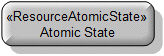
To create a Resource Atomic State: click the  Resource Atomic State button, and then click in free space or within a Resource Sequential State on the diagram.
Resource Atomic State button, and then click in free space or within a Resource Sequential State on the diagram.
 Resource Atomic State button, and then click in free space or within a Resource Sequential State on the diagram.
Resource Atomic State button, and then click in free space or within a Resource Sequential State on the diagram.You can create Do Function, Do Resource Operation and Do Resource State Machine calls on a Resource Atomic State.
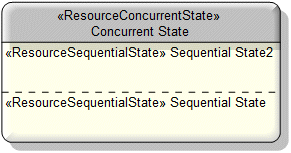
To create a Resource Concurrent State: click the  Resource Concurrent State button, and then click in free space or within a Resource Sequential State on the diagram.
Resource Concurrent State button, and then click in free space or within a Resource Sequential State on the diagram.
 Resource Concurrent State button, and then click in free space or within a Resource Sequential State on the diagram.
Resource Concurrent State button, and then click in free space or within a Resource Sequential State on the diagram.To create a new compartment on a Resource Concurrent State: click the  Resource Concurrent Compartment button, and then click the owning the Resource Concurrent State.
Resource Concurrent Compartment button, and then click the owning the Resource Concurrent State.
 Resource Concurrent Compartment button, and then click the owning the Resource Concurrent State.
Resource Concurrent Compartment button, and then click the owning the Resource Concurrent State.You can create Do Function, Do Resource Operation and Do Resource State Machine calls on a Resource Concurrent State.
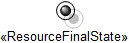
To create a Resource Final State: click the  Resource Final State button, and then click in free space or within a Resource Sequential State on the diagram.
Resource Final State button, and then click in free space or within a Resource Sequential State on the diagram.
 Resource Final State button, and then click in free space or within a Resource Sequential State on the diagram.
Resource Final State button, and then click in free space or within a Resource Sequential State on the diagram.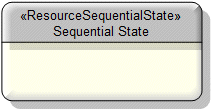
To create a Resource Sequential State: click the  Resource Sequential State button, and then click in free space or within a Resource Sequential State on the diagram.
Resource Sequential State button, and then click in free space or within a Resource Sequential State on the diagram.
 Resource Sequential State button, and then click in free space or within a Resource Sequential State on the diagram.
Resource Sequential State button, and then click in free space or within a Resource Sequential State on the diagram.You can create Do Function, Do Resource Operation and Do Resource State Machine calls on a Resource Sequential State.
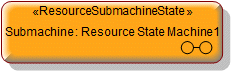
To create a Resource Submachine State:
• Click the  Resource Submachine State button, and then click in free space or within a Resource Sequential State on the diagram. From the Select Type dialog, create or select the Resource State Machine element that is the submachine of the Resource Submachine State.
Resource Submachine State button, and then click in free space or within a Resource Sequential State on the diagram. From the Select Type dialog, create or select the Resource State Machine element that is the submachine of the Resource Submachine State.
 Resource Submachine State button, and then click in free space or within a Resource Sequential State on the diagram. From the Select Type dialog, create or select the Resource State Machine element that is the submachine of the Resource Submachine State.
Resource Submachine State button, and then click in free space or within a Resource Sequential State on the diagram. From the Select Type dialog, create or select the Resource State Machine element that is the submachine of the Resource Submachine State.• From an appropriate Modeler pane, locate the Resource State Machine element that you want to use as the submachine of the Resource Submachine State, and then drag that Resource State Machine to free space on the diagram.
The following sections provide information about how an SV-10b Resource State Transition Description is used in the model.
Create an SV-10b Resource State Transition Description from
Creates or shows these UPDM elements
In addition to the common UPDM elements that can be shown on all Product diagrams (
Alias,
Definition,
Information,
Metadata,
Overlap and
Same As elements):
