SOV-5 Service functionality (UPDM - MODAF aliases)

Creation
To create an SOV-5 Service Functionality:
• Right-click the
Architectural Description or
Service Description that is to own the SOV-5 Service Functionality, point to New, point to Diagram, point to MODAF, and then click SOV-5 Service Functionality.
Purpose
On an SOV-5 Service Functionality:
Diagram Elements
For information about showing compartments on diagram symbols, setting up default view options and adding existing elements to the diagram, see the following topics:
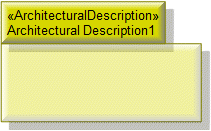
To create an Architectural Description: click the  Architectural Description button, and then click in free space on the diagram.
Architectural Description button, and then click in free space on the diagram.
 Architectural Description button, and then click in free space on the diagram.
Architectural Description button, and then click in free space on the diagram.To populate elements from an Architectural Description: add the Architectural Description to the diagram, and then populate those elements from the Architectural Description.

To create an Architectural Reference: click the  Architectural Reference button, click the source Architectural Description or Service Description, and then click the destination Architectural Description or Service Description.
Architectural Reference button, click the source Architectural Description or Service Description, and then click the destination Architectural Description or Service Description.
 Architectural Reference button, click the source Architectural Description or Service Description, and then click the destination Architectural Description or Service Description.
Architectural Reference button, click the source Architectural Description or Service Description, and then click the destination Architectural Description or Service Description.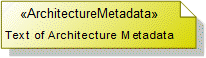
To create an Architecture Metadata: click the  Architecture Metadata button, and then click in free space on the diagram.
Architecture Metadata button, and then click in free space on the diagram.
 Architecture Metadata button, and then click in free space on the diagram.
Architecture Metadata button, and then click in free space on the diagram.Define the text of the Architecture Metadata through its Full Text property.
To apply an Architecture Metadata to an Architectural Description or Service Description: click the  Note Link button, click the Architecture Metadata, and then click the Architectural Description or Service Description to which the Architecture Metadata applies.
Note Link button, click the Architecture Metadata, and then click the Architectural Description or Service Description to which the Architecture Metadata applies.
 Note Link button, click the Architecture Metadata, and then click the Architectural Description or Service Description to which the Architecture Metadata applies.
Note Link button, click the Architecture Metadata, and then click the Architectural Description or Service Description to which the Architecture Metadata applies.
To create an Is Capable Of Performing: click the  Is Capable Of Performing button, click the Service Interface, and then click the Service Function that can be performed.
Is Capable Of Performing button, click the Service Interface, and then click the Service Function that can be performed.
 Is Capable Of Performing button, click the Service Interface, and then click the Service Function that can be performed.
Is Capable Of Performing button, click the Service Interface, and then click the Service Function that can be performed.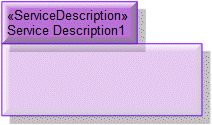
To create a Service Description: click the  Service Description button, and then click in free space on the diagram.
Service Description button, and then click in free space on the diagram.
 Service Description button, and then click in free space on the diagram.
Service Description button, and then click in free space on the diagram.To populate elements from a particular Service Description: add the owning Service Description to the diagram, and then populate those elements for the Service Description.
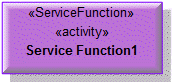
To create a Service Function: click the  Service Function button, and then click in free space on the diagram.
Service Function button, and then click in free space on the diagram.
 Service Function button, and then click in free space on the diagram.
Service Function button, and then click in free space on the diagram.Use Is Capable Of Performing relationships to link the Service Function to Service Interface elements that perform the Service Interface.

To create a Service Function Action: click the  Service Function Action button, click the calling Service Function, and then click the called Service Function.
Service Function Action button, click the calling Service Function, and then click the called Service Function.
 Service Function Action button, click the calling Service Function, and then click the called Service Function.
Service Function Action button, click the calling Service Function, and then click the called Service Function.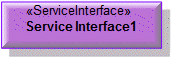
To create a Service Interface: click the  Service Interface button, and then click in free space on the diagram.
Service Interface button, and then click in free space on the diagram.
 Service Interface button, and then click in free space on the diagram.
Service Interface button, and then click in free space on the diagram.Use Is Capable Of Performing relationships to link the Service Interface to Service Function elements that are performed by the Service Interface.
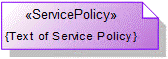
To create a Service Policy: click the  Service Policy button, and then click in free space on the diagram.
Service Policy button, and then click in free space on the diagram.
 Service Policy button, and then click in free space on the diagram.
Service Policy button, and then click in free space on the diagram.