Function action (UPDM - MODAF aliases)

Creation
To create a Function Action:
• From a
Function: right-click the Function, point to New, point to MODAF, and then click Function Action. From the Select Type dialog, create or select the Function that is invoked by the Function Action.
• From an
SV-4 Functionality Hierarchy : click the  Function Action button, click the calling Function, and then click the invoked Function.
Function Action button, click the calling Function, and then click the invoked Function.
 Function Action button, click the calling Function, and then click the invoked Function.
Function Action button, click the calling Function, and then click the invoked Function.◦ Click the  Function Action button, and then click in free space or within a containing element on the diagram. From the Select Type dialog, create or select the Function that is invoked by the Function Action.
Function Action button, and then click in free space or within a containing element on the diagram. From the Select Type dialog, create or select the Function that is invoked by the Function Action.
 Function Action button, and then click in free space or within a containing element on the diagram. From the Select Type dialog, create or select the Function that is invoked by the Function Action.
Function Action button, and then click in free space or within a containing element on the diagram. From the Select Type dialog, create or select the Function that is invoked by the Function Action.◦ From an appropriate Modeler pane, locate the Function element that is invoked by the Function Action, and then drag that Function to free space or within a containing element on the diagram.
On the Items tab of a Function Action element's property pages, you can view and navigate to the Function that is invoked by the Function Action through the Linked Item association.
Input Pins and Output Pins
On creation of a Function Action, Modeler creates a Resource Input Pin or Resource Output Pin to represent each Resource Parameter of the Function that is invoked by the Function Action.
Note that after creating a Function Action, Resource Input Pin and Resource Output Pin elements are not automatically created for new Resource Parameter elements that are created on the associated Function.
Appearance
When shown on an
SV-4 Functionality Hierarchy, a Function Action appears as follows:

When shown on an
SV-4 Functionality Description, a Function Action appears as follows:
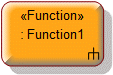
Relationships
There are no relationships that are of significant importance to a Function Action.
•
Is Capable Of Performing relationships can be created by adding a Function Action to a Function Partition.
The following sections provide information about how a Function Action is used in the model.
Create a Function Action from
Create from a Function Action
In addition to the UPDM elements that can be created from all UPDM elements (
Alias,
Definition,
Information and
Metadata):
Shown on these diagrams , tables and matrices
In addition to the
AV-2 Integrated Dictionary and
TV-1 Standards Profile, which can show all UPDM elements:
UPDM writeable properties
The following writeable properties are available on the Function Action tab of a Function Action element's Property Pages:
• URI





