SOV-2 Service interface specification (UPDM - DoDAF aliases)

Creation
To create an SOV-2 Service Interface Specification:
• Right-click the
Architectural Description or
Service Description that is to own the SOV-2 Service Interface Specification, point to New, point to Diagram, point to DoDAF, and then click SOV-2 Service Interface Specification.
Purpose
On an SOV-2 Service Interface Specification:
• Create
Service Role relationships.
• Create UML Provided Interfaces and UML Required Interfaces for Service Interface elements.
Diagram Elements
For information about showing compartments on diagram symbols, setting up default view options and adding existing elements to the diagram, see the following topics:
For information about the creation and appearance of elements that can be shown on all Product diagrams (Representation, Definition, Information, Metadata, Overlap and Same As elements), see
Notation of Elements that Appear on All Product Diagrams.
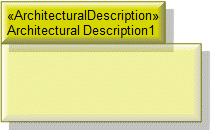
To create an Architectural Description: click the  Architectural Description button, and then click in free space on the diagram.
Architectural Description button, and then click in free space on the diagram.
 Architectural Description button, and then click in free space on the diagram.
Architectural Description button, and then click in free space on the diagram.To populate elements from an Architectural Description: add the Architectural Description to the diagram, and then populate those elements from the Architectural Description.

To create an Architectural Reference: click the  Architectural Reference button, click the source Architectural Description or Service Description, and then click the destination Architectural Description or Service Description.
Architectural Reference button, click the source Architectural Description or Service Description, and then click the destination Architectural Description or Service Description.
 Architectural Reference button, click the source Architectural Description or Service Description, and then click the destination Architectural Description or Service Description.
Architectural Reference button, click the source Architectural Description or Service Description, and then click the destination Architectural Description or Service Description.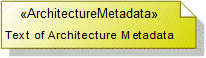
To create an Architecture Metadata: click the  Architecture Metadata button, and then click in free space on the diagram.
Architecture Metadata button, and then click in free space on the diagram.
 Architecture Metadata button, and then click in free space on the diagram.
Architecture Metadata button, and then click in free space on the diagram.Define the text of the Architecture Metadata through its Full Text property.
To apply an Architecture Metadata to an Architectural Description or Service Description: click the  Note Link button, click the Architecture Metadata, and then click the Architectural Description or Service Description to which the Architecture Metadata applies.
Note Link button, click the Architecture Metadata, and then click the Architectural Description or Service Description to which the Architecture Metadata applies.
 Note Link button, click the Architecture Metadata, and then click the Architectural Description or Service Description to which the Architecture Metadata applies.
Note Link button, click the Architecture Metadata, and then click the Architectural Description or Service Description to which the Architecture Metadata applies.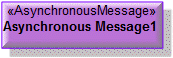
To create an Asynchronous Message: click the  Asynchronous Message button, and then click in free space on the diagram.
Asynchronous Message button, and then click in free space on the diagram.
 Asynchronous Message button, and then click in free space on the diagram.
Asynchronous Message button, and then click in free space on the diagram.
To create an Operation (Service): click the  Operation (Service) button, and then click the owning Service Interface.
Operation (Service) button, and then click the owning Service Interface.
 Operation (Service) button, and then click the owning Service Interface.
Operation (Service) button, and then click the owning Service Interface.To hide Operation (Service) elements: through the through the View Options of the owning Service Interface, do not show Operations.
Provided Interface (UML Item)

To create a Provided Interface: click the  Provided Interface button, click the source Service Interface, and then double-click in free space on the diagram.
Provided Interface button, click the source Service Interface, and then double-click in free space on the diagram.
 Provided Interface button, click the source Service Interface, and then double-click in free space on the diagram.
Provided Interface button, click the source Service Interface, and then double-click in free space on the diagram.Required Interface (UML Item)

To create a Required Interface: click the  Required Interface button, click the source Service Interface, and then double-click in free space on the diagram.
Required Interface button, click the source Service Interface, and then double-click in free space on the diagram.
 Required Interface button, click the source Service Interface, and then double-click in free space on the diagram.
Required Interface button, click the source Service Interface, and then double-click in free space on the diagram.
To create a Service Attribute: click the  Service Attribute button, and then click the owning Service Interface. From the Select Type dialog, create or select the element that is the type of the Service Attribute.
Service Attribute button, and then click the owning Service Interface. From the Select Type dialog, create or select the element that is the type of the Service Attribute.
 Service Attribute button, and then click the owning Service Interface. From the Select Type dialog, create or select the element that is the type of the Service Attribute.
Service Attribute button, and then click the owning Service Interface. From the Select Type dialog, create or select the element that is the type of the Service Attribute.To hide Service Attribute elements: through the View Options of the owning Service Interface, do not show Attributes.
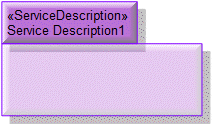
To create a Service Description: click the  Service Description button, and then click in free space on the diagram.
Service Description button, and then click in free space on the diagram.
 Service Description button, and then click in free space on the diagram.
Service Description button, and then click in free space on the diagram.To populate elements from a particular Service Description: add the owning Service Description to the diagram, and then populate those elements for the Service Description.
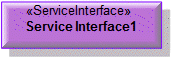
To create a Service Interface: click the  Service Interface button, and then click in free space on the diagram.
Service Interface button, and then click in free space on the diagram.
 Service Interface button, and then click in free space on the diagram.
Service Interface button, and then click in free space on the diagram.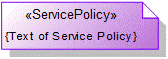
To create a Service Policy: click the  Service Policy button, and then click in free space on the diagram.
Service Policy button, and then click in free space on the diagram.
 Service Policy button, and then click in free space on the diagram.
Service Policy button, and then click in free space on the diagram.To apply a Service Policy to a Service Interface on the diagram: click the  Note Link button, click the Service Policy, and then click the Service Interface to which the Service Policy applies.
Note Link button, click the Service Policy, and then click the Service Interface to which the Service Policy applies.
 Note Link button, click the Service Policy, and then click the Service Interface to which the Service Policy applies.
Note Link button, click the Service Policy, and then click the Service Interface to which the Service Policy applies.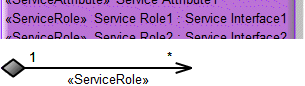
To create a Service Role:
• Click the  Service Role button, and then click the owning Service Interface. From the Select Type dialog, create or select the Service Interface element that is the type of the Service Role.
Service Role button, and then click the owning Service Interface. From the Select Type dialog, create or select the Service Interface element that is the type of the Service Role.
 Service Role button, and then click the owning Service Interface. From the Select Type dialog, create or select the Service Interface element that is the type of the Service Role.
Service Role button, and then click the owning Service Interface. From the Select Type dialog, create or select the Service Interface element that is the type of the Service Role.• Click the  Composite Association button, click the owning Service Interface, and then click the Service Interface element that is the type of the Service Role.
Composite Association button, click the owning Service Interface, and then click the Service Interface element that is the type of the Service Role.
 Composite Association button, click the owning Service Interface, and then click the Service Interface element that is the type of the Service Role.
Composite Association button, click the owning Service Interface, and then click the Service Interface element that is the type of the Service Role.The following sections provide information about how an SOV-2 Service Interface Specification is used in the model.
Create an SOV-2 Service Interface Specification from
Creates or shows these UPDM elements
In addition to the common UPDM elements that can be shown on all Product diagrams (
Representation,
Definition,
Information,
Metadata,
Overlap and
Same As elements):