OV-2 Operational resource definition (UPDM - DoDAF aliases)

Creation
To create an OV-2 Operational Resource Definition:
• Right-click the
Architectural Description or
Service Description that is to own the OV-2 Operational Resource Definition, point to New, point to Diagram, point to DoDAF, and then click OV-2 Operational Resource Definition.
Purpose
On an OV-2 Operational Resource Definition:
• Create
Energy,
Operational Context,
Performer (Operational) and
Security Domain elements and create Generalizations to define inheritance between them.
• Create
Rule (Operational) elements and apply them to Performer (Operational) and Security Domain elements.
• Create
Service Policy elements and apply them to Operational Context, Performer (Operational) and Security Domain elements.
Diagram Elements
For information about showing compartments on diagram symbols, setting up default view options and adding existing elements to the diagram, see the following topics:
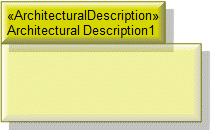
To create an Architectural Description: click the  Architectural Description button, and then click in free space on the diagram.
Architectural Description button, and then click in free space on the diagram.
 Architectural Description button, and then click in free space on the diagram.
Architectural Description button, and then click in free space on the diagram.To populate elements from an Architectural Description: add the Architectural Description to the diagram, and then populate those elements from the Architectural Description.

To create an Architectural Reference: click the  Architectural Reference button, click the source Architectural Description, and then click the destination Architectural Description.
Architectural Reference button, click the source Architectural Description, and then click the destination Architectural Description.
 Architectural Reference button, click the source Architectural Description, and then click the destination Architectural Description.
Architectural Reference button, click the source Architectural Description, and then click the destination Architectural Description.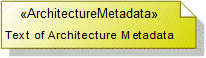
To create an Architecture Metadata: click the  Architecture Metadata button, and then click in free space on the diagram.
Architecture Metadata button, and then click in free space on the diagram.
 Architecture Metadata button, and then click in free space on the diagram.
Architecture Metadata button, and then click in free space on the diagram.Define the text of the Architecture Metadata through its Full Text property.
To apply an Architecture Metadata to an Architectural Description: click the  Note Link button, click the Architecture Metadata, and then click the Architectural Description to which the Architecture Metadata applies.
Note Link button, click the Architecture Metadata, and then click the Architectural Description to which the Architecture Metadata applies.
 Note Link button, click the Architecture Metadata, and then click the Architectural Description to which the Architecture Metadata applies.
Note Link button, click the Architecture Metadata, and then click the Architectural Description to which the Architecture Metadata applies.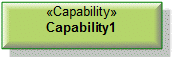
To create a Capability: click the  Capability button, and then click in free space on the diagram.
Capability button, and then click in free space on the diagram.
 Capability button, and then click in free space on the diagram.
Capability button, and then click in free space on the diagram.Use Capability Of Performer relationships to link the Capability to Performer (Operational), Operational Context and Security Domain elements that exhibit that Capability.

To create a Capability Of Performer: click the  Capability Of Performer button, click the source Performer (Operational), Operational Context or Security Domain, and then click the exhibited Capability.
Capability Of Performer button, click the source Performer (Operational), Operational Context or Security Domain, and then click the exhibited Capability.
 Capability Of Performer button, click the source Performer (Operational), Operational Context or Security Domain, and then click the exhibited Capability.
Capability Of Performer button, click the source Performer (Operational), Operational Context or Security Domain, and then click the exhibited Capability.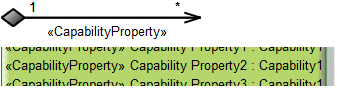
To create a Capability Property: click the  Composite Association button, click the owning Capability, and then click the Capability that is the type of the Capability Property.
Composite Association button, click the owning Capability, and then click the Capability that is the type of the Capability Property.
 Composite Association button, click the owning Capability, and then click the Capability that is the type of the Capability Property.
Composite Association button, click the owning Capability, and then click the Capability that is the type of the Capability Property.Note that only UML Role based Capability Property elements can be shown as Composite Associations.
Tell me more...
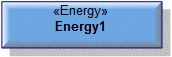
To create an Energy: click the  Energy button, and then click in free space on the diagram.
Energy button, and then click in free space on the diagram.
 Energy button, and then click in free space on the diagram.
Energy button, and then click in free space on the diagram.Use Generalization relationships to define Energy inheritance.
Generalization (UML Item)

To create a Generalization: click the  Generalization button, click the sub element, and then click the super element. The types of the super and sub elements must be the same.
Generalization button, click the sub element, and then click the super element. The types of the super and sub elements must be the same.
 Generalization button, click the sub element, and then click the super element. The types of the super and sub elements must be the same.
Generalization button, click the sub element, and then click the super element. The types of the super and sub elements must be the same.You can define inheritance for Energy, Performer (Operational), Operational Context and Security Domain elements.

To create a Known Resource: click the  Known Resource button, and then click the owning Performer (Operational), Operational Context or Security Domain. From the Select Type dialog, create or select the resource element.
Known Resource button, and then click the owning Performer (Operational), Operational Context or Security Domain. From the Select Type dialog, create or select the resource element.
 Known Resource button, and then click the owning Performer (Operational), Operational Context or Security Domain. From the Select Type dialog, create or select the resource element.
Known Resource button, and then click the owning Performer (Operational), Operational Context or Security Domain. From the Select Type dialog, create or select the resource element.To hide Known Resource elements: through the View Options of the owning symbol, do not show Attributes.
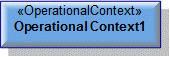
To create an Operational Context: click the  Operational Context button, and then click in free space on the diagram.
Operational Context button, and then click in free space on the diagram.
 Operational Context button, and then click in free space on the diagram.
Operational Context button, and then click in free space on the diagram.Use Generalization relationships to define Operational Context inheritance.

To create an Operational Exchange link: click the  Operational Exchange Link button, click the source Performer (Operational) or Security Domain, and then click destination Performer (Operational) or Security Domain.
Operational Exchange Link button, click the source Performer (Operational) or Security Domain, and then click destination Performer (Operational) or Security Domain.
 Operational Exchange Link button, click the source Performer (Operational) or Security Domain, and then click destination Performer (Operational) or Security Domain.
Operational Exchange Link button, click the source Performer (Operational) or Security Domain, and then click destination Performer (Operational) or Security Domain.On the Select Conveyed Classifier dialog, create or select the element that is the Operational Exchange element's conveyed classifier.

To create an Operation (Operational): click the  Operation (Operational) button, and then click the owning Performer (Operational) or Security Domain.
Operation (Operational) button, and then click the owning Performer (Operational) or Security Domain.
 Operation (Operational) button, and then click the owning Performer (Operational) or Security Domain.
Operation (Operational) button, and then click the owning Performer (Operational) or Security Domain.To hide Operation (Operational) elements: through the View Options of the owning symbol, do not show Operations.
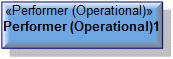
To create a Performer (Operational): click the  Performer (Operational) button, and then click in free space on the diagram.
Performer (Operational) button, and then click in free space on the diagram.
 Performer (Operational) button, and then click in free space on the diagram.
Performer (Operational) button, and then click in free space on the diagram.Use Trustline relationships to link a Performer (Operational) to trusting and trusted Performer (Operational) or Security Domain elements.
Use Generalization relationships to define Performer (Operational) inheritance.

To create a Performer Port: click the  Performer Port button, and then click the owning Performer (Operational) or Security Domain. From the Select Type dialog, create or select the type.
Performer Port button, and then click the owning Performer (Operational) or Security Domain. From the Select Type dialog, create or select the type.
 Performer Port button, and then click the owning Performer (Operational) or Security Domain. From the Select Type dialog, create or select the type.
Performer Port button, and then click the owning Performer (Operational) or Security Domain. From the Select Type dialog, create or select the type.To hide Performer Port elements: through the View Options of the owning symbol, do not show Attributes.

To create a Performer Role: click the  Performer Role button, and then click the owning Performer (Operational), Operational Context or Security Domain. From the Select Type dialog, create or select the Performer (Operational) or Security Domain to use as a type.
Performer Role button, and then click the owning Performer (Operational), Operational Context or Security Domain. From the Select Type dialog, create or select the Performer (Operational) or Security Domain to use as a type.
 Performer Role button, and then click the owning Performer (Operational), Operational Context or Security Domain. From the Select Type dialog, create or select the Performer (Operational) or Security Domain to use as a type.
Performer Role button, and then click the owning Performer (Operational), Operational Context or Security Domain. From the Select Type dialog, create or select the Performer (Operational) or Security Domain to use as a type.To hide Performer Role elements: through the View Options of the owning symbol, do not show Attributes.

To create a Problem Domain: click the  Problem Domain button, and then click the owning Operational Context. From the Select Type dialog, create or select the Performer (Operational) or Security Domain to use as a type.
Problem Domain button, and then click the owning Operational Context. From the Select Type dialog, create or select the Performer (Operational) or Security Domain to use as a type.
 Problem Domain button, and then click the owning Operational Context. From the Select Type dialog, create or select the Performer (Operational) or Security Domain to use as a type.
Problem Domain button, and then click the owning Operational Context. From the Select Type dialog, create or select the Performer (Operational) or Security Domain to use as a type.To hide Problem Domain elements: through the View Options of the Operational Context, do not show Attributes.
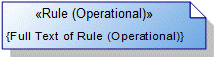
To create a Rule (Operational): click the  Rule (Operational) button, and then click in free space on the diagram.
Rule (Operational) button, and then click in free space on the diagram.
 Rule (Operational) button, and then click in free space on the diagram.
Rule (Operational) button, and then click in free space on the diagram.To apply a Rule (Operational) to a Performer (Operational) or Security Domain on the diagram: click the  Note Link button, click the Rule (Operational), and then click the Performer (Operational) or Security Domain to which the Rule (Operational) applies.
Note Link button, click the Rule (Operational), and then click the Performer (Operational) or Security Domain to which the Rule (Operational) applies.
 Note Link button, click the Rule (Operational), and then click the Performer (Operational) or Security Domain to which the Rule (Operational) applies.
Note Link button, click the Rule (Operational), and then click the Performer (Operational) or Security Domain to which the Rule (Operational) applies.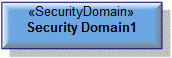
To create a Security Domain: click the  Security Domain button, and then click in free space on the diagram.
Security Domain button, and then click in free space on the diagram.
 Security Domain button, and then click in free space on the diagram.
Security Domain button, and then click in free space on the diagram.Use Trustline relationships to link a Security Domain to trusting and trusted Performer (Operational) or Security Domain elements.
Use Generalization relationships to define Security Domain inheritance.
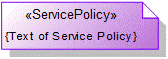
To create a Service Policy: click the  Service Policy button, and then click in free space on the diagram.
Service Policy button, and then click in free space on the diagram.
 Service Policy button, and then click in free space on the diagram.
Service Policy button, and then click in free space on the diagram.To apply a Service Policy to an Operational Context, Performer (Operational) or Security Domain on the diagram: click the  Note Link button, click the Service Policy, and then click the Operational Context, Performer (Operational) or Security Domain to which the Service Policy applies.
Note Link button, click the Service Policy, and then click the Operational Context, Performer (Operational) or Security Domain to which the Service Policy applies.
 Note Link button, click the Service Policy, and then click the Operational Context, Performer (Operational) or Security Domain to which the Service Policy applies.
Note Link button, click the Service Policy, and then click the Operational Context, Performer (Operational) or Security Domain to which the Service Policy applies.
To create a Service Port (Provides): click the  Service Port (Provides) button, and then click the owning Performer (Operational), Operational Context or Security Domain. From the Select Type dialog, create or select the Service Interface to use as a type.
Service Port (Provides) button, and then click the owning Performer (Operational), Operational Context or Security Domain. From the Select Type dialog, create or select the Service Interface to use as a type.
 Service Port (Provides) button, and then click the owning Performer (Operational), Operational Context or Security Domain. From the Select Type dialog, create or select the Service Interface to use as a type.
Service Port (Provides) button, and then click the owning Performer (Operational), Operational Context or Security Domain. From the Select Type dialog, create or select the Service Interface to use as a type.To hide Service Port (Provides) elements: through the View Options of the owning symbol, do not show Attributes.

To create a Service Port (Requires): click the  Service Port (Requires) button, and then click the owning Performer (Operational), Operational Context or Security Domain. From the Select Type dialog, create or select the Service Interface to use as a type.
Service Port (Requires) button, and then click the owning Performer (Operational), Operational Context or Security Domain. From the Select Type dialog, create or select the Service Interface to use as a type.
 Service Port (Requires) button, and then click the owning Performer (Operational), Operational Context or Security Domain. From the Select Type dialog, create or select the Service Interface to use as a type.
Service Port (Requires) button, and then click the owning Performer (Operational), Operational Context or Security Domain. From the Select Type dialog, create or select the Service Interface to use as a type.To hide Service Port (Requires) elements: through the View Options of the owning symbol, do not show Attributes.

To create a Trustline: click the  Trustline button, click the trusting Performer (Operational) or Security Domain, and then click the trusted Performer (Operational) or Security Domain.
Trustline button, click the trusting Performer (Operational) or Security Domain, and then click the trusted Performer (Operational) or Security Domain.
 Trustline button, click the trusting Performer (Operational) or Security Domain, and then click the trusted Performer (Operational) or Security Domain.
Trustline button, click the trusting Performer (Operational) or Security Domain, and then click the trusted Performer (Operational) or Security Domain.The following sections provide information about how an OV-2 Operational Resource Definition is used in the model.
Create an OV-2 Operational Resource Definition from
Creates or shows these UPDM elements
In addition to the common UPDM elements that can be shown on all Product diagrams (
Representation,
Definition,
Information,
Metadata,
Overlap and
Same As elements):


