PV-2 Project activity hierarchy (UPDM - DoDAF aliases)

Creation
To create a PV-2 Project Activity Hierarchy:
• Right-click the
Architectural Description or
Service Description that is to own the PV-2 Project Activity Hierarchy, point to New, point to Diagram, point to DoDAF, and then click PV-2 Project Activity Hierarchy.
Purpose
On a PV-2 Project Activity Hierarchy:
• Create
Activity Maps To Capability relationships between
Activity (Project) and
Capability elements.
Diagram Elements
For information about showing compartments on diagram symbols, setting up default view options and adding existing elements to the diagram, see the following topics:
For information about the creation and appearance of elements that can be shown on all Product diagrams (Representation, Definition, Information, Metadata, Overlap and Same As elements), click
here.
Activity Action (Project)

To create an Activity Action (Project): click the  Composite Association button, click the owning Activity (Project), and then click the Activity (Project) that is invoked by the Activity Action (Project).
Composite Association button, click the owning Activity (Project), and then click the Activity (Project) that is invoked by the Activity Action (Project).
 Composite Association button, click the owning Activity (Project), and then click the Activity (Project) that is invoked by the Activity Action (Project).
Composite Association button, click the owning Activity (Project), and then click the Activity (Project) that is invoked by the Activity Action (Project).Activity Maps To Capability

To create an Activity Maps To Capability: click the  Activity Maps To Capability button, click the Activity (Project), and then click the Capability that the Activity (Project) maps to.
Activity Maps To Capability button, click the Activity (Project), and then click the Capability that the Activity (Project) maps to.
 Activity Maps To Capability button, click the Activity (Project), and then click the Capability that the Activity (Project) maps to.
Activity Maps To Capability button, click the Activity (Project), and then click the Capability that the Activity (Project) maps to.Activity (Project)
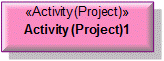
To create an Activity (Project): click the  Activity Action (Project) button, and then click in free space on the diagram.
Activity Action (Project) button, and then click in free space on the diagram.
 Activity Action (Project) button, and then click in free space on the diagram.
Activity Action (Project) button, and then click in free space on the diagram.Use Activity Maps To Capability relationships to link the Activity (Project) to the Capability elements that map to the Activity (Project).
Architectural Description
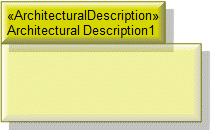
To create an Architectural Description: click the  Architectural Description button, and then click in free space on the diagram.
Architectural Description button, and then click in free space on the diagram.
 Architectural Description button, and then click in free space on the diagram.
Architectural Description button, and then click in free space on the diagram.To populate elements from an Architectural Description: add the Architectural Description to the diagram, and then populate those elements from the Architectural Description.
Architecture Metadata
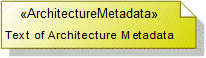
To create an Architecture Metadata: click the  Architecture Metadata button, and then click in free space on the diagram.
Architecture Metadata button, and then click in free space on the diagram.
 Architecture Metadata button, and then click in free space on the diagram.
Architecture Metadata button, and then click in free space on the diagram.Define the text of the Architecture Metadata through its Full Text property.
To apply an Architecture Metadata to an Architectural Description: click the  Note Link button, click the Architecture Metadata, and then click the Architectural Description to which the Architecture Metadata applies.
Note Link button, click the Architecture Metadata, and then click the Architectural Description to which the Architecture Metadata applies.
 Note Link button, click the Architecture Metadata, and then click the Architectural Description to which the Architecture Metadata applies.
Note Link button, click the Architecture Metadata, and then click the Architectural Description to which the Architecture Metadata applies.Architectural Reference

To create an Architectural Reference: click the  Architectural Reference button, click the source Architectural Description, and then click the destination Architectural Description.
Architectural Reference button, click the source Architectural Description, and then click the destination Architectural Description.
 Architectural Reference button, click the source Architectural Description, and then click the destination Architectural Description.
Architectural Reference button, click the source Architectural Description, and then click the destination Architectural Description.Capability
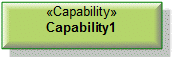
To create a Capability: click the  Capability button, and then click in free space on the diagram.
Capability button, and then click in free space on the diagram.
 Capability button, and then click in free space on the diagram.
Capability button, and then click in free space on the diagram.Use Activity Maps To Capability relationships to link the Capability element to Activity (Project) elements that map to that Capability.
The following sections provide information about how a PV-2 Project Activity Hierarchy is used in the model.
Create a PV-2 Project Activity Hierarchy from
Creates or shows these UPDM elements
In addition to the common UPDM elements that can be shown on all Product diagrams (
Representation,
Definition,
Information,
Metadata,
Overlap and
Same As elements):

