Resource role (UPDM - NAF aliases)

Creation
To create a Resource Role:
• From a Capability Configuration, Organization, Physical Architecture, Post, Resource Artifact, Responsibility, Service Access or Software: right-click the element, point to New, point to NAF, and then click Resource Role.
On the Select Type dialog, create or select the element that is the type of the Resource Role, or create an untyped Resource Role.
◦ Click the  Resource Role button, and then click the owning Competence, Organization, Post or Responsibility element. On the Select Type dialog, create or select the element that is the type of the Resource Role, or create an untyped Resource Role.
Resource Role button, and then click the owning Competence, Organization, Post or Responsibility element. On the Select Type dialog, create or select the element that is the type of the Resource Role, or create an untyped Resource Role.
 Resource Role button, and then click the owning Competence, Organization, Post or Responsibility element. On the Select Type dialog, create or select the element that is the type of the Resource Role, or create an untyped Resource Role.
Resource Role button, and then click the owning Competence, Organization, Post or Responsibility element. On the Select Type dialog, create or select the element that is the type of the Resource Role, or create an untyped Resource Role.The type of a Resource Role can be a Capability Configuration, Organization, Physical Architecture, Post, Resource Artifact, Responsibility, Service Access or Software.
◦ Click the  Composite Association button, click the source Organization, Post or Responsibility, and then click the destination Organization, Post or Responsibility element that is the type of the Resource Role.
Composite Association button, click the source Organization, Post or Responsibility, and then click the destination Organization, Post or Responsibility element that is the type of the Resource Role.
 Composite Association button, click the source Organization, Post or Responsibility, and then click the destination Organization, Post or Responsibility element that is the type of the Resource Role.
Composite Association button, click the source Organization, Post or Responsibility, and then click the destination Organization, Post or Responsibility element that is the type of the Resource Role.• From an NSV-1 Resource Specification:
◦ Click the  Resource Role button, and then click the owning Competence, Organization, Post or Responsibility. On the Select Type dialog, create or select the element that is the type of the Resource Role, or create an untyped Resource Role.
Resource Role button, and then click the owning Competence, Organization, Post or Responsibility. On the Select Type dialog, create or select the element that is the type of the Resource Role, or create an untyped Resource Role.
 Resource Role button, and then click the owning Competence, Organization, Post or Responsibility. On the Select Type dialog, create or select the element that is the type of the Resource Role, or create an untyped Resource Role.
Resource Role button, and then click the owning Competence, Organization, Post or Responsibility. On the Select Type dialog, create or select the element that is the type of the Resource Role, or create an untyped Resource Role.The owning element and type can be a Resource Role can be a Capability Configuration, Organization, Physical Architecture, Post, Resource Artifact, Responsibility, Service Access or Software.
◦ Click the  Composite Association button, click the owning element, and then click the element that is the type of the Resource Role.
Composite Association button, click the owning element, and then click the element that is the type of the Resource Role.
 Composite Association button, click the owning element, and then click the element that is the type of the Resource Role.
Composite Association button, click the owning element, and then click the element that is the type of the Resource Role.The owning element and type can be a Resource Role can be a Capability Configuration, Organization, Physical Architecture, Post, Resource Artifact, Responsibility, Service Access or Software.
◦ Click the  Resource Role button, and then click the diagram owner or Resource Role element that is to own the Resource Role. On the Select Type dialog, create or select the element that is the type of the Resource Role, or create an untyped Resource Role.
Resource Role button, and then click the diagram owner or Resource Role element that is to own the Resource Role. On the Select Type dialog, create or select the element that is the type of the Resource Role, or create an untyped Resource Role.
 Resource Role button, and then click the diagram owner or Resource Role element that is to own the Resource Role. On the Select Type dialog, create or select the element that is the type of the Resource Role, or create an untyped Resource Role.
Resource Role button, and then click the diagram owner or Resource Role element that is to own the Resource Role. On the Select Type dialog, create or select the element that is the type of the Resource Role, or create an untyped Resource Role.If the owner of the NSV-1 Resource Interaction Specification or NSV-2 System Communications Description is not shown on the diagram, create a Resource Role by clicking in free space.
◦ From an appropriate Modeler pane, locate the element that you want to use as the type of the Resource Role, and then drag that element to the diagram owner or Resource Role element on the diagram.
The type of a Resource Role can be a Capability Configuration, Organization, Physical Architecture, Post, Resource Artifact, Responsibility, Service Access or Software element.
If the owner of the NSV-1 Resource Interaction Specification or NSV-2 System Communications Description is not shown on the diagram, create a Resource Role on the diagram owner by dragging the type to free space.
• From an NSV-10c Resource Event-Trace Description:
◦ Click the  Resource Role button, and then click in free space on the diagram. On the Select Type dialog, create or select the element that is the type of the Resource Role, or create an untyped Resource Role.
Resource Role button, and then click in free space on the diagram. On the Select Type dialog, create or select the element that is the type of the Resource Role, or create an untyped Resource Role.
 Resource Role button, and then click in free space on the diagram. On the Select Type dialog, create or select the element that is the type of the Resource Role, or create an untyped Resource Role.
Resource Role button, and then click in free space on the diagram. On the Select Type dialog, create or select the element that is the type of the Resource Role, or create an untyped Resource Role.◦ From a Modeler pane, locate the element that is to be the type of the Resource Role you are creating, and then drag that element to the diagram.
The type of a Resource Role can be a Capability Configuration, Organization, Physical Architecture, Post, Resource Artifact, Responsibility, Service Access or Software element.
Appearance
When shown on an NOV-4 Typical Organizational Relationships Chart or NSV-1 Resource Specification, a Resource Role appears similar to as follows:
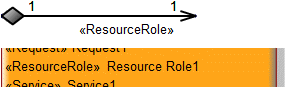
When shown on an NSV-1 Resource Interaction Specification or NSV-2 System Communications Description, a Resource Role appears similar to as follows:
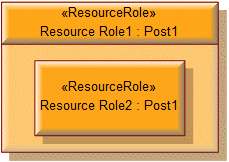
When shown on an NSV-10c Resource Event-Trace Description, a Resource Role appears similar to as follows:
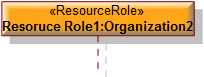
Relationships
The following relationships are of importance to a Resource Role:
• Resource Interface relationships link a Resource Role to other Resource Role elements.
The following sections provide information about how a Resource Role is used in the model.
Create a Resource Role from
Create from a Resource Role
Only the UPDM elements that can be created from all UPDM elements (Alias, Definition, Information and Metadata).
Shown on these diagrams, tables and matrices
In addition to the NAV-2 Integrated Dictionary and NTV-1 Standards Profile, which can show all UPDM elements:
UPDM writeable properties
The following writeable properties are available on the Resource Role tab of a Resource Role element's Property Pages:
• URI












