NSV-10c Resource event-trace description (UPDM - NAF aliases)

Creation
To create an NSV-10c Resource Event-Trace Description:
• Right-click the Capability Configuration, Organization, Post, Physical Architecture, Responsibility, Resource Artifact, Service Access, or Software that is to own the NSV-10c Resource Event-Trace Description, point to New, point to NAF, and then click NSV-10c Resource Event-Trace Description.
Purpose
On an NSV-10c Resource Event-Trace Description:
• Create Resource Role elements.
A Resource Operation message represents a Function on an NSV-10c Resource Event-Trace Description.
• Create Command, Control, and Resource Interaction elements between the types of Resource Role elements.
Diagram Elements
For information about the creation and appearance of elements that can be shown on all Product diagrams (Alias, Definition, Information, Metadata, Overlap and Same As elements), see Creation and appearance of elements that appear on all product diagrams (UPDM - NAF aliases).

To create a Command message:
• Click the  Command Message button, in line with the required Statement click the source lifeline, and then click the destination lifeline.
Command Message button, in line with the required Statement click the source lifeline, and then click the destination lifeline.
 Command Message button, in line with the required Statement click the source lifeline, and then click the destination lifeline.
Command Message button, in line with the required Statement click the source lifeline, and then click the destination lifeline.The source and destination Resource Role elements must use an Organization, Post or Responsibility as their type.
On the Select Conveyed Classifier dialog, create or select the Command element's conveyed classifier.
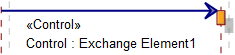
To create a Control message:
• Click the  Control Message button, in line with the required Statement click the source lifeline, and then click the destination lifeline.
Control Message button, in line with the required Statement click the source lifeline, and then click the destination lifeline.
 Control Message button, in line with the required Statement click the source lifeline, and then click the destination lifeline.
Control Message button, in line with the required Statement click the source lifeline, and then click the destination lifeline.The source Resource Role must use an Organization, Post or Responsibility as its type, the destination Resource Role must use a Resource Artifact or Software as its type.
On the Select Conveyed Classifier dialog, create or select the Control element's conveyed classifier.
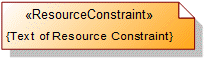
To create a Resource Constraint: click the  Resource Constraint button, and then click in free space on the diagram.
Resource Constraint button, and then click in free space on the diagram.
 Resource Constraint button, and then click in free space on the diagram.
Resource Constraint button, and then click in free space on the diagram.To apply a Resource Constraint to an element on the diagram: click the  Note Link button, click the Resource Constraint, and then click the element.
Note Link button, click the Resource Constraint, and then click the element.
 Note Link button, click the Resource Constraint, and then click the element.
Note Link button, click the Resource Constraint, and then click the element.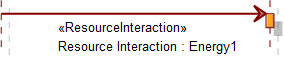
To create a Resource Interaction message:
• Click the  Resource Interaction Message button, in line with the required Statement click the source lifeline, and then click the destination lifeline.
Resource Interaction Message button, in line with the required Statement click the source lifeline, and then click the destination lifeline.
 Resource Interaction Message button, in line with the required Statement click the source lifeline, and then click the destination lifeline.
Resource Interaction Message button, in line with the required Statement click the source lifeline, and then click the destination lifeline.On the Select Conveyed Classifier dialog, create or select the Resource Interaction element's conveyed classifier.

A Resource Operation message represents a Function on an NSV-10c Resource Event-Trace Description.
To create a Resource Operation message:
• Click the  Resource Operation Message or
Resource Operation Message or  Resource Operation Reply Message button, in line with the required Statement click the source lifeline, and then click the destination lifeline.
Resource Operation Reply Message button, in line with the required Statement click the source lifeline, and then click the destination lifeline.
 Resource Operation Message or
Resource Operation Message or  Resource Operation Reply Message button, in line with the required Statement click the source lifeline, and then click the destination lifeline.
Resource Operation Reply Message button, in line with the required Statement click the source lifeline, and then click the destination lifeline.When you create a Resource Operation message, you are prompted to create or select the Resource Operation that represents the Function you want to show on the NSV-10c Resource Event-Trace Description.
Note that if you create a new Resource Operation, you must create or select the represented Function. Modeler sets the name of the Resource Operation to that of the represented Function.
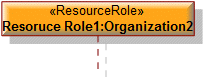
To create a Resource Role:
• Click the  Resource Role button, and then click in free space on the diagram. From the Select Type dialog, create or select the type for the Node Role you are creating.
Resource Role button, and then click in free space on the diagram. From the Select Type dialog, create or select the type for the Node Role you are creating.
 Resource Role button, and then click in free space on the diagram. From the Select Type dialog, create or select the type for the Node Role you are creating.
Resource Role button, and then click in free space on the diagram. From the Select Type dialog, create or select the type for the Node Role you are creating.• From a Modeler pane, locate the element that is to be the type of the Resource Role you are creating, and then drag that element to the diagram.
The type of a Resource Role can be a Capability Configuration, Organization, Physical Architecture, Post, Resource Artifact, Responsibility, Service Access or Software element.
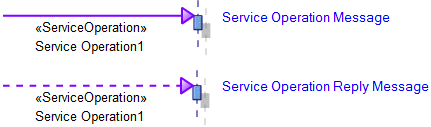
To create a Service Operation message: click the  Service Operation Message or
Service Operation Message or  Service Operation Reply Message button, in line with the required Statement click the source lifeline, and then click the destination lifeline.
Service Operation Reply Message button, in line with the required Statement click the source lifeline, and then click the destination lifeline.
 Service Operation Message or
Service Operation Message or  Service Operation Reply Message button, in line with the required Statement click the source lifeline, and then click the destination lifeline.
Service Operation Reply Message button, in line with the required Statement click the source lifeline, and then click the destination lifeline.When you create a Service Operation message, you are prompted to select the Service Operation you want to call. The available Service Operation elements are those Service Operation elements that are available through Request and Service ports.
In the following example, Resource Role1 appears on the NSV-10c Resource Event-Trace Description. When Resource Role1 is the target of a Service Operation Message, Service Operation1 is available for selection.
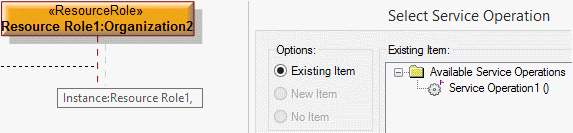
Service Operation1 is available because the type of Resource Role1 is Organization2; Organization2 owns the port Request1; the type of Request1 is Service Interface1; and Service Interface1 owns Service Operation1.
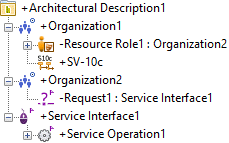
The following sections provide information about how an NSV-10c Resource Event-Trace Description is used in the model.
Create an NSV-10c Resource Event-Trace Description from
Creates or shows these UPDM elements
In addition to the common UPDM elements that can be shown on all Product diagrams (Alias, Definition, Information, Metadata, Overlap, and Same As elements):









