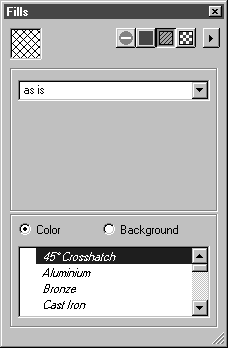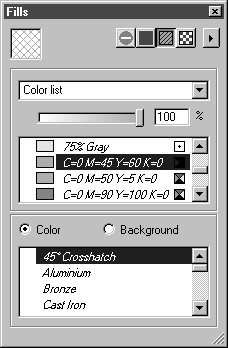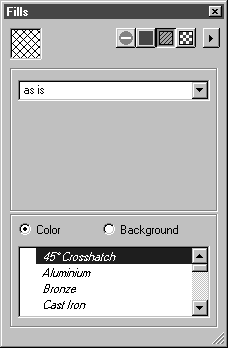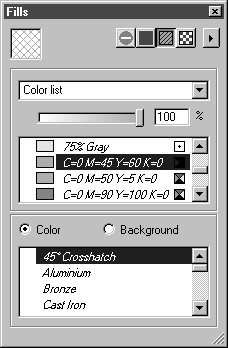Selecting Hatching and Color for Hatching
Click the required hatching in the list. The hatching becomes the current hatching. The current hatching is indicated by a highlighted background and appears in the display field.
The hatching initially appears as it has been created in the hatching file. You may, however, wish to change the colors for the drawn elements or the background. In this case, Arbortext IsoDraw offers additional settings. By selecting Color or Background, you can make the individual settings visible.
Color
If this option is selected, the setting for the foreground color is shown. Initially, the pop-up menu shows as-is. This means that the lines of the hatching are drawn in the color used in the hatching file. You can change this setting by selecting a color with the help of the pop-up menu. You can use predefined colors or free CMYK or RGB colors. More information on selecting colors can be found under
Fill Type — Color and
Selecting Colors.
Background
If this option is selected, the setting for the background is shown. Initially, the pop-up menu shows as-is. This means that the hatching is drawn just as it has been stored in the file. If you have changed the foreground color, the line elements will be drawn in this color. If your hatching does not contain any filled areas, you can see the illustration's background between the lines. You can now select a color in the pop-up menu to cover the background before the hatching is drawn. You can use predefined colors or free CMYK or RGB colors. More information on selecting colors can be found under
Fill Type — Color.
|
|
If you have selected fill type Hatching, the commands New color and Edit color are disabled. To edit colors or to create new ones, you must first change to fill type Color.
|
Organizing Hatchings
Arbortext IsoDraw manages all hatchings in the
Patterns directory. This is located in your
Preferences folder. More information on organizing preferences can be found in
Preferences. Hatchings are stored in
Arbortext IsoDraw format. An
Arbortext IsoDraw file can contain several hatching objects.
|
|
In the Patterns directory, you will find the files Standardhatchings.iso and Standardpatterns.iso. These files contain the hatchings and patterns supplied with the program. They must not be changed.
|