Show Fill Window
The Show fill window command allows you to show or deactivate the Fills window. When Arbortext IsoDraw is started, the Fills window is hidden. Calling up command Show fill window in the Window menu opens the Fills window.
When Arbortext IsoDraw is started, the Fills window displays No fill. In the Fills window, you will see four buttons you can use to switch between the various fill types:
No fill | Existing fills will be removed |
Color | Elements will be filled with a color |
Hatching | Elements will be filled with a hatching |
Pattern | Elements will be filled with a bitmap pattern |
The figure above shows the Fills window with the Color button selected and the pop-up menu open for editing a color.
You can also tear off the window, move it anywhere in the working area and change its size. Clicking the Close button closes the Fills window. Clicking on the arrow in the top right-hand corner opens a pop-up menu containing further commands for editing colors.
The display field on the left shows the selected fill. If fill type
No fill has been selected, you will see this symbol

.
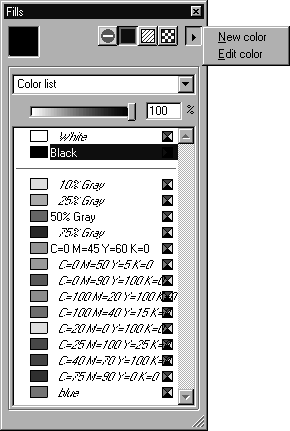
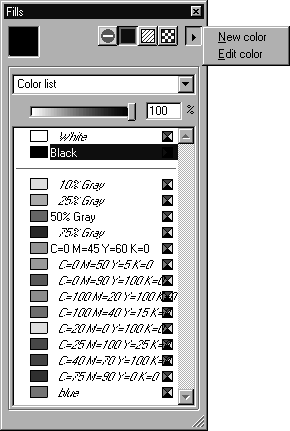
 .
.