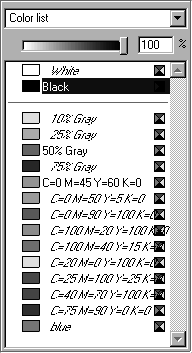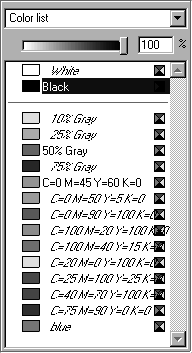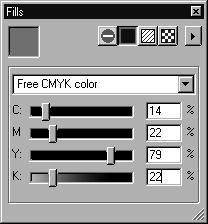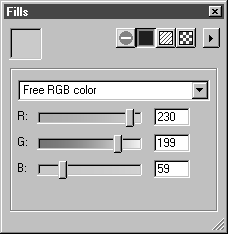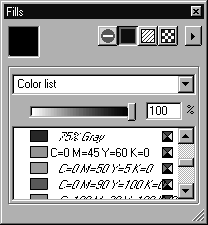Selecting Colors
Basically, Arbortext IsoDraw distinguishes between named colors and unnamed colors. These are defined as follows:
Named colors
are displayed in the Colors menu. Elements and contours are merely assigned a reference to these entries, so that any change to a named color automatically has the effect of changing all the elements concerned.
Unnamed colors
are customized color mixes and tones which are assigned directly to an element.
You can choose a color in the Fills window by selecting Color list, Free CMYK color, or Free RGB color from the list below the symbol bar.
Color List
If you select the color list, the list of all available colors appears. The colors White and Black are the standard colors used in Arbortext IsoDraw. You cannot delete these colors or change their names. The other standard colors created in Arbortext IsoDraw can be edited and deleted. For CMYK colors, a colored rectangle appears behind the entry and for RGB colors a three-colored circle. For custom colors, a circle appears in the rectangle instead.
Click the required color. The current color is indicated by a highlighted background and appears in the display field.
Free CMYK Color
When you select Free CMYK color, the slider for the color components C (cyan), M (magenta), Y (yellow), and K (black) appears instead of the color list. Create your required color mix. Alternatively, you can enter percentage values directly into the entry fields. This color becomes the current color, but is not stored as a defined color. If you want to use this color again afterwards, you will need to set it again. In this situation, you are advised to use the command New color and create the color this way.
Free RGB Color
When you select Free RGB color, the sliders for the color components R (red), G (green), and B (blue) appear instead of the color list. Create your required color mix. Alternatively, you can enter percentage values directly into the entry fields. This color becomes the current color, but is not stored as a defined color. If you want to use this color again afterwards, you will need to set it again. In this situation, you are advised to use the command and create the color this way.
Setting the Tone
Tones are employed to produce graduated versions of CMYK process colors, RGB colors or custom colors which have already been defined. The slider below the pop-up color selection menu is set to 100% of the color selected from the color list. If you wish to change the tone, use the slider or the entry field to adjust the tone. This new tone is not stored in the created color. If you want to use the selected color with the modified tone again, you will need to set it again. In this situation, you are advised to use the command New color and create a new color with the tone of the initial color.