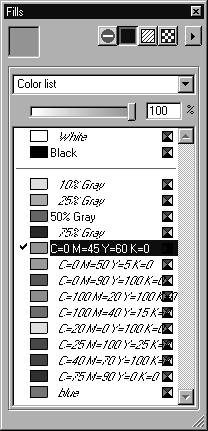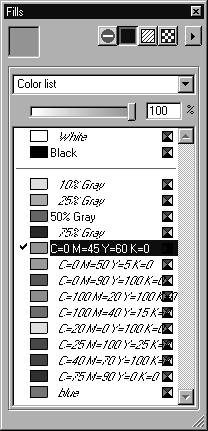Fill Type — Color
Arbortext IsoDraw allows you to design elements in color. The process of coloring an element area is known as filling, and element contours can be assigned a contour color. Newly created colors appear in the color list and can therefore also be used for element contours.
If the second button, Color, is selected, the window content appears for the created colors. Unused colors are shown indented and in italics.
You can now select a color from the Color list, change one that has already been created or create a new one, change the current color using the tone slider or create your own CMYK or RGB color.
The selected color becomes the current color. The display field shows you how the color looks. All elements drawn subsequently that can be filled are filled with the selected color. If, before selecting a color, you have selected elements that can be filled, their fill will be changed to the current color.
If elements with fills are selected, a check mark appears to the left of the color boxes for the colors used with these fills. This allows you to easily identify the color used for a fill.
If you subsequently wish to fill an existing element with the current color, you can do this without selecting the element. Position the arrow cursor over the color display field. With your arrow over the element you wish to fill, release the mouse button. The element will be filled.
You can copy all the colors from the Color list into the list of another file in a similar way using drag and drop. Click a color from the list and drag this color to the window of the target file. The color now appears in the other file's list.
| The procedure for making general changes and extensions to the standard preferences for colors is described under Preferences. |